Loading paper in tray 2, 3, 4, or 5 – Xerox COLORQUBE 8870 User Manual
Page 59
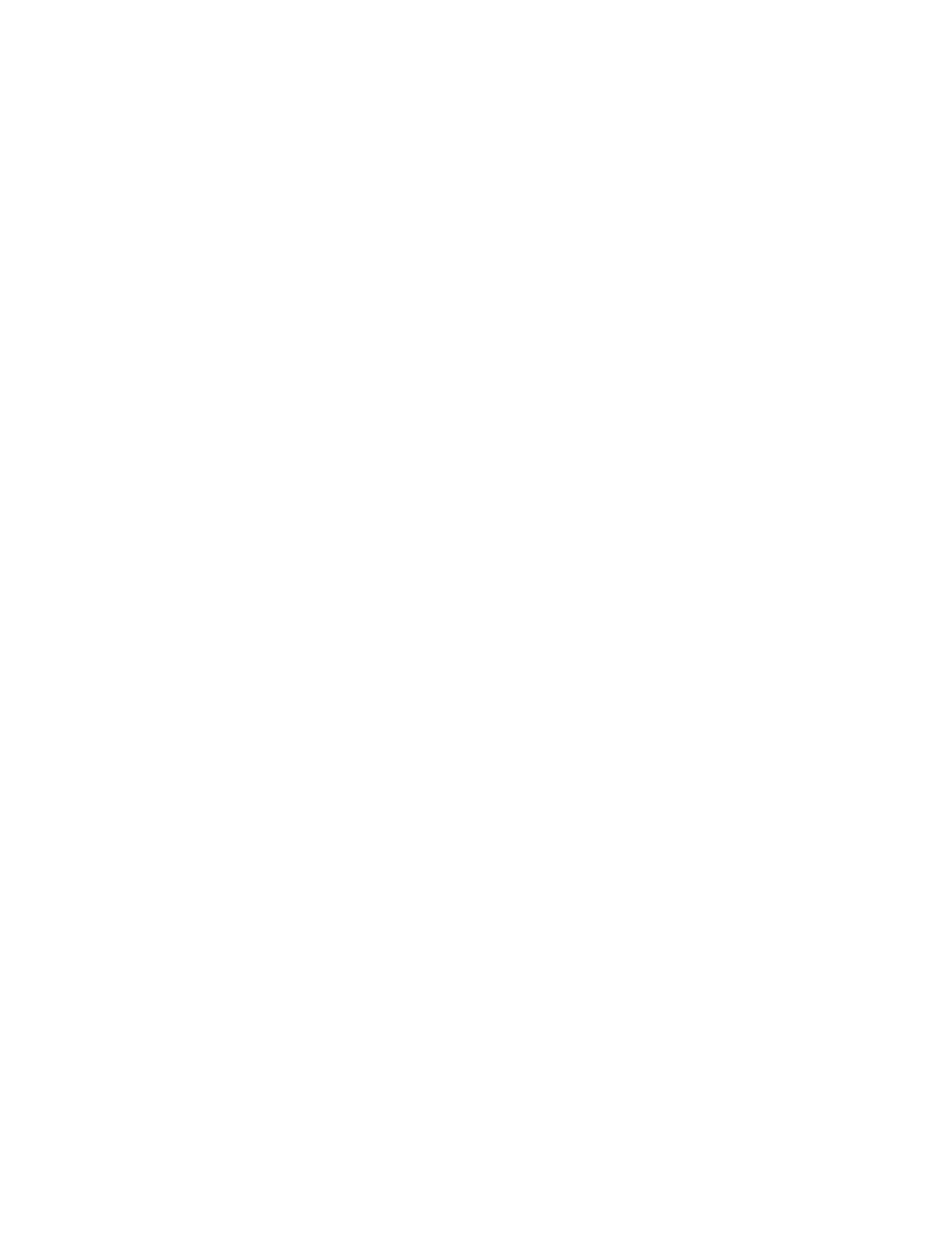
Printing
ColorQube 8570/8870 Color Printer
User Guide
59
To select manual feed using Macintosh OS X version 10.3 and higher:
1.
In the application you are printing from, open the Print dialog box and select your ColorQube
8570/8870 printer.
2.
From the pull-down menu, select Paper Feed.
3.
From the All Pages From menu, select Manual Feed Tray 1 (MPT).
4.
Click Print.
5.
At the printer, when prompted on the control panel, remove any paper from Tray 1 and then load
the appropriate paper for your job into the tray. The job prints.
See also:
Loading Paper in Tray 2, 3, 4, or 5
Note:
For instructions on loading specialty media, refer to the individual sections in
You can use the following media types in Trays 2–5. For supported paper weights, print the Paper Tips
page. For details, see
Supported Paper Sizes and Weights
•
Plain paper
•
Letterhead
•
Pre-printed paper (paper already printed on one side)
•
Glossy paper
•
Colored paper
•
Card stock
•
Envelopes: #10 Commercial, C5 (side-flap only),
and DL
•
Labels
•
Specialty media including postcards, prepunched paper, solid ink high-resolution photo paper, and
trifold brochures
•
Transparencies
Trays 2–5 each hold a maximum of:
•
525 sheets of plain paper (20 lb. Bond)
•
120 transparencies, postcards, sheets of labels, or sheets of glossy paper
•
40–60 envelopes
See also:
