Printing separators, Printing separators in a supported driver – Xerox COLORQUBE 8870 User Manual
Page 106
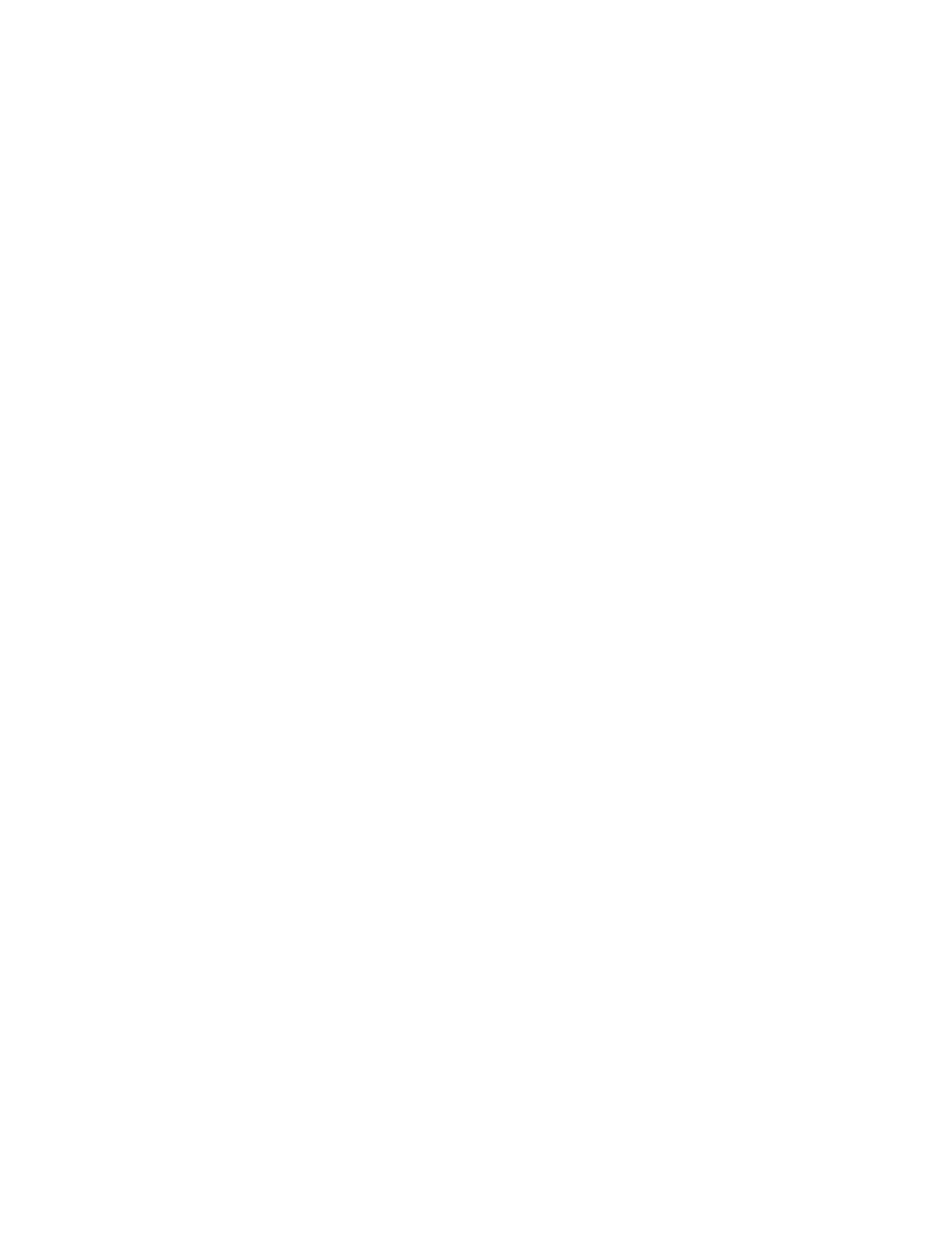
Printing
ColorQube 8570/8870 Color Printer
User Guide
106
Printing Separators
A separator is a divider page or slipsheet that is inserted after a print job, between copies of a print job,
or between individual pages of a print job. Specify the tray to use as the source for the inserted pages.
Printing Separators in a Supported Driver
Printing Separators in Windows XP SP1 or Later
1.
In the application you are printing from, open the Print dialog box, select your printer driver and
then open the printer driver settings.
2.
In the Paper/Output tab, click the arrow button to the right of the Paper summary section and
select Separators.
3.
In the Separators dialog box, select where you want to place the separators:
•
End of Job
•
End of Set
•
End of Page
4.
Select the tray to print separators from and then click OK.
5.
Select other desired options and then click OK.
6.
Send the print job.
Printing Separators in Mac OS X Version 10.3 or Higher
1.
In the application you are printing from, open the Print dialog box and select your ColorQube
8570/8870 printer.
2.
From the pull-down menu, select Xerox Features.
3.
From the next pull-down menu, select Paper/Output.
4.
From the Paper list, select Separators.
5.
Under Separator Options, select the separator type and source tray.
6.
Click OK.
7.
Click Print to send the print job.
