Printing or deleting personal print jobs, Printing or deleting saved jobs – Xerox COLORQUBE 8870 User Manual
Page 117
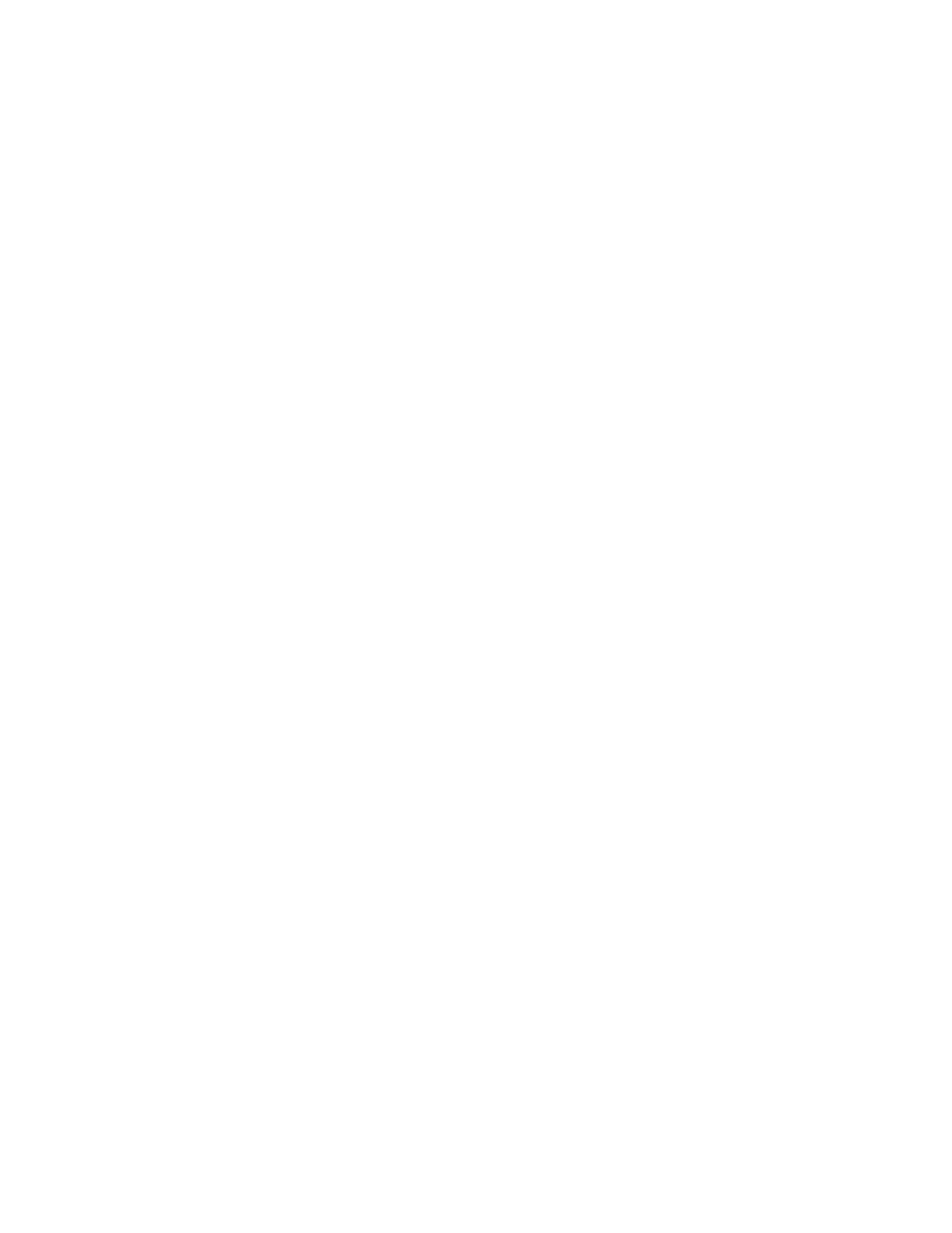
Printing
ColorQube 8570/8870 Color Printer
User Guide
117
Printing or Deleting Personal Print Jobs
Personal Print jobs can be printed and deleted from the printer control panel and from CentreWare IS.
To print or delete a Personal Print job from the printer control panel:
1.
Select Walk-Up Features and then press the OK button.
2.
Select Personal Print Jobs > OK.
3.
Select your user name, then press OK.
4.
Do one of the following:
•
To print and then delete the job, select Print and Delete, press OK and then select the
number of copies to print and press OK to print.
•
To delete all of your Personal Print jobs without printing them, select Delete and then press
OK. Select Yes and press OK.
To print or delete a Personal Print job in CentreWare IS:
1.
Go to your printer’s CentreWare IS page. For details, see
2.
Click the Print tab or button.
3.
In the navigation pane on the left, click Personal Jobs.
4.
Select the job and then do one of the following:
•
To print and delete the job, click the Print and Delete Jobs button.
•
To delete the job without printing it, click the Delete Jobs button.
Printing or Deleting Saved Jobs
Shared Saved jobs and Personal Saved jobs can be printed and deleted from the printer control panel
and from CentreWare IS.
To print or delete Saved jobs from the control panel:
1.
Select Walk-Up Features and then press the OK button.
2.
Do one of the following:
•
Select Saved Print Jobs > OK, then skip to step 5.
•
Select Personal Saved Print Jobs > OK.
3.
Select your user name and then press OK.
4.
Enter the passcode you used to send the print job. Use the Up and Down Arrow buttons to scroll to
the first digit, then press the OK button to accept the digit and move to the next number in the
passcode. Repeat the process until you have entered all four digits of the passcode.
5.
Select the desired job and then press OK.
6.
Do one of the following:
•
Select Print and Save > OK and then select the number of copies and press OK to print.
•
Select Delete to delete the job without printing and then press OK.
