Selecting print options, Setting default print options in windows – Xerox COLORQUBE 8870 User Manual
Page 85
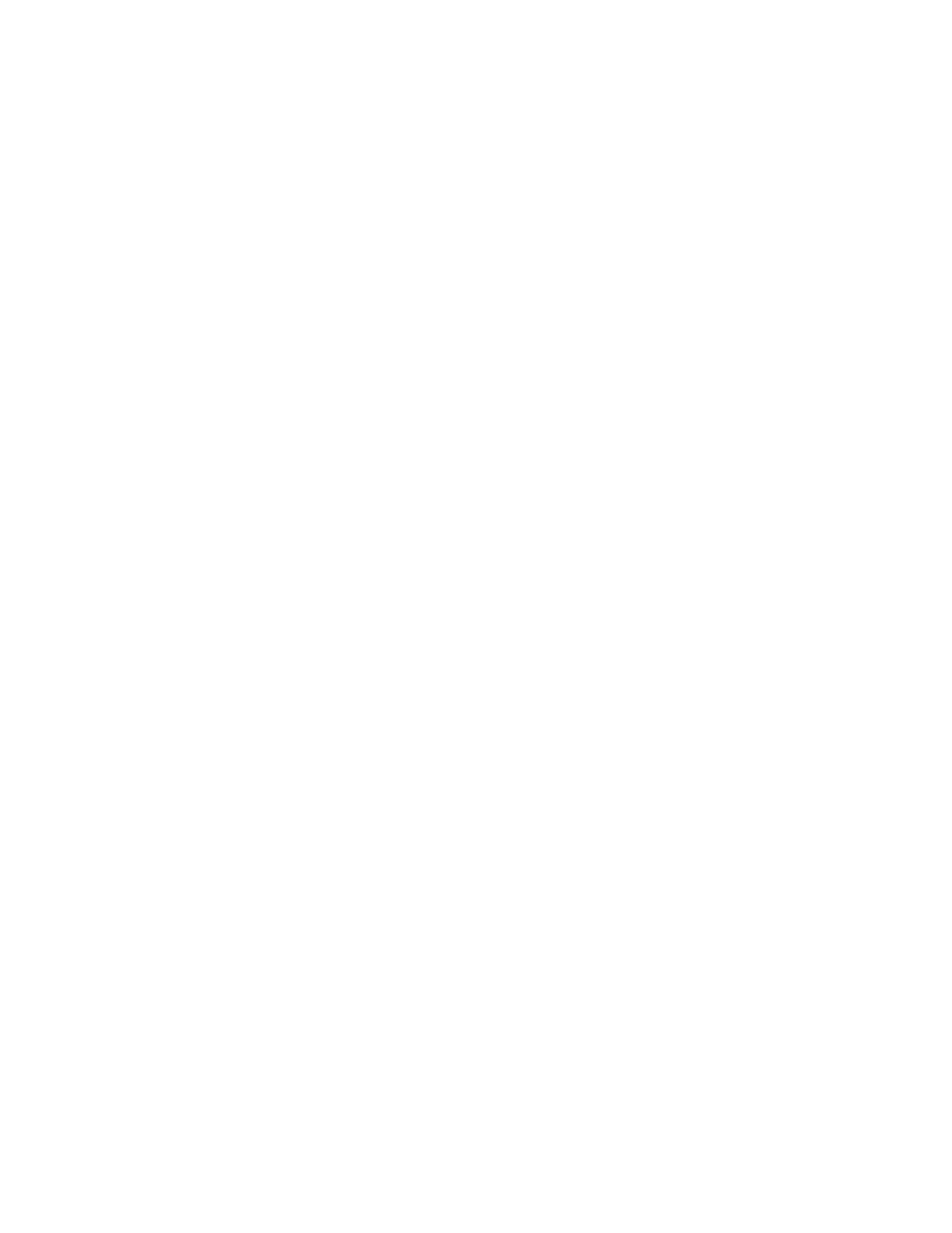
Printing
ColorQube 8570/8870 Color Printer
User Guide
85
Selecting Print Options
This section includes:
•
Setting Default Print Options in Windows
•
Selecting Print Options for an Individual Job in Windows
•
•
Saving a Set of Commonly-Used Print Options in Windows
•
Selecting Print Options for an Individual Job in Macintosh
•
•
Saving a Set of Commonly-Used Print Options in Macintosh
•
•
Note:
This section covers basic steps for selecting printer driver options available in Windows and
Macintosh.
Setting Default Print Options in Windows
Printing Preferences control all of your print jobs unless you override them for a specific job at the time
of printing. When you print from a software application, the printer uses the print job settings specified
in the driver Properties dialog box. The driver Properties dialog box gets defaults from the settings in
the driver’s Printing Preferences. You can select your most commonly-used printing options and save
them as defaults so that you do not have to select them every time you print. For example, if you want
to use automatic 2-sided printing for most jobs, set this option in the Printing Preferences dialog box.
To select printing preferences:
1.
Navigate to your computer’s list of printers:
•
For Windows XP SP1 or later, click Start > Settings > Printers and Faxes.
•
For Windows Vista, click Start > Control Panel > Hardware and Sound > Printers.
•
For Windows Server 2003, click Start > Settings > Printers.
•
For Windows Server 2008, click Start > Settings > Printers.
2.
In the Printers folder, right-click the name of your printer and select Printing Preferences.
3.
Make selections in the driver tabs as desired and then click OK to save your selections.
Note:
For more information about Windows printer driver options, click the Help (?) button on the
printer driver tab to view the online help.
