Installing the printer driver for macintosh os x – Xerox COLORQUBE 8870 User Manual
Page 43
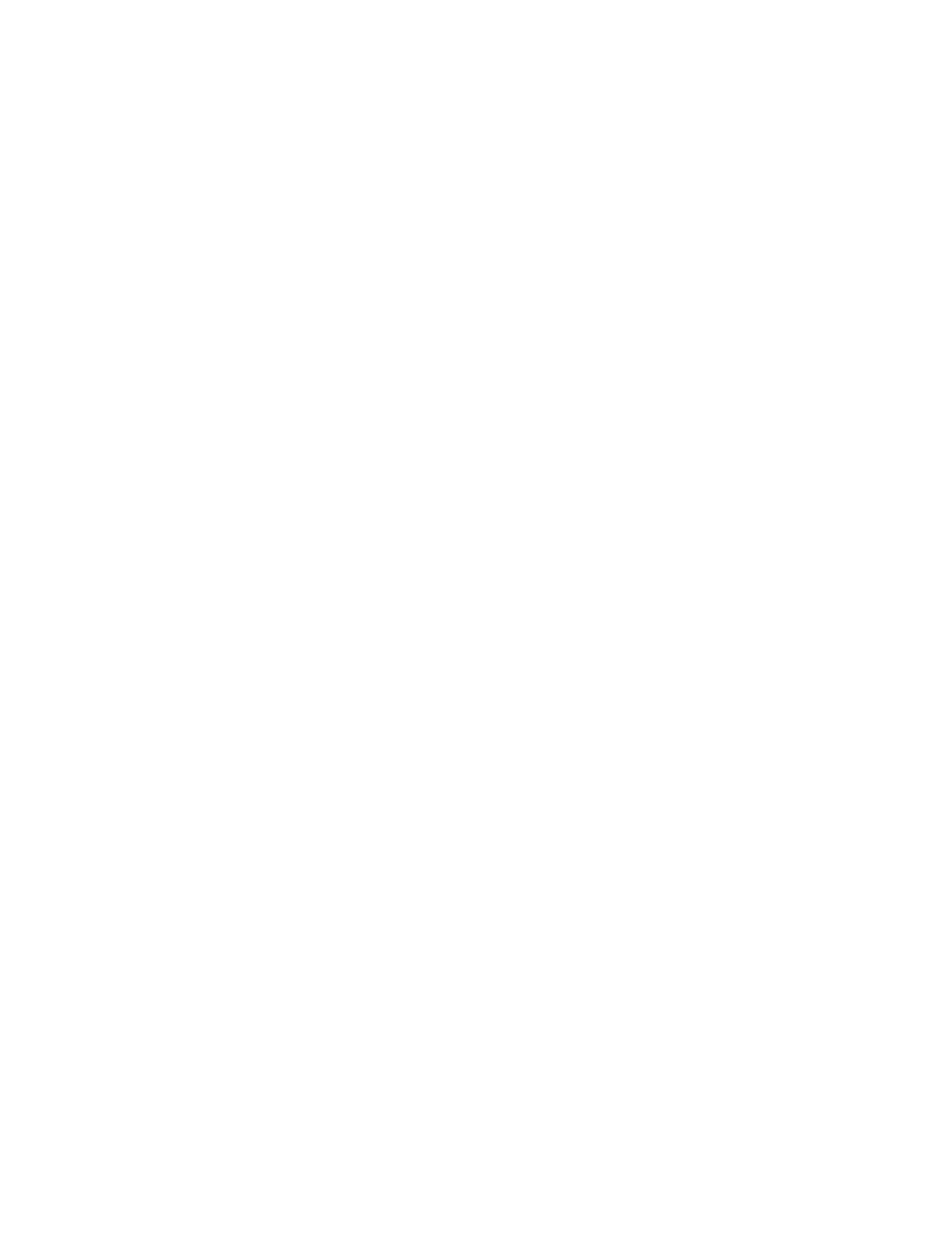
Installation and Setup
ColorQube 8570/8870 Color Printer
User Guide
43
8.
In the Information Forwarding dialog box, read the information provided and then do one of the
following:
•
To enable Information Forwarding, verify that the Enable Information Forwarding check
box is selected and then click Close.
•
To disable Information Forwarding, clear the Enable Information Forwarding check box and
then click Close.
9.
Register your printer or click Close.
A test page will print confirming the installation.
See also:
Online Support Assistant at:
ColorQube 8570 printe
ColorQube 8870 printe
Installing the Printer Driver for Macintosh OS X
This section includes:
•
Installing the Printer for Macintosh OS X Version 10.3
•
Installing the Printer for Macintosh OS X Version 10.4 and 10.5
For networking, you can set up your printer using Bonjour (Rendezvous), or connect using your printer’s
IP address for an LPD/LPR connection for Macintosh OS X version 10.3 or higher.
For a non-network printer, connect using USB. For details, see
See also:
Online Support Assistant at:
ColorQube 8570 printe
ColorQube 8870 printe
Installing the Printer for Macintosh OS X Version 10.3
Bonjour (Rendezvous) Connection
To install the printer driver from the
Software and Documentation disc:
1.
Insert the disc into your computer’s CD or DVD drive and run the installation package.
2.
After installing the printer driver, open the Printer Setup Utility.
Note:
To locate utilities on the Macintosh hard drive, open the Applications folder and then open
the Utilities folder.
3.
Confirm that the first drop-down menu is set to Bonjour (Rendezvous).
4.
Select the printer in the window.
