Menu map, Information pages, Configuration page – Xerox COLORQUBE 8870 User Manual
Page 23
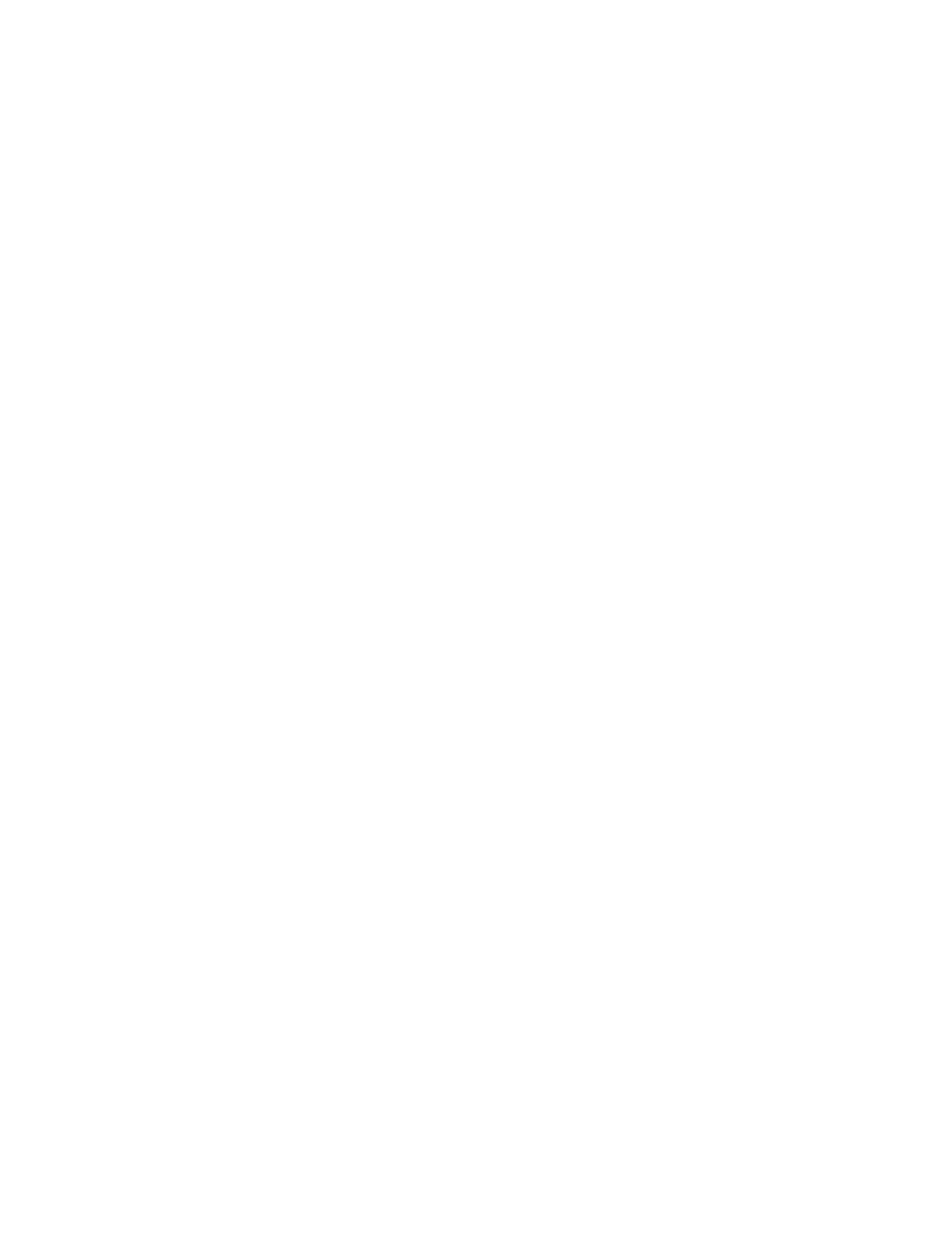
Features
ColorQube 8570/8870 Color Printer
User Guide
23
Information Pages
This section includes:
•
•
•
•
Your printer comes with a set of information pages to help you track the printer’s performance and
diagnose problems so you can obtain the best results from your printer. You access these pages from
the printer control panel. Print the Menu Map to see where these information pages are located in the
control panel menu structure.
The Menu Map and Configuration page are two commonly-used information pages.
Menu Map
The Menu Map information page lists all main and second-level control panel menu headings. Use the
Menu Map to help you navigate to each of the printer’s functions and for getting to know your
printer’s capabilities and settings.
To print the Menu Map:
1.
On the printer control panel, select Information and then press the OK button.
2.
Select Menu Map > OK.
Note:
Print the Menu Map to see other information pages available for printing.
Configuration Page
The Configuration page lists information about the current configuration of your printer, including IP
address, and is useful for network analysis and general troubleshooting.
To print the Configuration page:
1.
On the printer control panel, select Information and then press the OK button.
2.
Select Information Pages > OK.
3.
Select Configuration Page > OK.
Note:
You can also print Information pages from CentreWare Internet Services (CentreWare IS).
For details, see
Using CentreWare Internet Services
See also:
