Pip placing, Touch tones snapshot camera presets – TANDBERG 1700 MXP User Manual
Page 82
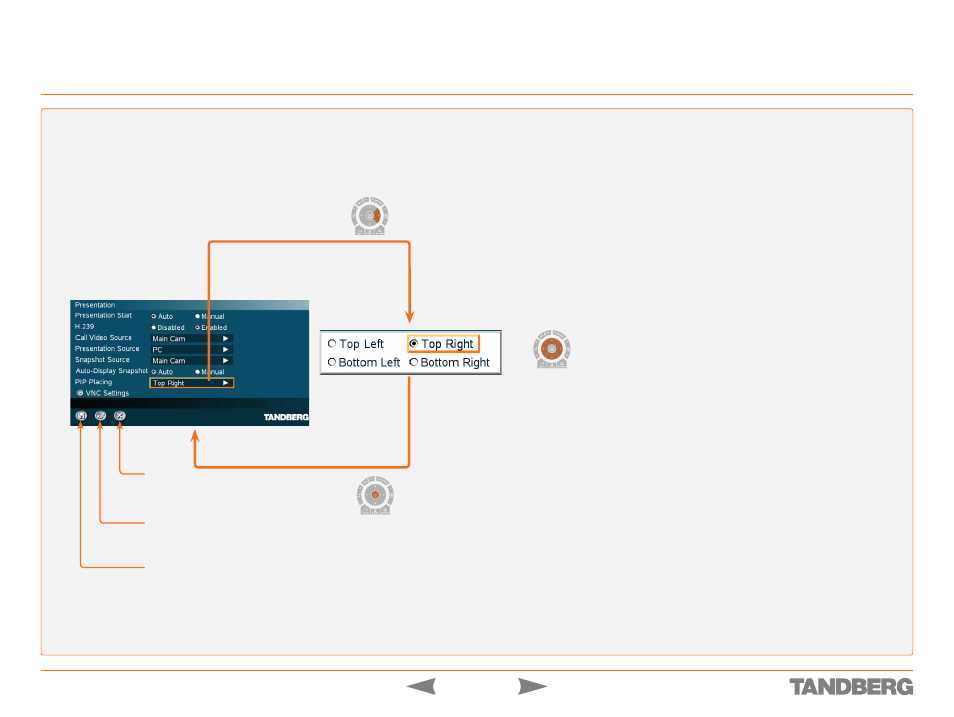
D 13954.01
MAY 2006
82
TANDBERG 1700
MXP
USER GUIDE
PIP Placing
Control Panel > Presentation Settings
CANCEL
Select this icon and press
OK
to leave the menu undoing any
changes.
RESTORE DEFAULTS
Select this icon and press
OK
to restore the default settings.
SAVE
Select this icon and press
OK
to leave the menu putting
changes into effect.
Navigating
in the menu.
Touch tones
Snapshot
Camera Presets
PIP PLACING
This lets you decide where the PIP shall appear. You can, of
course, move the PIP with the Layout button on the Remote
Control at any time.
Top Right
PIP is placed in the Top Right corner.
Bottom Right
PIP is placed in the Bottom Right corner.
Bottom Left
PIP is placed in the Bottom Left corner.
Top Left
PIP is placed in the Top Left corner.
A
Picture in Picture
(PIP) is a smaller picture placed in one of
the corners of the screen. The PIP enables you to see an extra
picture in your video conference.
A picture in picture can be nice when you use Dual Video Stream
and you need an extra window to see all the pictures. You can,
of course, show or hide the PIP with the
Layout
button on the
remote at any time.
Touch tones
Snapshot
Camera Presets
Touch tones
Snapshot
Camera Presets
