Waking up the system, Even incoming calls wake up the system, Remote control navigation basics – TANDBERG 1700 MXP User Manual
Page 14: If the system fails to respond, The remote control unit
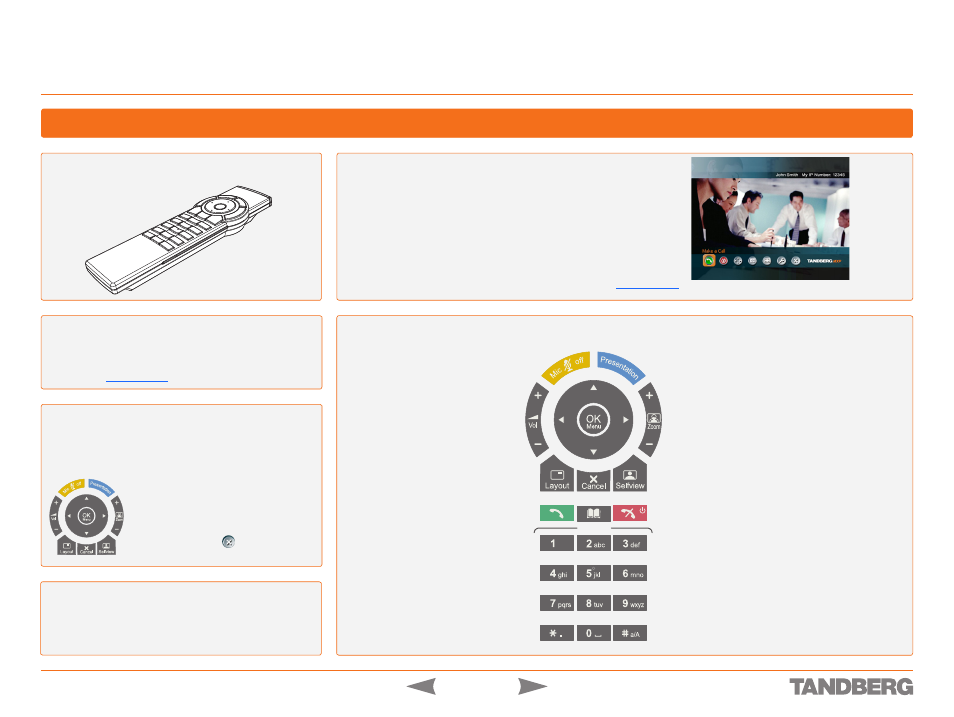
D 13954.01
JUNE 2006
1
TANDBERG 1700
MXP
USER GUIDE
Waking Up the System
Getting Acquainted with the System
Wake up the system by picking up the remote control.
The system will now produce the
Welcome
screen. The welcome screen
presents the menu and displays your main camera image in the
background (display main camera is the default setting).
The IP number and the system name are displayed in the upper
right corner. The IP Number is the dial-in number of the system.
The welcome screen provides you with system information:
•
System Name
•
Your IP Address or IP Number
•
Indications of Missed Calls or Warnings, if applicable.
You may customize the text on the welcome screen. See
for how to edit the welcome text.
The Remote Control Unit
If the System Fails to Respond
Make sure that the system is connected to mains.
Make sure the Remote Control has working batteries.
•
•
Presentation
key switches to a predefined pres-
entation source. If the
Presentation
key is held
down for 1 second then the Presentation video
sources menu will appear.
Arrow
keys are used to navigate in the menus.
Use
Zoom +
and
–
to zoom the camera in and out.
Selfview
displays your outgoing video. Press
again to turn off.
Cancel
takes you back one step in the menu sys-
tem, i.e. to leave a menu undoing any changes.
Use
Cancel
to delete characters in an input field.
Press and hold the
Cancel
key for 1 second to
close the menu.
Use the
Phone Book
to store and recall video
contacts for easy placement of calls.
Use the
End Call
key to end the current call.
Pressing this key when not in a call will place the
system in Standby mode.
Mic Off
turns your microphone
on and off.
Volume +
and
–
adjusts the
volume.
Press
OK
to show the menu
and select menu items.
Layout
key toggles between full
screen and different display
layouts.
Press the
Call
key to place a call.
Presets
Not used on 1700
MXP
.
The
Alphanumerical keypad
functions in the same manner
as a cellular phone.
Snapshot
takes a snap-
shot, but only during a call.
Press
Touch tones
when you are in a call and need to
dial extension numbers etc. Press the
OK
button to
exit
Touch tones
.
Even Incoming Calls Wake Up the System!
When the system is not in use, it is in standby mode and the
screen is black. An incoming call or pressing any key on the
remote control will also wake up the system. Restrictions ap-
ply when the
Remote Control Navigation Basics
Arrow
keys. Navigate in the menu with the
Arrow
keys. The
orange selector on screen shows the selected item. Press
OK
to select.
Cancel
key. In the main menu, pressing
Cancel
will hide the
menu. If the menu is hidden, bring it back
with
OK
. In other menus, pressing
Cancel
takes you one step back. In an input field,
pressing
Cancel
will delete characters/num-
bers to the left.
Back/Cancel
key. The
icon corresponds
to the
Cancel
key on the remote.
Touch tones
Snapshot
Presets
Touch tones
Snapshot
Presets
Waking Up the System
