Menu settings, Control panel > menu settings, Control panel > menu – TANDBERG 1700 MXP User Manual
Page 72: Settings, Number key settings
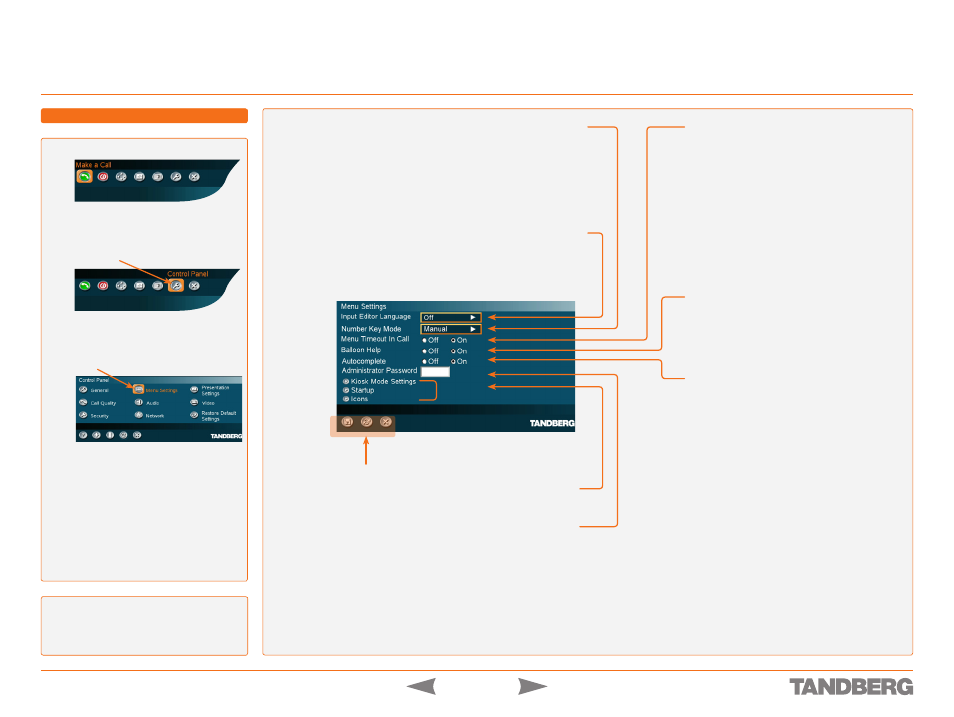
D 13954.01
MAY 2006
72
TANDBERG 1700
MXP
USER GUIDE
Menu Settings
Control Panel > Menu Settings
LOST IN TRANSLATION?
Click on the Phone
Book icon 5 times followed by pressing
the number key 1 on the remote control to
reset the menu language to English.
Press
OK
to produce the below menu.
Use the
Arrow
keys to move to the
Control Panel
and press
OK
.
Use the
Arrow
keys to move to
Menu
Settings
, if applicable. Press
OK
.
GETTING TO THIS MENU
MENU TIMEOUT IN CALL
The Main menu appears on the bottom line of
the screen. Set
Menu Timeout
In Call
to
ON
if
you want the menu to disappear automatically
when you are in a call.
ON.
The menu will disappear automatically af-
ter 15 seconds if there is no activity on the
remote control. Menu timeout applies when
you are in a call only. Outside a call, there is
no menu timeout.
OFF.
The menu will not disappear automati-
cally. Press
Cancel
to hide the main menu
manually.
BALLOON HELP
Used to enable/disable the balloon help
window.
ON.
Enables help text windows to appear.
OFF.
There will be no help text window.
AUTOCOMPLETE
When keying in whom to dial, activating
Autocomplete
will cause the system to
complete your input for you based on what is
already in your Phone Book.
NUMBER KEY MODE
Set this to
ON
to enable a pop-up menu letting you choose what to do
when pressing a number key – choose between
Manual
,
Add another Call
,
Dial extension number
and
Use Presets
. When set to
Manual
you will be
prompted to choose what to do. Power users may want to switch this off,
which is why this menu item exists.
INPUT EDITOR LANGUAGE
When the
Input Editor Language
is set to
Chinese
,
Korean
or
Japanese
the
user will be able to enter Chinese/Korean/Japanese characters into an
input field like the
System Name
or
Phone Book
, using the remote control.
Otherwise this is set to
OFF
.
See the previous page for details
KIOSK MODE SETTINGS, STARTUP, ICONS
Treated on the following pages.
ADMINISTRATOR PASSWORD
We recommend the use of an
Administrator Password
on the
system. The Administrator Password can be maximum 5 digits
long. Once set, you will be prompted to enter the password to
gain access to the settings. This will prevent occasional users
from going into settings. With a password, you can make sure
that your system will behave in the same way every time and that
only approved people are allowed to make changes to the system.
