Selfview, About selfview, Navigation tools – TANDBERG 1700 MXP User Manual
Page 18: Using selfview outside a call, Using selfview in a point-to-point call
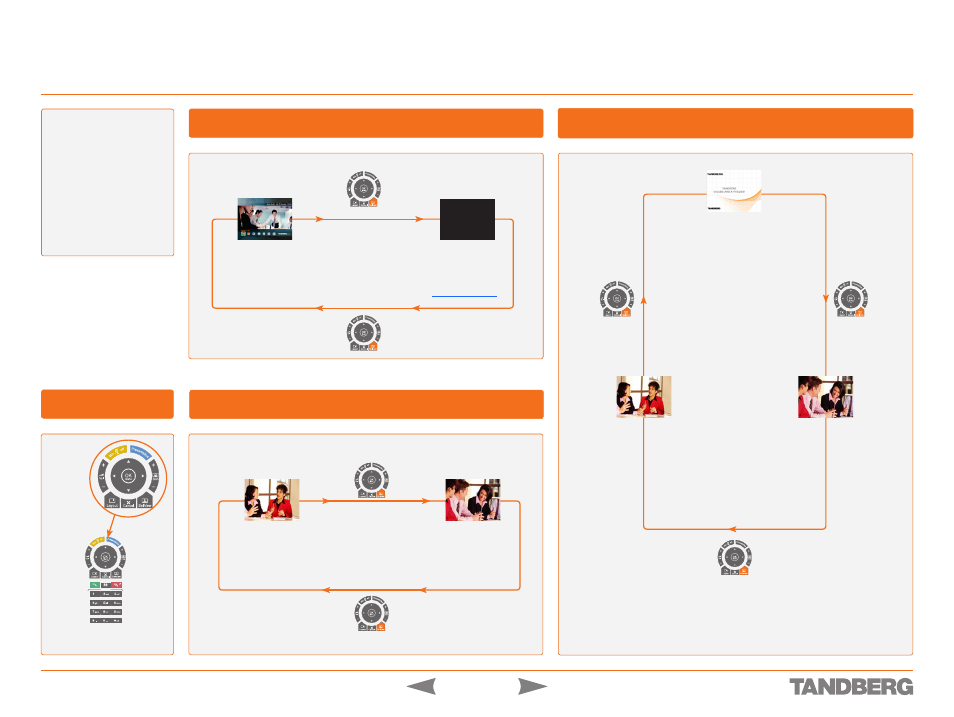
D 13954.01
JUNE 2006
18
TANDBERG 1700
MXP
USER GUIDE
About Selfview
In this User Guide, the
term
Selfview
means
the outgoing image. In a
normal call using the main
camera, this is the image
of yourself. The
Selfview
button toggles the images
between Far End, Selfview
and Dual Video Stream (if
applicable).
Selfview
Getting Acquainted with the System
Pressing the
Selfview
key will switch between the near end
video and a black screen (or a logo if uploaded) on the main
monitor. How to upload a logo is described in
In a point to point call, press the
Selfview
key once to switch from
far end video to near end video to see a full screen picture of the
outgoing video. Press
Selfview
again to go back to normal.
Near end video
Black screen/logo
Touch tones
Snapshot
Camera Presets
Touch tones
Snapshot
Camera Presets
Near end video
Far end video
Touch tones
Snapshot
Camera Presets
Touch tones
Snapshot
Camera Presets
Touch tones
Snapshot
Camera Presets
Dual video stream
Near end video
Far end video
In a point to point call with a dual video stream, the duo video is displayed
in the big picture. Press the
Selfview
button to toggle to the
Near End
pic-
ture, then the
Far End
picture, and finally back to the
Dual Video Stream
.
Touch tones
Snapshot
Presets
Touch tones
Snapshot
Presets
The Remote
Control keypanel
Touch tones
Snapshot
Camera Presets
Touch tones
Snapshot
Camera Presets
Using Selfview Outside a Call
Using Selfview in a Point-to-Point Call
Navigation Tools
Using Selfview in a Point-to-Point Call with Dual Video Stream
