Presentation, About presentation, Running a presentation – TANDBERG 1700 MXP User Manual
Page 45: About presentation running a presentation
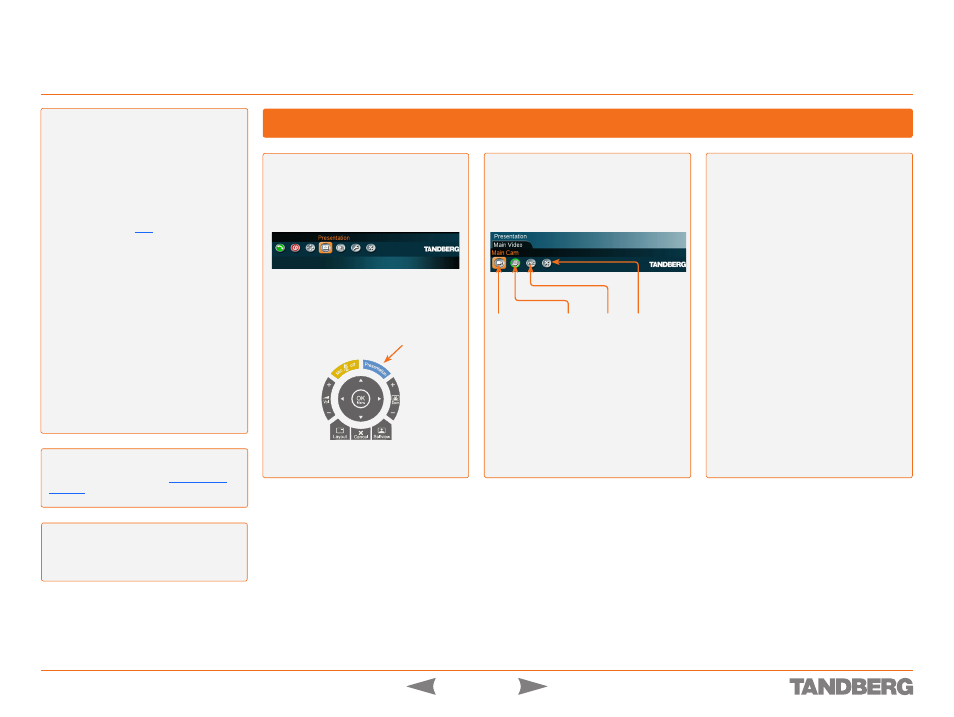
D 13954.01
JUNE 2006
5
TANDBERG 1700
MXP
USER GUIDE
Presentation
Video Meeting Features
About Presentation
The Presentation Functionality in the
system enables you to show other available
video sources in addition to your Main Cam-
era. This is perfect for meetings where you
would like to show a PowerPoint presenta-
tion, for example. You can even use
Arrow
keys up and down on the remote control
to activate
Page Up/Down
on the PC (this
applies when using
only).
Use Presentation outside a call to make
a local presentation for the people in your
own meeting room. Use Presentation when
you are in a call to make a presentation for
the far end as well.
The quickest way to show a presentation is
to use the
Presentation
key on the remote
control. The
Presentation
key shows a
predefined video source, PC is the default.
It is possible to change the presentation
source in the
Presentation
menu. Choose
Presentation
from the main menu if you
want to select a video source manually.
The
Presentation
menu offers you all the
available video sources supported by your
system.
Connect the device to act as a source
for the presentation (PC, DVD, VCR)
to the system and select
Presentation
from the menu, followed by
OK
.
Alternatively, press the
Presentation
key on the remote control for one
second.
Make your source selection, press
OK
and start your presentation.
The green circle indicates the default
setting.
Press the
Presentation
key again to
end the presentation and go back to
main camera.
Tip!
The default presentation source can
be permanently changed in
.
Tip!
In a call, dual video stream is needed
to see the participants and the presenta-
tion simultaneously – see the next page for
details.
Camera PC/DVD/VCR VNC Back
Touch tones
Snapshot
Presets
Running a Presentation
