Permissions, Touch tones snapshot camera presets – TANDBERG 1700 MXP User Manual
Page 67
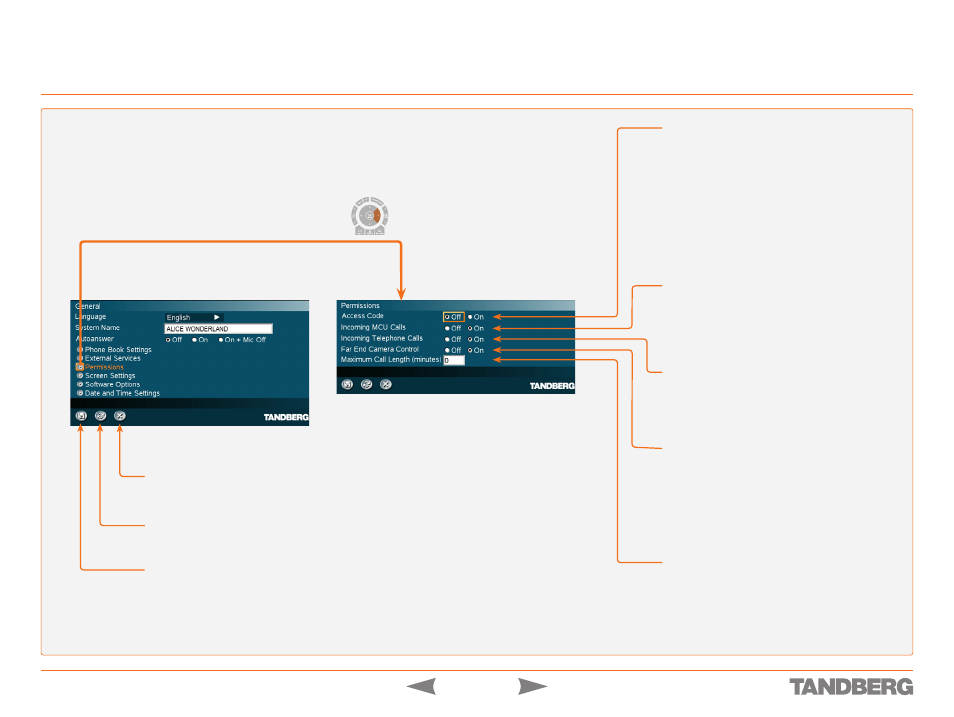
D 13954.01
MAY 2006
7
TANDBERG 1700
MXP
USER GUIDE
Permissions
Control Panel > General Settings
WHAT IS MCU?
MCU is short for Multipoint
Conference Unit, a device used to connect
multiple audio and video sites in one or more
ISDN, IP and mixed ISDN and IP video meetings.
ACCESS CODE
An access code will help you control the use of the sys-
tem. All users must enter a code to identify themselves
when making a call and the call may then be charged
on their account. Access Codes are handy for group
systems where there are more users or divisions that
share the costs of using the system. Access Code can
be set to
On
and
Off
. More on Access codes overleaf.
On
When making a call, an Access Code dialogue box
will be shown. The user must enter the correct
password in order to put the call through.
Off
No password is necessary to make a call.
INCOMING MCU CALLS
On
When you are in a call, the system will provide visual
and audible indications of additional incoming calls
and ask you to accept/reject the call.
Off
The system will not accept incoming calls when
you are in a call.
INCOMING TELEPHONE CALLS
On
The system will accept incoming telephone calls.
Off
The system will not accept incoming telephone
calls. This may be used to prevent incoming calls
from systems other than videoconferencing sys-
tems.
FAR END CAMERA CONTROL
On
The far end will be able to:
Select your video sources
Request snapshots
Off
The far end can access none of the four features
above on the local system. You will however still
be able to control the camera on the far end.
MAXIMUM CALL LENGTH (minutes)
This feature will automatically end both incoming and
outgoing calls when the call time exceeds the speci-
fied
Maximum Call Length
.
Maximum Call Length
can
have the following values:
0
–999 (minutes), where
0
means
OFF
.
•
•
CANCEL
Select this icon and press
OK
to leave the menu undoing any
changes.
RESTORE DEFAULTS
Select this icon and press
OK
to restore the default settings.
SAVE
Select this icon and press
OK
to leave the menu putting
changes into effect.
Touch tones
Snapshot
Camera Presets
