Access codes, About access code applications, Defining and uploading access codes – TANDBERG 1700 MXP User Manual
Page 68: Access codes activated – how it looks
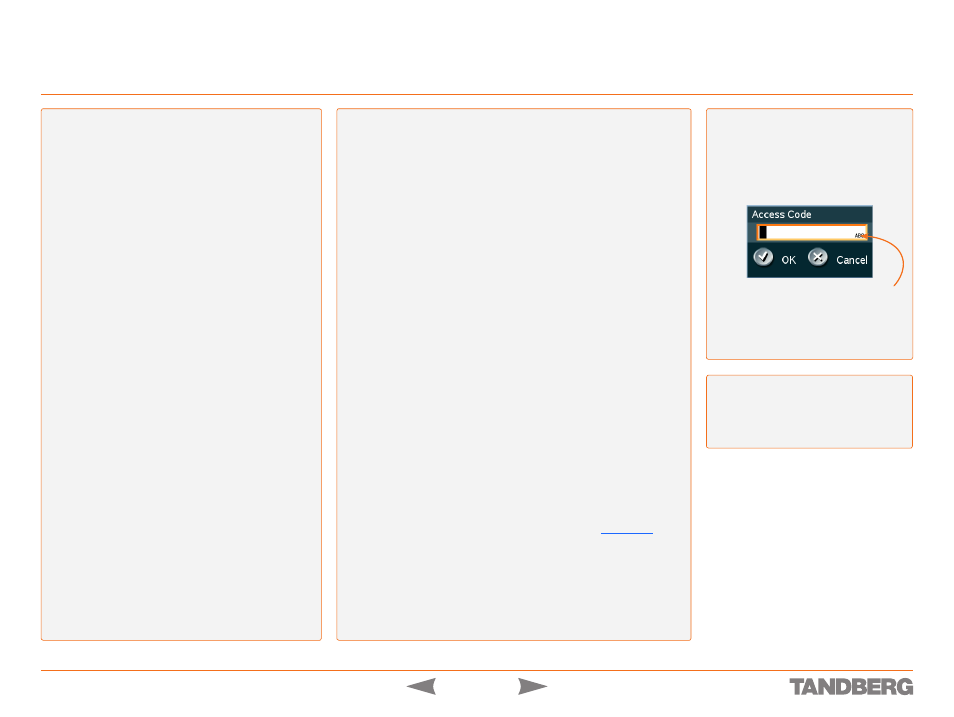
D 13954.01
MAY 2006
8
TANDBERG 1700
MXP
USER GUIDE
Access Codes
Control Panel > General Settings > Permissions
Defining and Uploading Access Codes
For systems with
Access Codes
set to
On
, you – as a user – will be asked to
enter a code, otherwise you won’t be able to make a call.
Your video system will check if the entered access code is valid by compar-
ing the code with the allowed codes listed in the
access.txt file located
on the ftp-server in your local video system.
If no
access.txt file has been uploaded to the Codec of your local video
system, the code entered will be registered, but no validation will take
place. E.g. you can enter whatever code you want and still have access to
the system. Note, however, that you must enter a code whenever
Access
Codes
has been set to
On
in the video system.
The
access.txt file is a plain text file with one line per access code.
As an example of an
access.txt file, consider the following:
1234
1250
A1
B2
ABC
Maximum length of each access code is 16 characters, and you can have
as many access codes as you want. You may use any combination of the
alphanumeric characters available by means of your TANDBERG Remote
Control, including the space character.
To upload access codes to the system, follow these steps:
On your PC create the file to be used as a list of valid access codes and
save it as
access.txt
Make sure your PC and your video system can communicate via IP
Open a DOS-window and go to the folder where the
access.txt file is
located
Type
ftp
of your system, press the
OK/Menu
key on your TANDBERG Remote Control
When system prompts for
User: press
Enter
or key in the
of
your video system
Type
bin and press
Enter
Go to the user folder, type
cd user
Upload the
access.txt file, type put access.txt
Exit from ftp, type
bye
Access Codes Activated – How It Looks
Whenever the
Access Codes
feature has
been set to
On
, you will be prompted to
enter a code when starting a call.
The following dialogue box appears on the
screen:
The remote control keypad will be in
ABC
mode.
Key in the code and press
OK
. Then dial
your number.
About Access Code Applications
As an administrator you may set up the system to request
codes to be entered before a call can be made. These
codes are referred to as
Access Codes
and can be used
to define the types of calls made (internal/external/to an
invoicable client etc.).
In this way you may gather call statistics, which in turn can
be used for analysis, to bill external clients, or to bill differ-
ent groups of users within your company.
Access codes may be made compulsory and restricted in
the sense that only a certain set of valid access codes is
available.
A valid code must then be entered before a call can be
made.
Alternatively, access codes may be made compulsory, but
without restriction. You will then still be prompted to key
in an access code. No call can be made without access
code entered even here, but in this case you may – literally
speaking – key in any code you want.
Kindly observe that restricting the access codes to a
limited set of valid codes is by no means a prerequisite for
billing.
Consider the following: Your system may have been con-
figured to work in a setup involving a TMS (TANDBERG Man-
agement Suite) system. As default, your system then trans-
mits call information to TMS. This information includes any
access codes applied to the calls. Hence, the TMS system
may always utilize any access code information available,
for statistics and for billing.
To make access codes compulsory, set
Access Codes
to
On
in the menu. To restrict the valid code space to a cer-
tain set of predefined codes, an access code text file must
be uploaded to your local video system – see side bars to
the right.
If no such file exists in the system and
Access Codes
still
is set to
On
, the system will prompt you to key in an access
code, but any code will do. No call can be made without an
access code being keyed in.
To skip the whole thing, set
Access Codes
to
Off
. No
prompt for code entry will then be produced by the video
system.
Tip!
Access Codes can be set and control-
led from TMS as well! If you run a TAND-
BERG Management Suite, you will be able
to control and maintain access codes from
within the Management Suite.
