Local pc display, About local pc display, Using the display as local pc display – TANDBERG 1700 MXP User Manual
Page 20: Touch tones snapshot camera presets
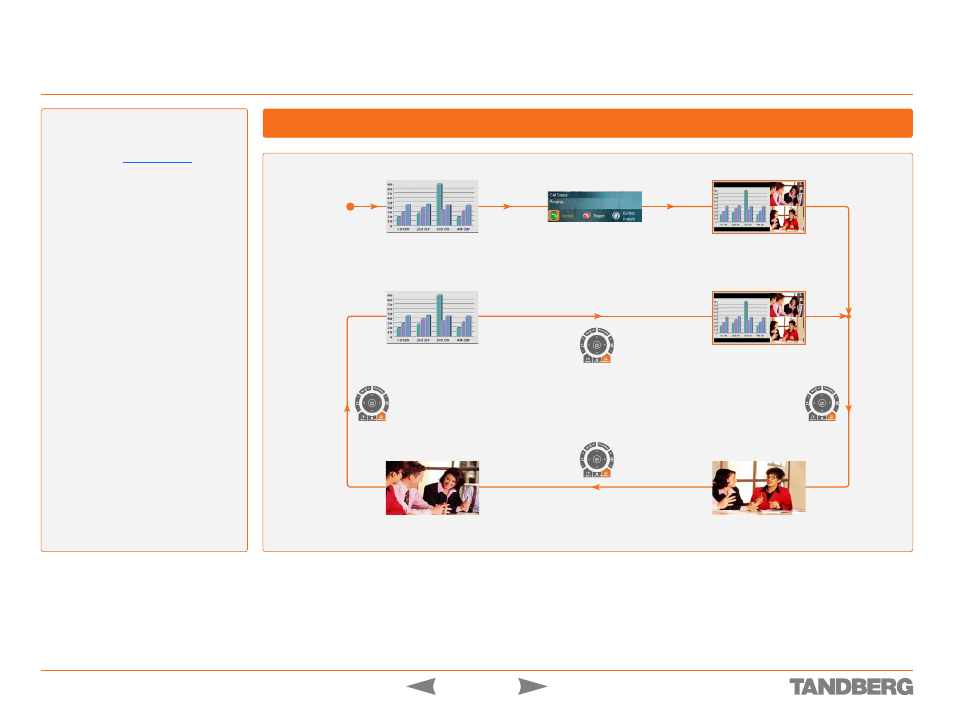
D 13954.01
JUNE 2006
20
TANDBERG 1700
MXP
USER GUIDE
Local PC Display
Getting Acquainted with the System
Touch tones
Snapshot
Camera Presets
Touch tones
Snapshot
Camera Presets
Touch tones
Snapshot
Camera Presets
Near end video
Far end video
You are using the monitor
as a PC monitor.
You accept an
incoming call.
Local PC display.
Touch tones
Snapshot
Camera Presets
About Local PC Display
When using the screen as your PC screen,
we recommend that you set
Local PC Dis-
play
to
ON
– see
Panel. This implies that you can display
your PC locally while having a video-confer-
ence, and you can keep on working without
having the Far End party viewing your PC
screen.
We also recommend to have the
Auto
Layout setting
set to
ON
(default) to get a
suitable layout when toggling from Local
PC Display mode to standard conference
mode.
Use the
Selfview
key to toggle between
Local PC Display mode and standard vide-
oconference mode. An indicator tells you
that your PC image is displayed locally.
Example:
You are using the system as a PC
and get an incoming call.
When the setting
Use Screen as Local PC
monitor
is
ON
, you will keep your PC image
displayed locally and the incoming call pops
up in a PIP or as smaller images in a 1+3
layout, depending on your system. You will
see Local PC displayed in the big picture
and Far End and/or Near End (yourself)
displayed in smaller pictures.
Press the
Selfview
key to switch to
standard conference mode. The Local PC
image is no longer displayed and Far End is
displayed in the big picture or full screen.
Press
Selfview
again to see Near End.
Pressing
Selfview
a third time will bring
back the Local PC display mode.
Using the Display as Local PC Display
