Streaming, About streaming, To view the streaming – TANDBERG 1700 MXP User Manual
Page 32: Streaming settings, Allow remote start, Announcements, Utilizing streaming, Password, Video rate, Address
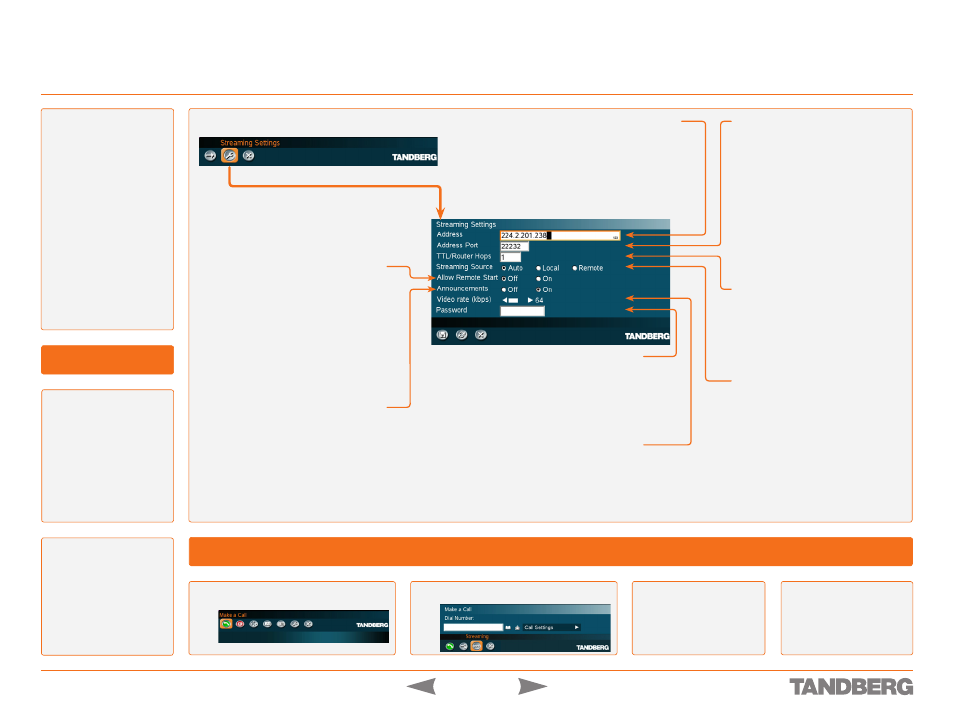
D 13954.01
JUNE 2006
32
TANDBERG 1700
MXP
USER GUIDE
Streaming
Call Handling
About Streaming
Streaming lets you
broadcast your meeting to
participants on the web. The
web participants can view
the meeting, listen to the
meeting, see snapshots,
but not participate
themselves. Snapshots of
current stream (if MultiSite),
selfview, far end and
Dual Video Streams are
accessible via http.
Tip!
The streaming source
setting is not available
when streaming only is
supported outside a call.
Utilizing Streaming
Navigate to
Streaming
and click
OK
.
Select
Make a Call
and click
OK
.
Press
Start Streaming
from the menu line. An
indicator appears on-
screen when streaming
is activated.
Press
Stop Stream-
ing
to end streaming.
Streaming will also
end when you discon-
nect the call.
After streaming is
started, an easy way
to view the streamed
audio/video on your
PC, is to start your
Web browser and
enter the IP-address
of the streaming
system.
Streaming Settings
Address Port
If several codec’s are streaming to
the same IP-address, different ports
have to be used in order for the client
to know which stream to receive. If
the first codec streams on port
220
and the second codec on port
2250
,
the client has to specify which port to
listen to. Video is transmitted on the
specified port; audio is transmitted
on the port number
greater than the
specified video port, in this case
22
and
225
.
TTL/Router Hops
This is used for streaming data to limit
how many routers the data should pass
before it is rejected. If TTL is set to
2, data will not traverse more than 2
router hops.
Streaming Source
Auto
: Enables streaming of both local
and far end video. Selection of which
site to be streamed is done using
voice switching (the site that speaks is
streamed).
Local
: Only the local video will be streamed.
Remote
: Only the far end video will be
streamed.
Local and far end audio is always
streamed.
Allow Remote Start
On
: Streaming can be started from exter-
nal user interfaces like the Web-browser
or Telnet session.
Off
: Streaming can only be started from
the Video Conferencing System User In-
terface using the remote control, or by
using the Data port. This will prevent ac-
tivation of streaming using Web browser
or Telnet sessions. See also Password.
Announcements
On
: The codec will send announcement
packets to the network that it is stream-
ing. This enables a streaming client (e.g.
a PC) to connect to the codec’s stream-
ing session. Used by Cisco IP/TV.
Off
: No announcement packets will be
transmitted.
Address
Address
is defined as the IP-address of a streaming
client, streaming server or a multicast address. Giving
an address in the range
22.0.0.1
–
23.255.255.255
will broadcast the stream to any host that has joined
the specified multicast group. Specifying normal
broadcast address
255.255.255.255
will broadcast
to any members on the LAN.
Password
Set password so that only participants entering
correct password will be able to view the stream-
ing session. Entering a password will prevent un-
authorized people from accessing the streaming
session.
Video Rate
Defines the Video streaming rate from the sys-
tem. Range is 16–320 kbps. In addition, audio
(G.711) streaming rate is 64 kbps, providing a
maximum streaming rate of 384 kbps.
To View the Streaming
After the Web page
of the system
is shown, click
on
Streaming
.
Alternatively, enter
http://
showstream.ssi
