Screen layout, About screen layout, Picture in picture – TANDBERG 1700 MXP User Manual
Page 19: Picture outside picture, Auto layout
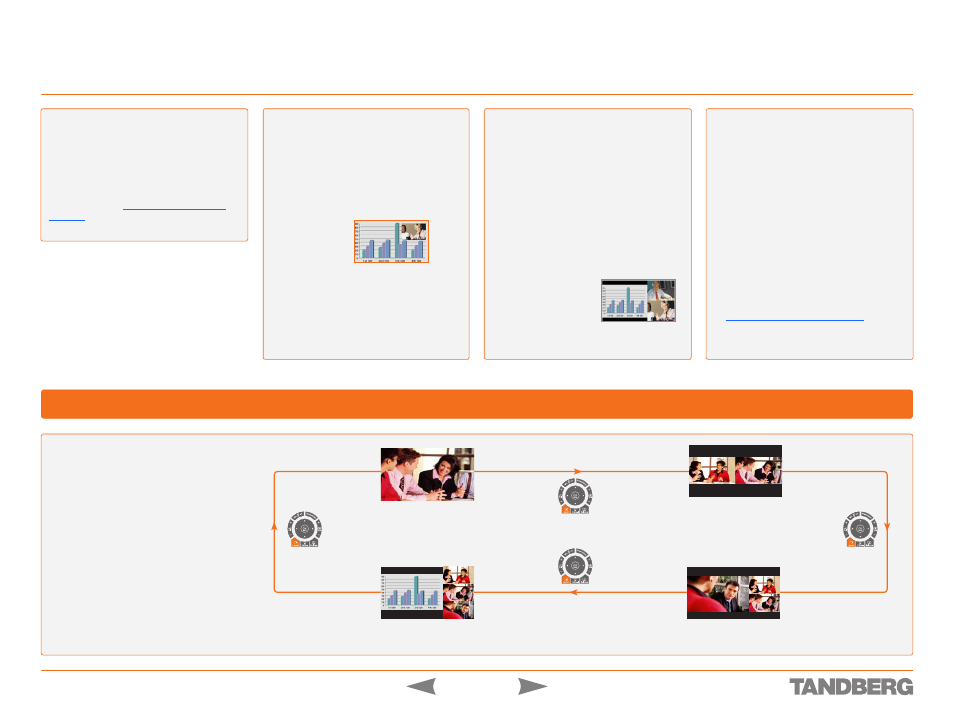
D 13954.01
JUNE 2006
1
TANDBERG 1700
MXP
USER GUIDE
About Screen Layout
The layout of the screen can either be
shown as
Picture In Picture
(
PIP
) or
Picture
Outside Picture
(POP) when displaying more
than one video image. For widescreen moni-
tors,
POP
is recommended. The behavior
of the
Layout
key depends on the
Picture
Layout
.
Screen Layout
Touch tones
Snapshot
Camera Presets
Touch tones
Snapshot
Camera Presets
Touch tones
Snapshot
Camera Presets
Touch tones
Snapshot
Camera Presets
Note!
Depending on the number of partici-
pants in your video meeting and whether you
use a dual video stream or not, some of the
locations of the screen layouts may be empty.
The actual positioning of each picture as you
press the
Layout
key, may vary from the above
examples.
Full screen
Side-by-Side (1+1)
1+2
1+3
Getting Acquainted with the System
Picture in Picture
When
Picture Layout
is set to
PIP
, the
Layout
key makes it possible to see a second image
in a smaller view in one of the corners of the
screen. The second image will be placed on
top of the main image. You are free to choose
in which corner the second image is to be
displayed.
Picture outside Picture
When
Picture Layout
is set to
POP
, the
Layout
key makes it possible to see up to three images
in a composition optimized for wide screens.
The second image can be displayed either as
a side-by-side the main image (1+1) or smaller
images next to the main image (1+2 and 1+3).
Press the
Layout
button once to get side-
by-side view (1+1). Press again to get the
layouts 1+2 and 1+3, and finally go back
to full screen view. You can also go back to
full screen directly by pressing and holding
Layout
for 1 second.
Auto Layout
The system will automatically choose the
best layout for your call. You can, however,
always change layout manually with the
Layout
key.
Auto Layout
applies when you
open or close a dual video stream, or add
or disconnect participants.
Auto Layout
also includes automatic PIP.
That implies that PIP will be shown when
suitable, e.g. to display selfview when you
move your near end camera. The automatic
PIP times out after a couple of seconds.
OFF
means no automatic layout changes
during a call – you must manually control
the images with the
Layout
key.
Auto Layout
is default
ON
. To turn
Auto Layout OFF
, go
to
Control Panel > Screen Settings
Using the Remote Control to Determine the Screen Layout
Picture-outside-Picture
Picture-in-Picture
