Assigning gpi inputs, Configuring inputs assigning gpi inputs, Gpi inputs menu – Tektronix Grass Valley 3000 User Manual
Page 59
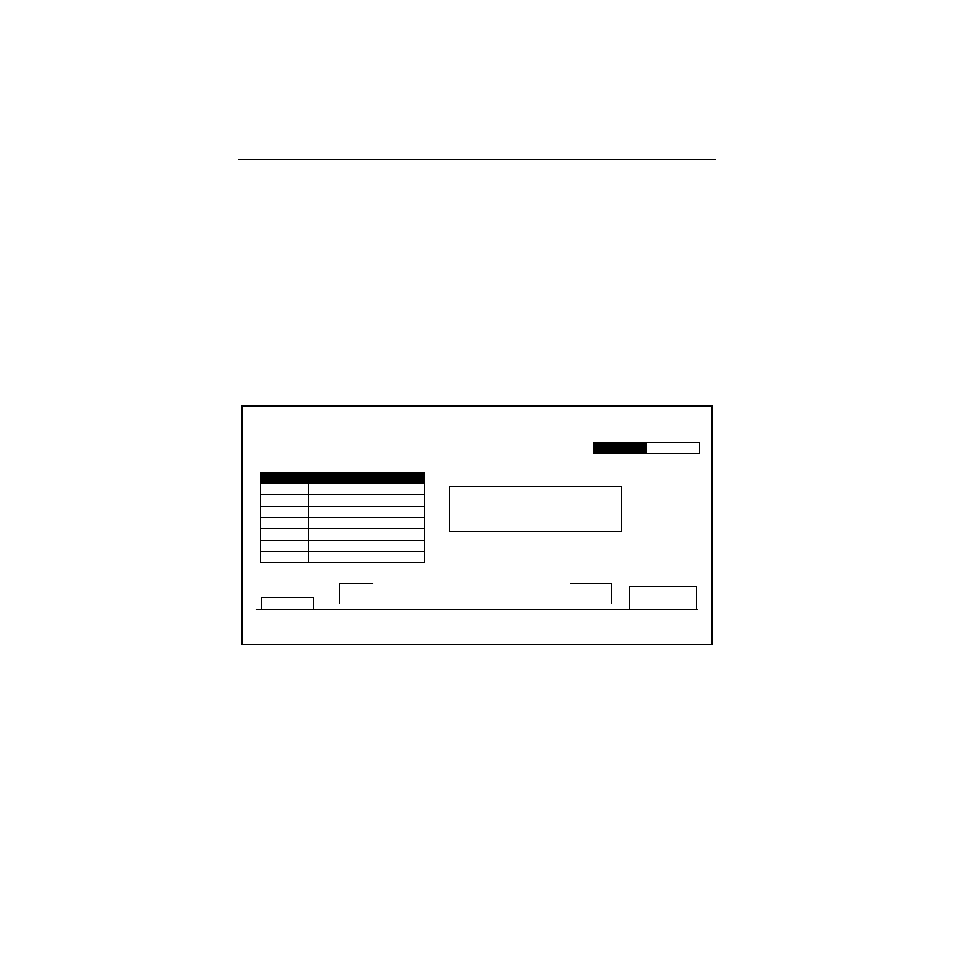
2-23
Configuring Inputs
Assigning GPI Inputs
The GPI Inputs Menu allows you to configure GPI assignments
for signals that can be used to trigger Model 3000 functions. These
assignments must correspond to the physical GPI connections
described in the Installation section of the System Information
manual.
Eight GPI inputs are provided. All of these accept pulse-type GPI
inputs except Aux Tally Back, which is level-sensitive.
1.
From the Inputs Menu, press the
GPI INPUTS>
button to select
the GPI Inputs Menu. (The first time you do this, no functions
will appear in the second column of the menu table.)
FUNCTION SELECT
(MISC)
GPI INPUTS MENU
config / inputs / gpi inputs
GPI
SELECT
KF
EFFECT
AUTO
TRANS
E-MEM
CUT
AUX BUS
= 1
PROGRAM
GPI
FRAME
STORE
MISC:
AUX TALLY - 1?
MISC
When the desired function is selected,
press PROGRAM GPI button to set the
selected GPI input to the
selected function
Choose from these 6 buttons to select various
categories of GPI functions. Then use the
FUNCTION SELECT knob to select a function
DISABLE GPI
AUX TALLY
GPI 1
AT: FF
CUT: M/E 1
KF EFF: RUN
E-MEM: RCL MSTR - 26
DISABLE GPI
FRM STOR: VIDEO GRAB
E-MEM: RCL SEQ
GPI 2
GPI 3
GPI 4
GPI 5
GPI 6
GPI 7
GPI 8
MISC: AUX TALLY - 1
GPI 1
