Timeline menu – Tektronix Grass Valley 3000 User Manual
Page 133
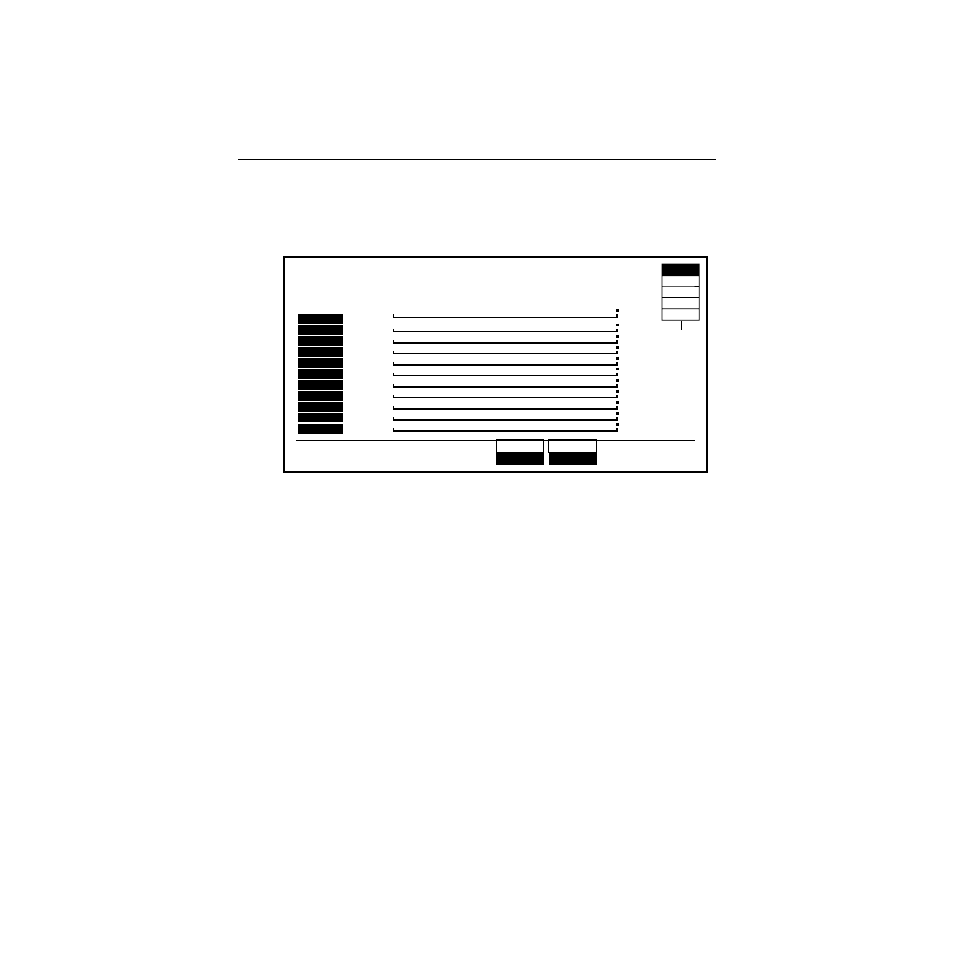
3-25
Keyframing / Timelines / Effects Editing
Timeline Menu
The following is a simple example of a Timeline Menu.
The appearance of this menu depends upon the following: which
levels are enabled and which are delegated on the E-MEM
Enables panel, the contents of the currently-selected E-MEM
register, and the position of the Time Cursor on the timeline.
The effect editing mode must be enabled in the menus and the
individual E-MEM levels must be enabled and/or delegated on
the E-MEM panel before keyframes can be added or modified.
Any keyframe that is present on an enabled E-MEM level is
represented as a keyframe on the Master Timeline. All editing
rules are based on the Master Timeline. All editing operations are
performed on the delegated E-MEM levels.
Keyframes of delegated levels can be cut, copied, and pasted with
GET and PUT commands using an area of memory called the
Clipboard. The data for each level is stored independently in the
Clipboard buffer.
Refer to Appendix B—Keyframe Facts, for more information on
keyframes and effects editing.
TIMELINE MENU
DELEGATES
PAUSE
KF editing enabled
Master Timeline
LAST
PAN / ZOOM
MOD ALL
ABSOLUTE
TIME ALIGN
LEVELS
ZOOM
1.0X
SELECT
SET
START TIME
M/E 1
M/E 2
BKGD
ENABLES
NO PAUSE
TIME
RUN
RUN DEL
START
KF
EFF DUR
M/E 1
M/E 2
M/E 3
PGM PST
DSK
BKGD
MISC
DPM 1
DPM 2
DPM 3
DPM 4
> ———— Run Cursor 1:00 KF 2
Register 8 2 Keyframes Duration 1:00
1
2
