Selecting a raid configuration – Overland Storage REO 9000 User Manual
Page 65
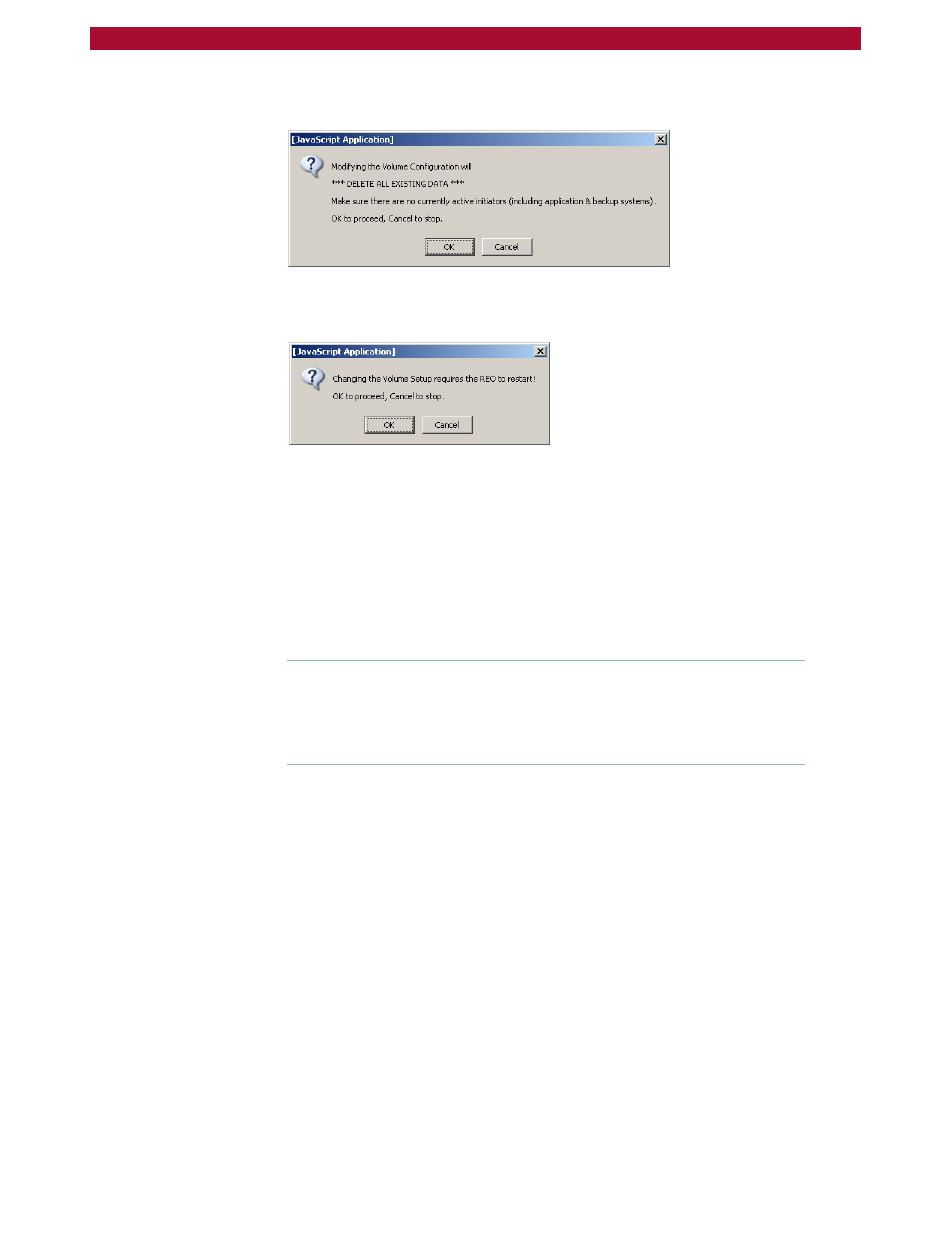
Changing the Volume Configuration
W
65
Setup Guide
3
When the warning message appears that indicates all data currently
residing on the REO Appliance will be deleted, click OK to continue.
4
When the message appears that indicates the REO Appliance must be
restarted, click OK to continue.
5
After waiting approximately five minutes, log on to the console, and then
proceed to the steps outlined in
Configuring REO Devices as Disk or Tape
Selecting a RAID Configuration
The REO Appliance supports RAID 0 and RAID 5. You can only select
one configuration; that is you cannot set up one volume to use RAID 0
and set up another to use RAID 5.
Important:
Because the process of changing the volume configuration
takes time if you select a RAID 5 option, Overland Storage
recommends that you make your selection and let the process run
overnight. (Switching to a RAID 0 or JBOD configuration usually
requires less than 10 minutes.)
In a RAID configuration, how the volumes are arranged depends on
whether you are using an appliance that contains 12 physical disks or 24,
and it depends on whether those disks are 250 GB or 400 GB in size.
The appliance also contains two physical hosts (controllers). If you are
using 12 physical disks, they are all assigned to the first host; if you are
using 24 disks, the second set of disks is assigned to the second host.
If you select a RAID 5 option, you will also have the option of creating a
hot-spare disk drive for each physical host (controller) after you click
Submit. (These disk drives remain in standby mode, so that you can use
them immediately if another disk fails.)
