Forcing an add (jbod), Lost or damaged reo softkey or, Files accidentally deleted from the key – Overland Storage REO 9000 User Manual
Page 129: Determining whether a disk drive is faulty, Or there is a problem with the reo appliance
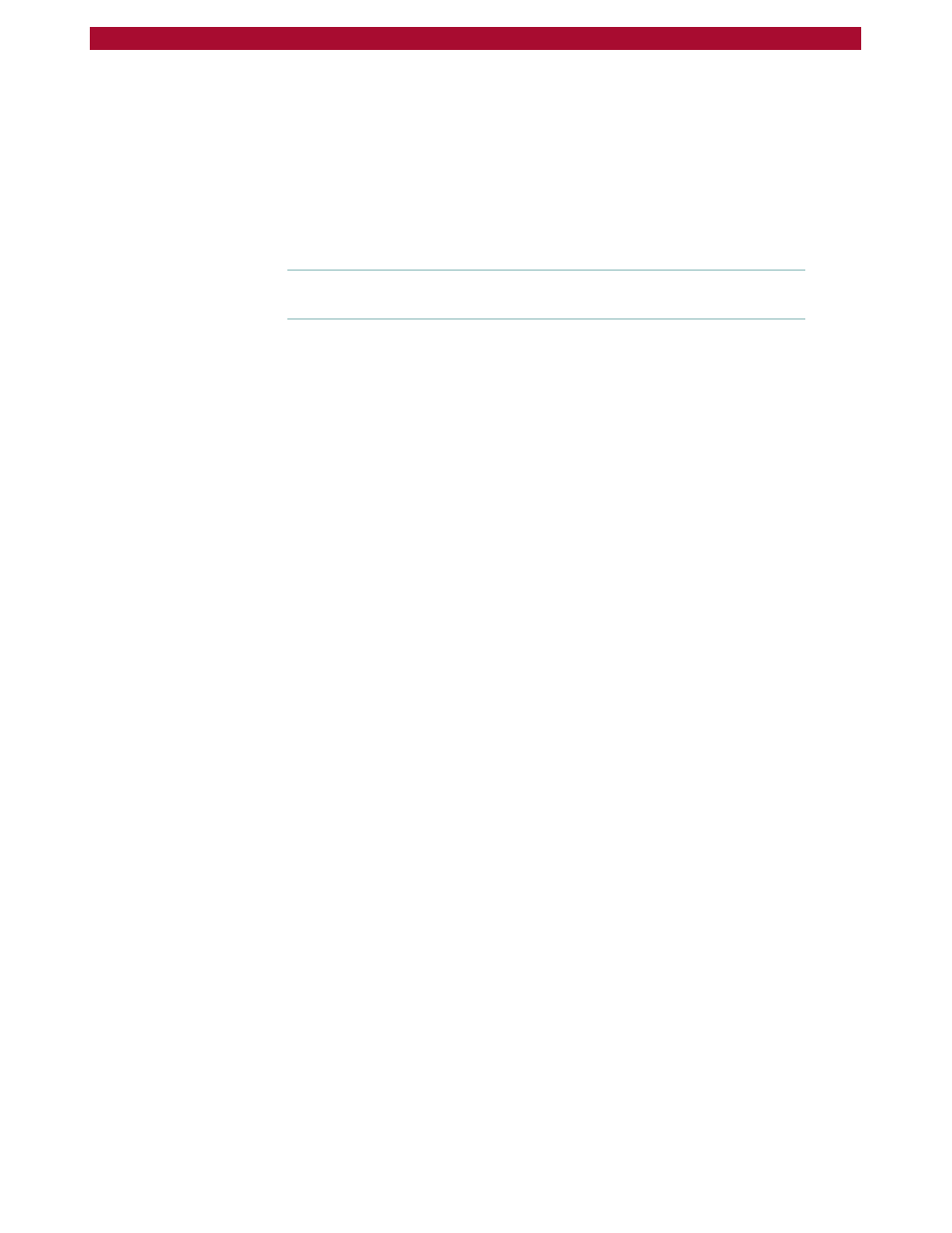
Lost or Damaged REO SoftKey or Files Accidentally Deleted from the Key
W
129
Setup Guide
Lost or Damaged REO SoftKey or
Files Accidentally Deleted from the Key
The REO SoftKey contains the software and settings required for
configuring the REO Appliance that you purchased (note that if you
purchased multiple units, the keys are not interchangeable). If you lose
or damage this key, you cannot restart or reconfigure your REO
Appliance.
Important:
If you purchased multiple units, note that the keys are not
interchangeable.
1
Note the serial number of your REO Appliance, which is located on the
exterior of the appliance.
2
Contact Customer Support at Overland Storage.
For contact information, see
Determining Whether a Disk Drive is Faulty
or There is a Problem with the REO Appliance
When there is a problem with a disk drive, its Status on the Physical
Volume Management page is reported on as NOT PRESENT, and the
disk moves to the FREE DRIVE POOL section (if you are using RAID 0,
all associated disks in the applicable volume also move to the FREE
DRIVE POOL section). The first step you can take is to force an addition
of the disk (JBOD only), re-creation of the volume that contains the disk
drive in question (RAID 0), rebuild of the volume that contains the disk
drive in question (RAID 5 without hot spares), or re-creation of a hot
spare (RAID 5 with hot spares). The next step is to replace the applicable
disk with a spare disk.
Forcing an Add (JBOD)
1
Make sure that none of the initiators (servers) have active connections
with the REO Appliance.
For example, in the iSCSI Initiator Properties dialog box for the
Microsoft initiator, you can check the Active Sessions tab to determine if
there is a connection that needs to be terminated.
