Perpetual loop of audio alerts, Disabling the audio alarm, Systems restart when i map a disk drive – Overland Storage REO 9000 User Manual
Page 127: Perpetual, Loop of audio alerts
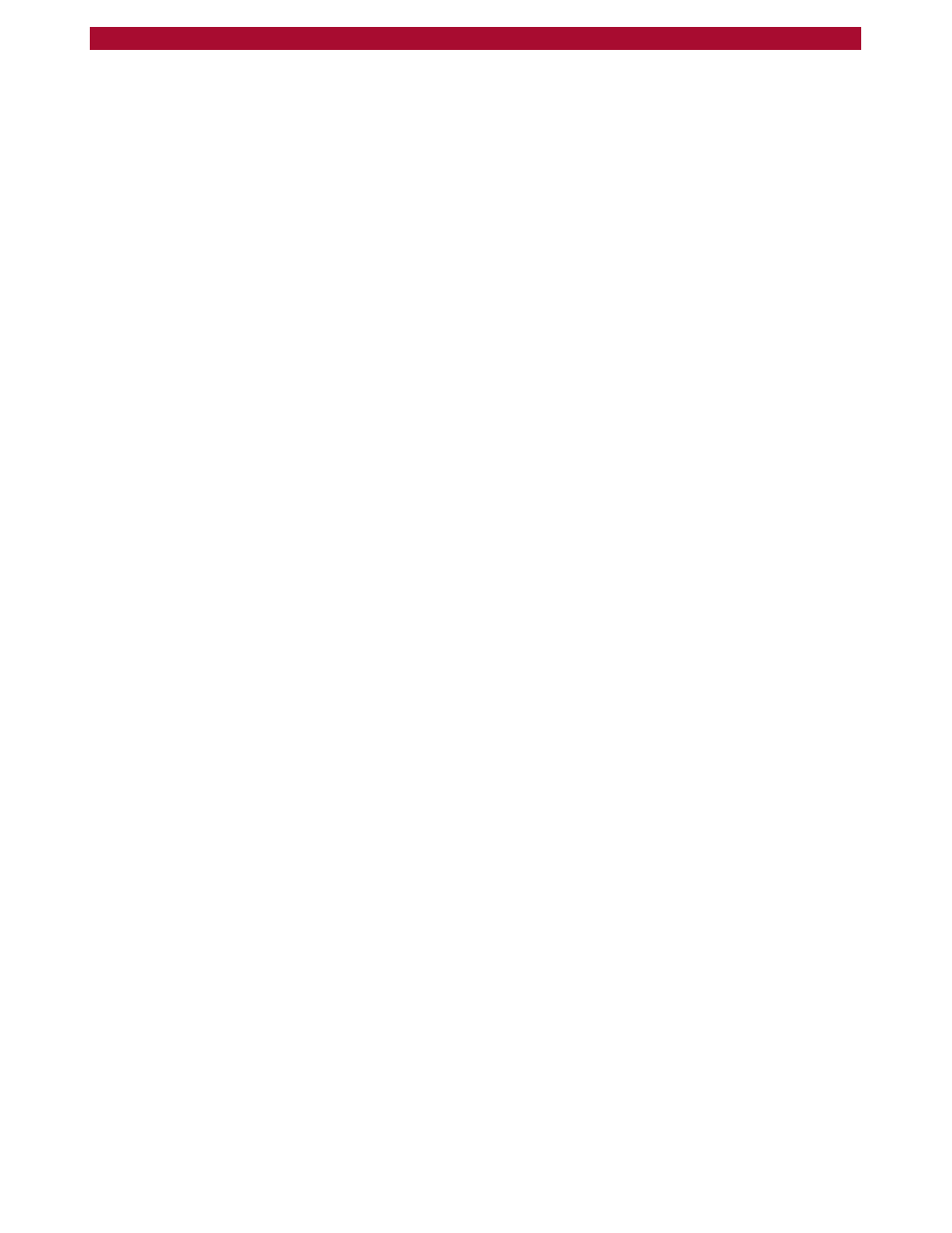
Perpetual Loop of Audio Alerts
W
127
Setup Guide
4
If you are trying to view the disks from a Windows NT system, make sure
that the disks are formatted as NTFS volumes.
The disks are factory-formatted using NTFS 4. If you reformat the disks
as another type of file system (such as FAT or FAT32), you will not be
able to access the disks using Windows NT. If you are able to view the
disks from Windows 2000 or 2003, but not from Windows NT, it indicates
that the disks are not NTFS.
Tip:
To double-check the file-system property, on a Windows 2000 or
2003 system, right-click the disk, click Properties, and note the File
system designation on the General tab.
Perpetual Loop of Audio Alerts
On startup, the REO Appliance might reach an error state and begin an
endless loop of alerts. The pattern (2 beeps separated by a 1-second delay)
repeats every 4 seconds.
X
If the REO Appliance reaches this error state, turn the REO Appliance
off and then back on.
The cause of this error state might also be one of the following:
A LAN cable is not connected to the Management Port.
The REO SoftKey is not inserted, is not inserted correctly, or is
physically damaged.
The wrong REO SoftKey was used (you inserted the wrong key).
Disabling the Audio Alarm
If a power supply or fan fails or detects an issue with the appliance, an
audible alarm sounds. If you do not have the spare component needed to
correct the situation (for example, if you need to replace a power supply),
press the small, red button on the back of the appliance to turn off the
sound temporarily (after you correct the situation, make sure that you
press the button again to engage the audio feature).
Systems Restart When I Map a Disk Drive
If your systems restart whenever you try to map a disk, it indicates that
your LAN does not use DHCP, and you did not manually edit the
configuration file located on the REO SoftKey before continuing with the
configuration process.
X
If your LAN does not use DHCP and you have not edited the
configuration file on the key, perform the steps outlined under
the Configuration File (for a non-DHCP or UNIX Management System)
