Overland Storage REO 9000 User Manual
Page 18
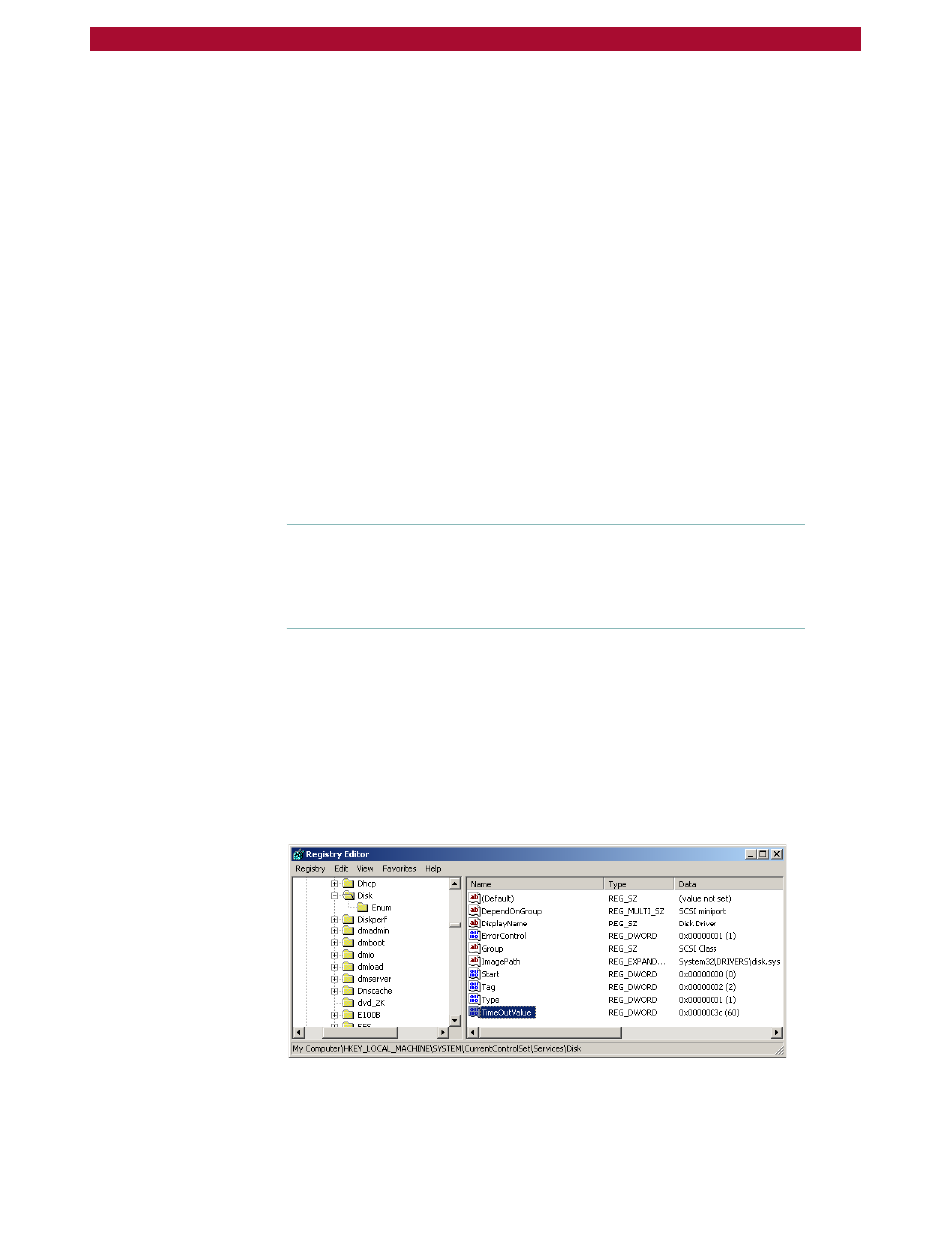
18
X
Reviewing REO 9000 Concepts and Requirements
Overland Storage REO 9000 with ProtectionPAC Software
Setting the SCSI Time-Out Value in Windows
Environments
If you intend to use your REO Appliance in a Windows environment, be
aware that there are certain operating conditions in which time-out
errors might occur. These errors usually result in the system reporting a
disk failure for the associated REO Appliance disk drive or drives. (These
errors might be reported as iSCSIPrt errors in the System Log of the
Event Viewer. Examples include an Event ID 9 [Target did not respond
in time for a SCSI request…] and Event ID 39 [Initiator sent a task
management command to reset the target…]. Other symptoms might
include “Lost Delayed Write Data” system error messages or similar
error messages related to the REO Appliance disk drives.)
The reason that these disk time-out errors can occur is because the
default I/O time-out value for Windows is 20 seconds, which is not
sufficient to support the default iSCSI protocol time-out value of 60
seconds. When you install and set up your REO Appliance, Overland
strongly recommends that you set this value to 60 seconds.
To set the time-out value to 60 seconds
1
On the Windows system, run regedit.
Warning:
If you edit the registry incorrectly, you might cause serious
problems that require you to reinstall your operating system. Edit the
registry at your own risk.
2
In HKEY_LOCAL_MACHINE\System\CurrentControlSet\
Services\Disk, edit or add the TimeOutValue entry to set it to 60
seconds in decimal format ((0000003c in hexadecimal).
To edit the value for the TimeOutValue entry if it already exists,
double-click the entry, enter the new value, and click OK.
To add the TimeOutValue entry if it does not yet exist, right-click
anywhere in the list of values, and then click New > DWORD value.
Name the new value TimeOutValue, and then double-click it to edit
the setting.
