Connecting external devices to the reo appliance, Attaching the power cords – Overland Storage REO 9000 User Manual
Page 28
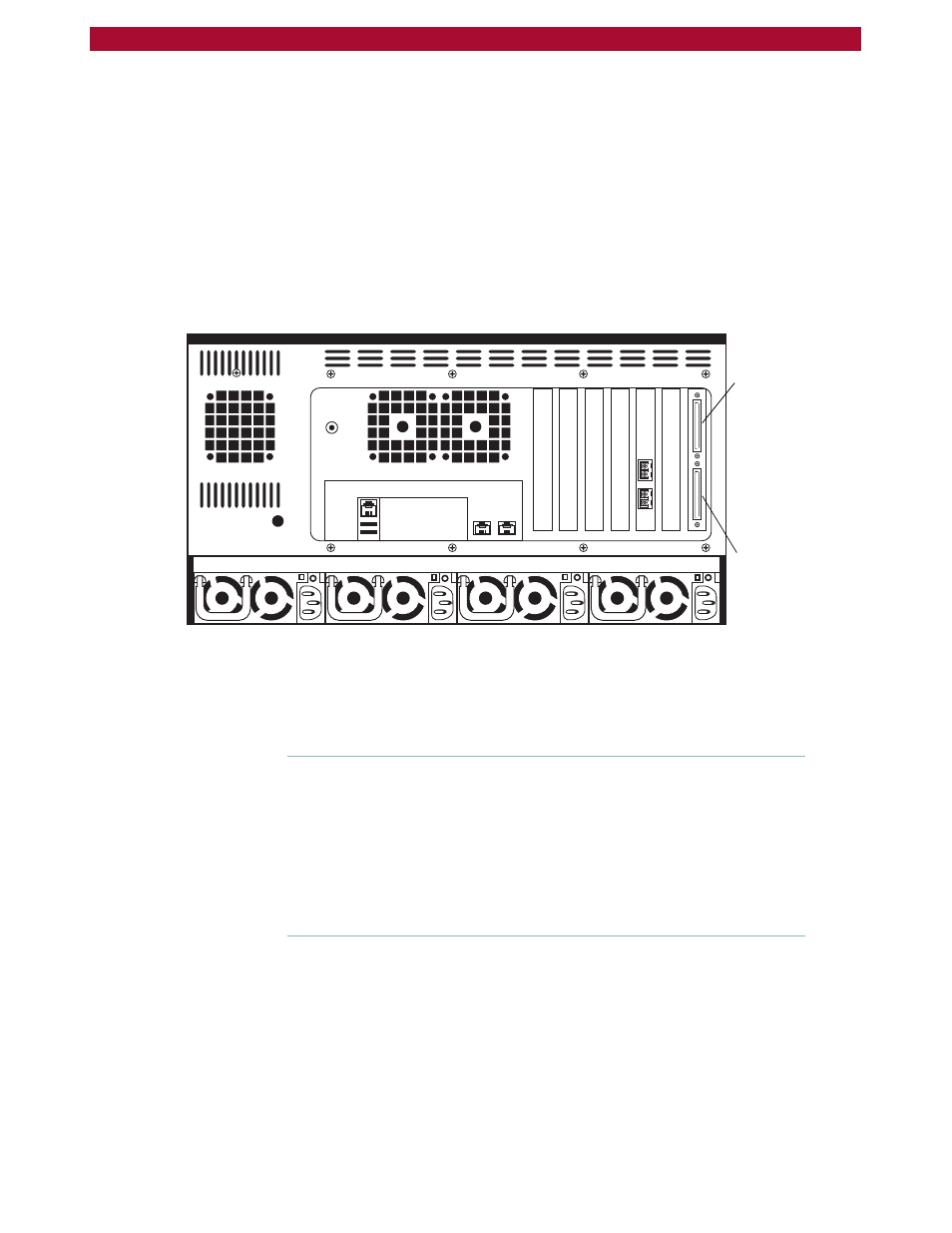
28
X
Setting Up the REO 9000
Overland Storage REO 9000 with ProtectionPAC Software
Connecting External Devices to the REO Appliance
The REO Appliance includes two Ultra320 SCSI ports, which support
SCSI devices such as medium changers and tape drives. You can use a
chain formation to assign up to 15 SCSI IDs to each port.
To connect SCSI devices to your REO Appliance
X
On the rear of the REO Appliance, attach the applicable devices to the
SCSI ports.
You must use an external 68-pin SCSI cable that includes a male connect
with thumbscrews to connect a device to the port. (This cable is not
included with the REO Appliance.)
Attaching the Power Cords
1
Attach all four power cords to the REO Appliance.
2
Plug the power cords in to an AC power source (do not turn the power on).
Important:
You must connect and use all four power cords; if one of the
cords is disconnected or malfunctioning, the REO Appliance beeps
repeatedly until the situation is resolved. Overland Storage
recommends that you use separate power mains for the power sources.
If you are not using Dynamic Host Configuration Protocol (DHCP), it
is critical to the configuration process that you refrain from enabling
power to the REO Appliance before completing the configuration steps
specified in the next chapter.
Power problems can be the cause of serious failures and downtime in
your network. Ensure that the power input to your system is clean and
free from sags and surges to avoid unforeseen network outages. Overland
Storage strongly recommends that you install power conditioning and an
adequately rated uninterruptible power supply (UPS), especially in areas
prone to blackouts, power dips, and electrical storms.
The REO Appliance is intended to be grounded. Ensure it is connected to
earth ground during normal use. Installing proper grounding helps to
avoid damage from lightning and power surges.
SCSI port 0
SCSI port 1
