Reviewing the initiator summary page – Overland Storage REO 9000 User Manual
Page 102
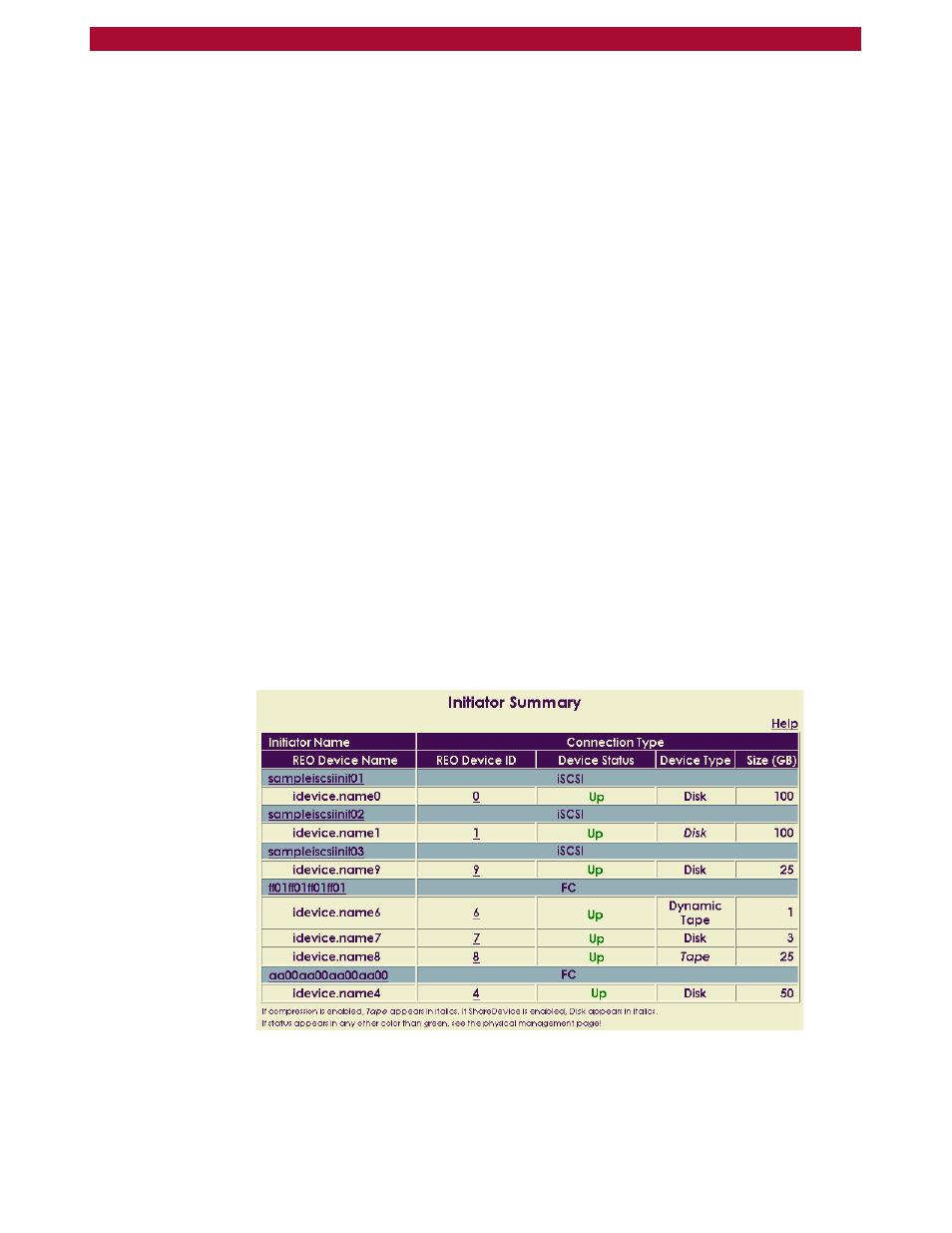
102
X
Working with the REO 9000
Overland Storage REO 9000 with ProtectionPAC Software
Status. Indicates whether the device is Up or Down. In addition to
using an Up or Down label, the color green indicates that the item is
okay, orange indicates that the item is in an unprotected state (for
example, initializing), and red indicates that the item is unavailable
(for example, a disk is missing).
Note:
This status is different from that which is shown on the Physical
Volume Management page. For example, if you switch from a JBOD
configuration to a RAID 5 configuration, the status of the two device
IDs on the summary page will be Up, while the status for the two
volumes on the Physical Volume Management Page will be
INITIALIZING.
Device Type. Indicates whether the device is exported as a disk drive
or as a virtual LTO-2 tape drive. If you create a Tape Device or
Dynamic Tape Device and select the Enable Tape Compression check
box, Tape (or Dynamic Tape) appears in italic formatting in this
column. If you use the ShareDevice feature, Disk appears in italic
formatting.
Size (GB). Indicates the amount of space allocated to the device.
Tip:
To access the REO Device Configuration page for a specific device,
click the applicable REO Device ID.
Reviewing the Initiator Summary Page
The Initiator Summary page provides an immediate view of the initiators
(systems) that you have defined for the REO Devices. For each initiator,
this page shows information such as which devices (targets) it is
associated with and the type of connection.
The following image shows the initiators for a RAID configuration using
logical volumes on an FC-enabled appliance.
Tip:
To access the Initiator Configuration page for a specific initiator,
click the applicable Initiator Name. To access the REO Device
Configuration page for a specific device, click the applicable REO
Device ID.
