Overland Storage REO 9000 User Manual
Page 113
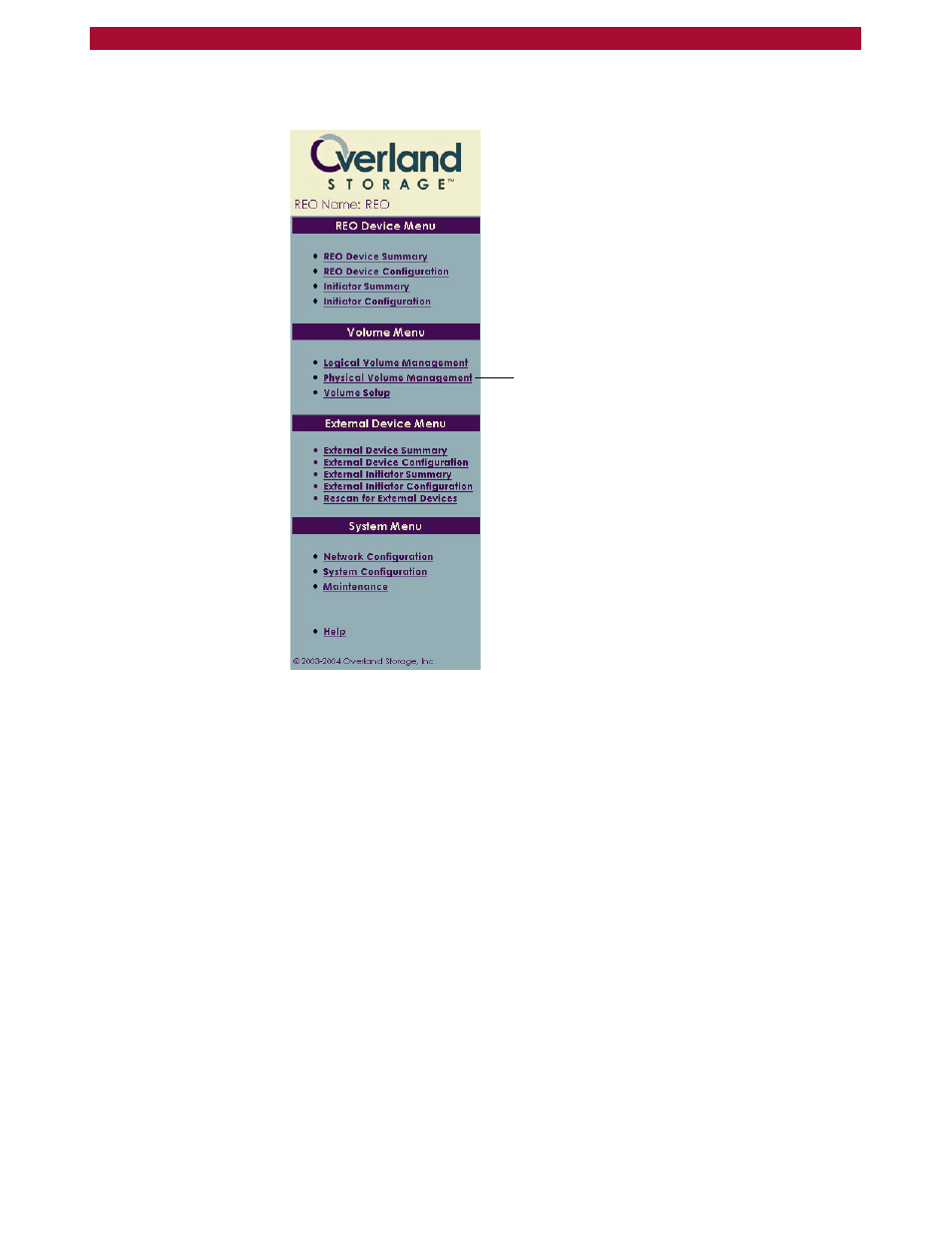
Expanding the Capacity of a REO 9000 by Adding Disk Drives
W
113
Setup Guide
8
In the left pane, under Volume Menu, click Physical Volume
Management.
9
Perform the applicable steps for the volume configuration that you are
using:
If you are using a JBOD configuration, the 12 new disks are listed in
the FREE DRIVE POOL. Click the Add button for the first new disk,
and then click OK when the confirmation message appears. Repeat
this step for each new disk.
If you are using a RAID 0 configuration, the new disks are listed in the
FREE DRIVE POOL for the second host. Click the Create button that
appears next to the list of new disks, and then click OK when the
confirmation message appears. Repeat these steps until there are no
disks remaining in the FREE DRIVE POOL and a Create button is no
longer available. (For more information, see
If you are using a RAID 5 configuration, the new disks are listed in the
FREE DRIVE POOL for the second host. Click the Create button that
appears next to the list of new disks, click OK if you want to create a
hot spare, and then click OK when the confirmation message appears.
Repeat these steps until there are no disks remaining in the FREE
DRIVE POOL and a Create button is no longer available. (For more
information, see
Selecting a RAID Configuration
Click Physical Volume Management.
