P. 100, Media settings, Changing the name of a folder – Roland ATELIER Combo AT-350C User Manual
Page 100
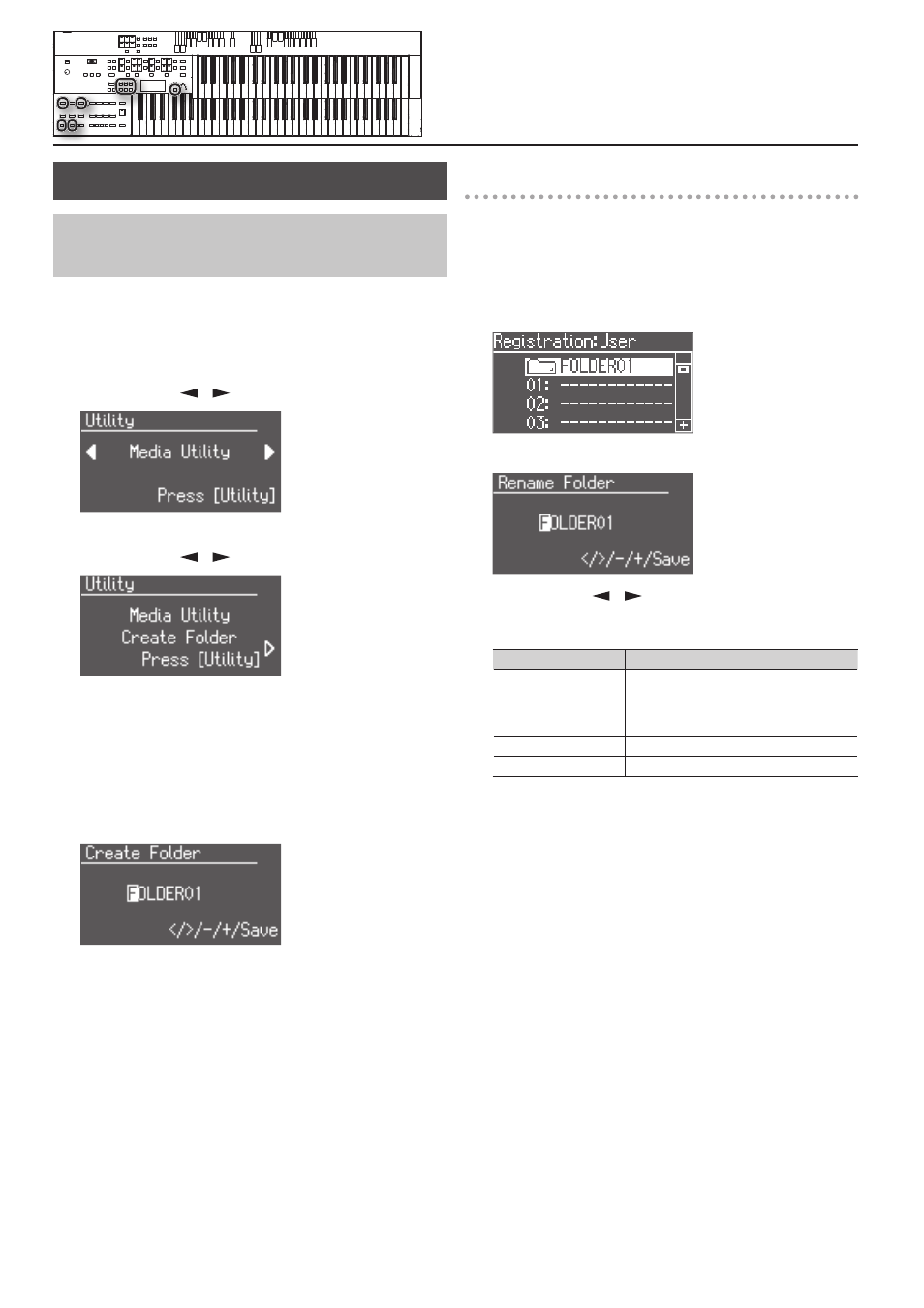
100
Media Settings
Creating a Folder in USB Memory or User
Memory (Create Folder)
You can create folders in a connected USB memory device or in user
memory.
If you want to create a folder in USB memory, connect the USB
memory to the USB Memory connector.
1. Press the [Utility] button.
2. Press the Menu [
] [
] buttons to select “Media Utility.”
3. Press the [Utility] button.
4. Press the Menu [
] [
] buttons to select “Create Folder.”
5. Press the [Utility] button.
6. Press the [Media] button to select the media.
Choose “USB Memory” if you want to create a folder in USB memory, or
“User” if you want to create a folder in user memory.
7. Press the [Utility] button.
8. Assign a name to the folder.
Rename the folder as described in “Changing the Name of a Folder.”
9. To confirm the new name, press the [Save] button.
The name will be assigned to the newly created folder.
Changing the name of a folder
Here’s how to rename a folder.
* If the folder name includes Japanese characters, you won’t be able
to rename the folder.
1. Press the [Registration] button.
2. In the Registration select screen, select the folder that you
want to rename.
3. Press the [Save] button.
4. Press the Menu [
] [
] buttons to move the cursor, and
press the Value [-] [+] buttons to select a character.
The following characters can be selected when changing a name:
Button
Explanation
Value [-] [+] button
Select a character. The following characters can
be selected.
_ A B C D E F G H I J K L M N O P Q R S T U V W X
Y Z 0 1 2 3 4 5 6 7 8 9
[Reset] button
Delete a character.
[Rec] button
Insert a character.
5. To confirm the new name, press the [Save] buttons once
again.
The new name is now inserted.
