Copying rhythms – Roland ATELIER 5100001499 User Manual
Page 55
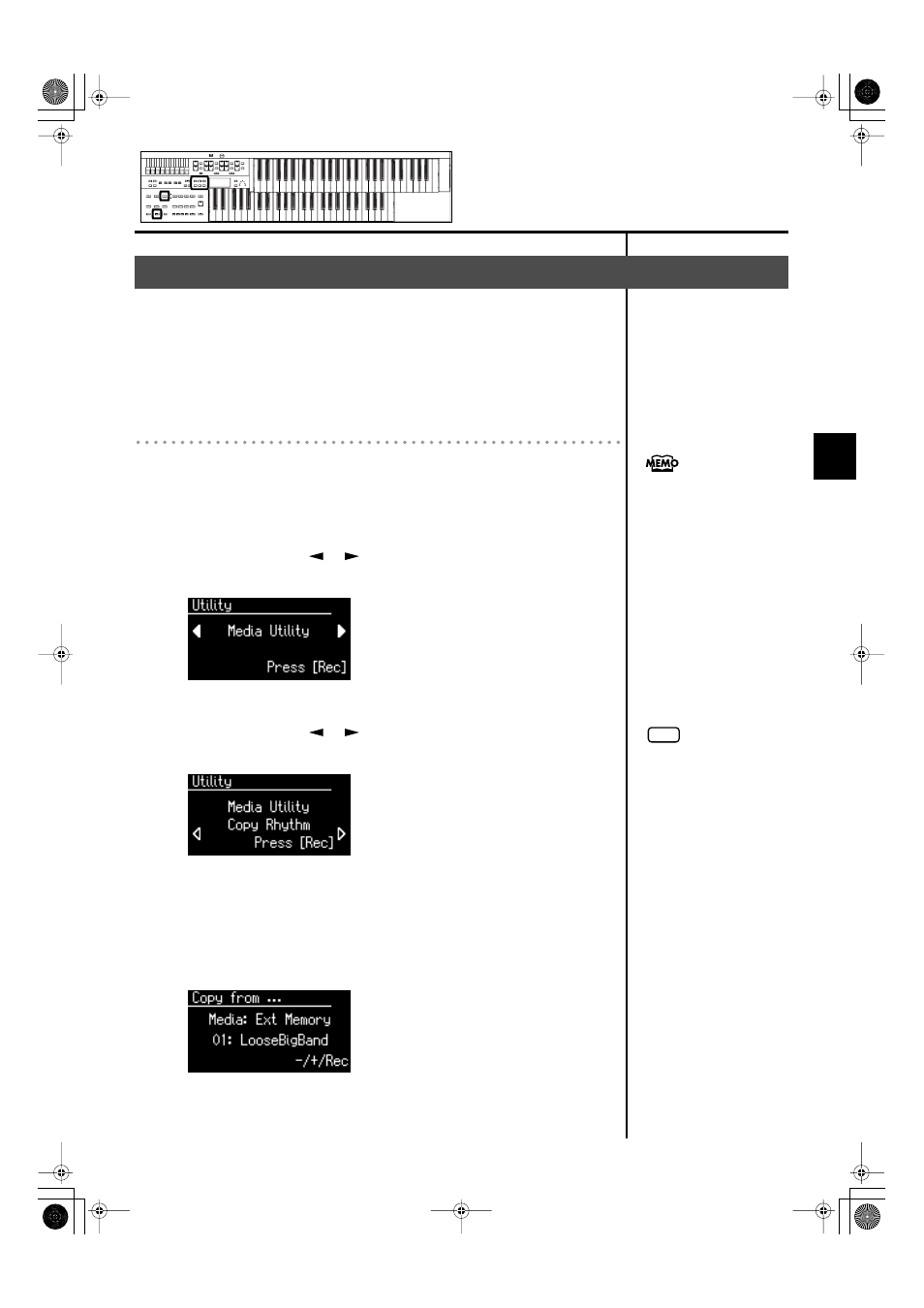
53
Using the Rhythm Performance
Using the Rhythm Performance
User memory (p. 42) already contains Rhythms, but you can replace these
Rhythms with Rhythms from USB memory or floppy disk.
Rhythms copied from the USB memory into User memory will not be lost even
if the power is turned off. It is convenient to copy frequently-used Rhythms into
User memory.
Copying Rhythms from USB Memory to User Memory
1.
Connect the USB memory to the External Memory
connector.
2.
Press the [Utility] button.
3.
Press the Menu [
] [
] buttons a number of times to
select “Media Utility.”
fig.02-09.eps
4.
Press the [Rec] button.
5.
Press the Menu [
] [
] buttons a number of times to
select “Copy Rhythm.”
fig.02-10.eps
6.
Press the [Rec] button.
7.
Press the [Media] button to select the media (the location of
the Rhythm you want to copy).
If you want to copy a Rhythm from USB memory, select “Ext Memory.”
If you want to copy a Rhythm from floppy disk, select “Disk.”
8.
Press the Value [-] [+] buttons to select the Rhythm you
want to copy.
Copying Rhythms
If you want to copy Rhythms
from floppy disk, connect the
floppy disk drive (sold
separately) to the External
Memory connector.
NOTE
If no USB memory or floppy
disk is inserted, you won’t be
able to choose “Copy Rhythm”
in the Utility menu.
AT-75_e.book 53 ページ 2008年8月21日 木曜日 午前10時9分
