Adjust the volume balance, P. 34), P. 34, p. 78) – Roland ATELIER 5100001499 User Manual
Page 36
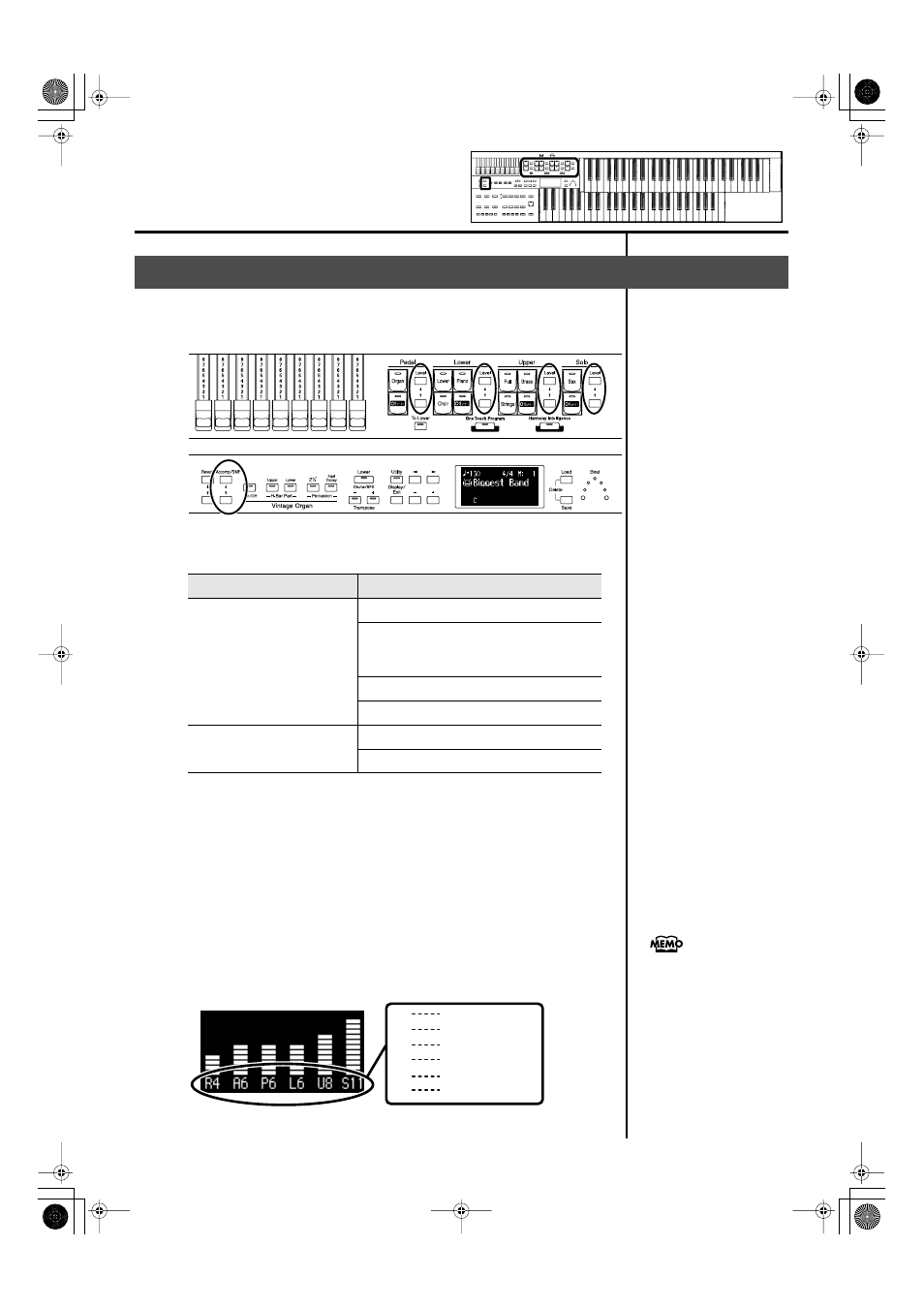
34
Selecting and Playing Sounds
The ATELIER allows you to adjust the volume balance individually for each
Part.
fig.02-13
The following buttons are used to adjust the volume of a multiple number of
Parts.
t
1.
The volume levels of each part are adjusted using the
corresponding [
▲
] and [
▼
] buttons.
Pressing the [
▲
] button will increase the volume.
Pressing the [
▼
] button will decrease the volume.
The volume can be set to any value from 0 to 12.
When the volume value shown in the display is 0, that part will produce no
sound.
You can also press the [
▲
] button or [
▼
] button of the part whose volume you
wish to adjust, so that the “Part Balance Monitor” screen is displayed for
several seconds, allowing you to check the volume balance.
fig.02-14
Adjust the Volume Balance
Button
Part
Accomp/SMF [
▲
] [
▼
] button
Automatic Accompaniment (except Bass)
Playback of performance songs from
something other than the ATELIER performance
songs (for example: SMF music files)
Rhythm performance
Drums/SFX
Pedal Level [
▲
] [
▼
] button
Pedal voice
Bass note of Automatic Accompaniment
The Part Balance Monitor
screen is displayed for several
seconds and then closes
automatically.
R
Reverb
A
Accomp/SMF
P
Pedal
L
Lower
U
Upper
S
Solo
AT-75_e.book 34 ページ 2008年8月21日 木曜日 午前10時9分
