Various other settings, Folder settings, Creating a folder in usb memory or user memory – Roland ATELIER 5100001499 User Manual
Page 100: Changing the name of a folder, P. 98)
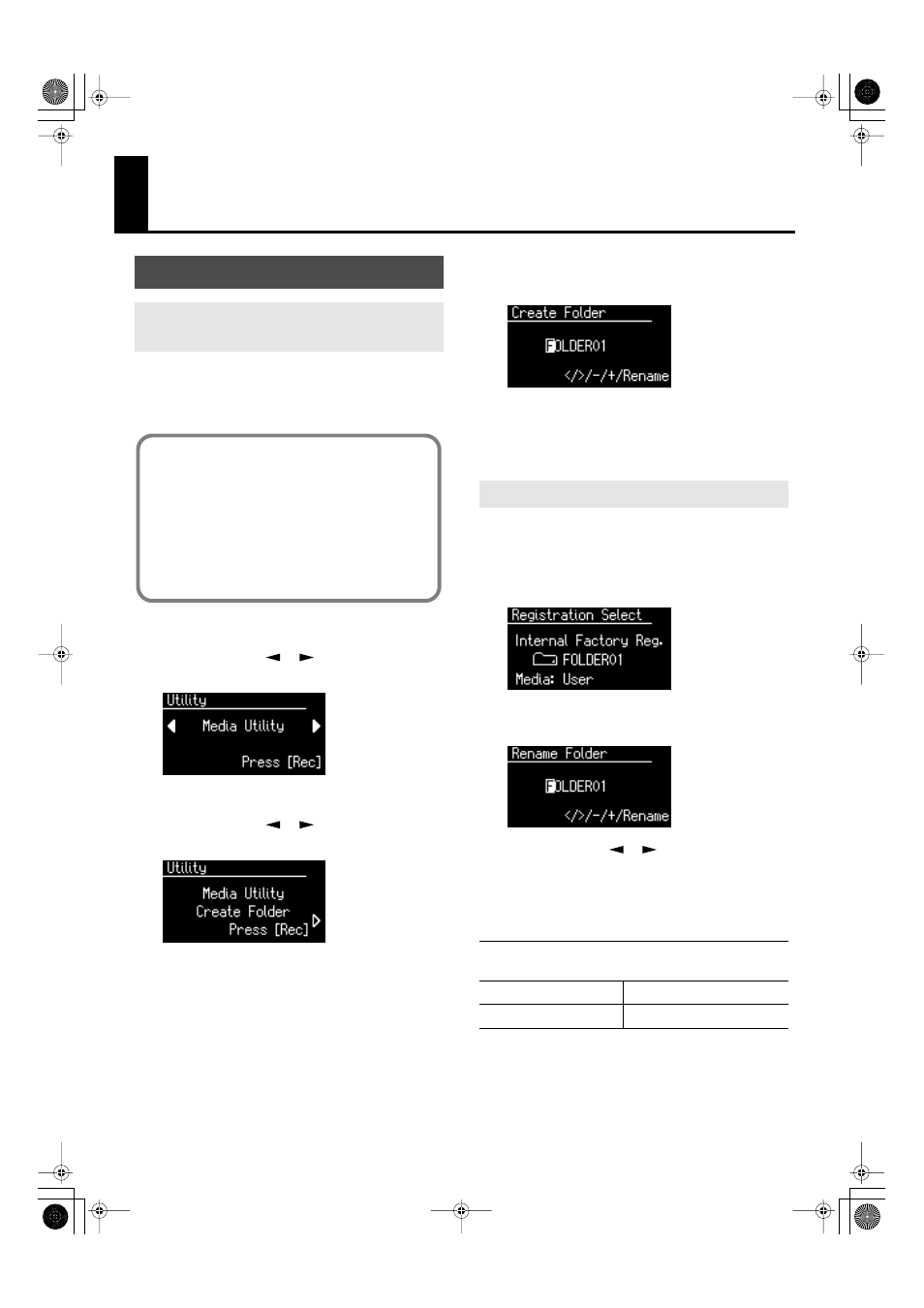
98
Various Other Settings
You can create folders in a connected USB memory device or
in User memory.
If you want to create a folder in USB memory, connect the USB
memory to the External Memory connector.
1.
Press the [Utility] button.
2.
Press the Menu [
] [
] buttons a number
of times to select “Media Utility.”
3.
Press the [Rec] button.
4.
Press the Menu [
] [
] buttons a number
of times to select “Create Folder.”
fig.02-10.eps
5.
Press the [Rec] button.
6.
Press the [Media] button to select the media.
Choose “Favorites” if you want to create a folder in User
memory, or “Ext Memory” if you want to create a folder
in USB memory.
7.
Press the [Rec] button.
8.
Assign a name to the folder.
Rename the folder as described in “Changing the Name
of a Folder” (p. 98).
9.
To confirm the new name, simultaneously
press the [Registration] and [Media] buttons
once again.
The name will be assigned to the newly created folder.
Here’s how to rename a folder.
1.
Press the [Registration] button.
2.
In the Registration Select screen, select the
folder that you want to rename.
3.
Press the [Registration] and [Media] buttons
simultaneously.
fig.08-10
4.
Press the Menu [
] [
] buttons to move the
cursor, and press the Value [-] [+] buttons to
select a character.
The following characters can be selected when changing
a name:
5.
To confirm the new name, simultaneously
press the [Registration] and [Media] buttons
once again.
The new name is now inserted.
Folder Settings
Creating a Folder in USB Memory or
User Memory
About folders
The ATELIER lets you create up to 99 Registration sets
or songs. If you create a folder, you’ll be able to save
up to 99 sets in each folder.
You can create as many folders as you wish, limited
only by the capacity of the media.
It’s a good idea to save the Registrations in a folder for
each song.
Changing the Name of a Folder
_ A B C D E F G H I J K L M N O P Q R S T U V W X Y Z 0
1 2 3 4 5 6 7 8 9
Press the [Reset] button.
Delete a character.
Press the [Rec] button.
Inserts the letter “A.”
AT-75_e.book 98 ページ 2008年8月21日 木曜日 午前10時9分
