Making the settings for the usb driver, Connecting midi devices, P. 118 – Roland ATELIER 5100001499 User Manual
Page 120
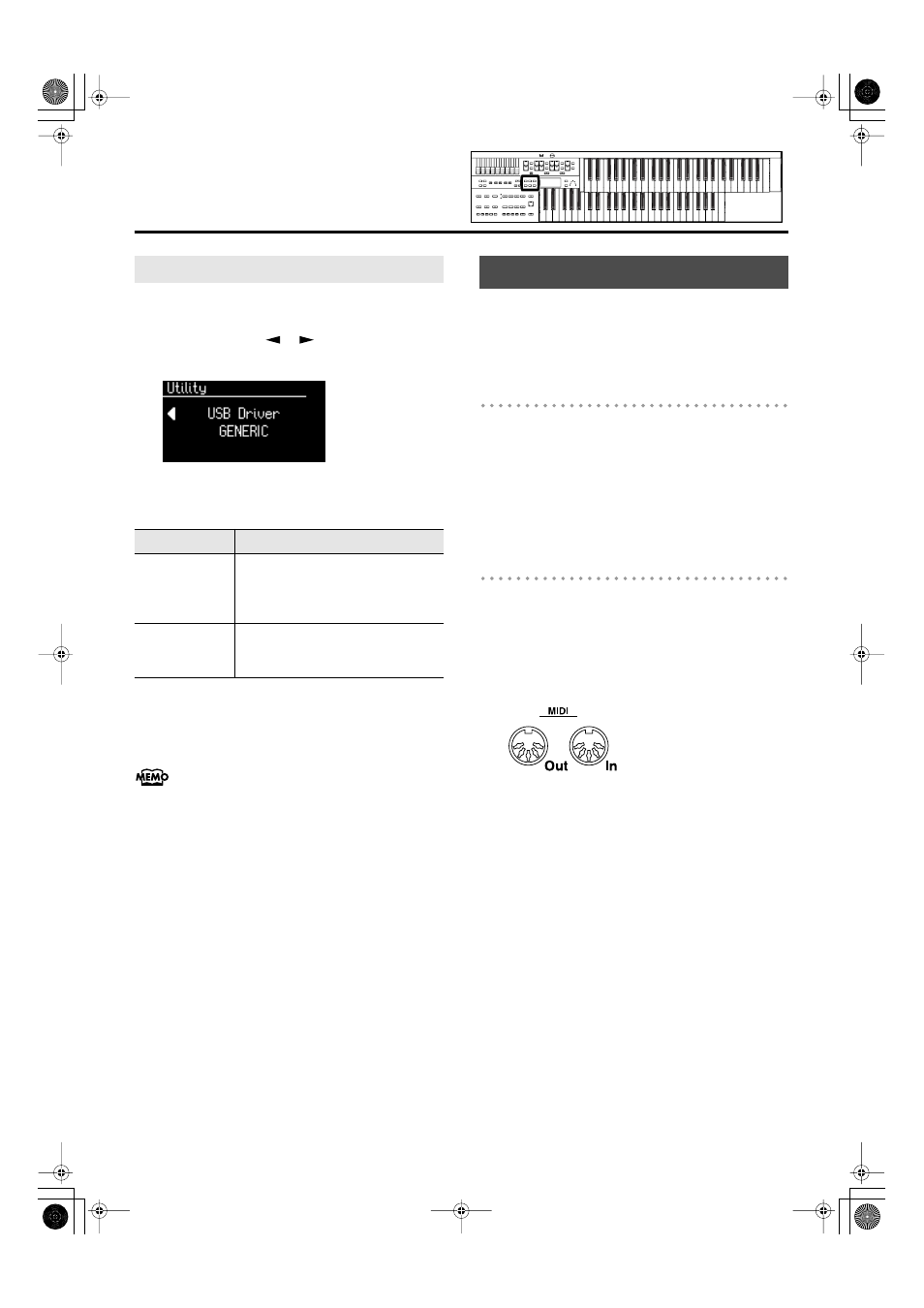
118
Connecting with External Devices
1.
Press the [Utility] button.
2.
Press the Menu [
] [
] buttons a number
of times to select “USB Driver.”
fig.10-12.eps
3.
Press the Value [-] [+] buttons to select
“GENERIC” or “ORIGINAL.”
4.
Turn the ATELIER’s volume to the minimum
level, switch off the power, then turn it back on
again.
This setting remains stored in memory even while power is
turned off.
By connecting an external MIDI device and exchanging
performance data, you can control the performances on one
device from the other. For instance, you can output sound from
the other instrument or switch voice on the other instrument.
What’s MIDI?
MIDI, short for “Musical Instrument Digital Interface,” was
developed as a standard for the exchange of performance
data between electronic instruments and computers.
The ATELIER is equipped with MIDI connectors to let it
exchange performance data with external devices. These
connectors can be used to connect the ATELIER to an external
device for even greater versatility.
About MIDI Connectors
The ATELIER has two kinds of MIDI connectors.
Connecting these to the MIDI connectors on a MIDI instrument
makes it possible for the two instruments to control each other.
For instance, you can output sound from the other instrument
or switch tones on the other instrument.
You should also set the MIDI send channel as needed (p. 111).
fig.10-09.eps
MIDI Out Connector
Connect the external MIDI device to the MIDI IN connector
with an optional MIDI cable. The notes played on the
keyboard, movements of the Expression data, indicating that a
Registration button [1]–[4], etc., was pressed will be
transmitted to the external MIDI connector.
MIDI In Connector
Connect the external MIDI device to the MIDI out connector
with an optional MIDI cable. Performance messages from an
external MIDI device are received here.
These incoming messages may instruct the receiving MIDI
instrument to play sounds or switch voices.
The ATELIER contains two sound generators: one sound
generator for its own keyboards and one GM2/GS sound
generator (p. 129). Normally, musical data transmitted from
an external device to the MIDI In connector is sent to the
GM2/GS sound generator, but you can also set the “MIDI IN
Mode” parameter (p. 110) so that the keyboard sound
generator is controlled.
Making the Settings for the USB Driver
Setting
Description
GENERIC
Choose this if you want to use the
standard USB driver that was included
with your computer.
Normally, you should use this mode.
ORIGINAL
Choose this if you want to use a USB
driver downloaded from the Roland
website.
Connecting MIDI Devices
AT-75_e.book 118 ページ 2008年8月21日 木曜日 午前10時9分
