Checking your performance on screen – Roland KF-90 User Manual
Page 95
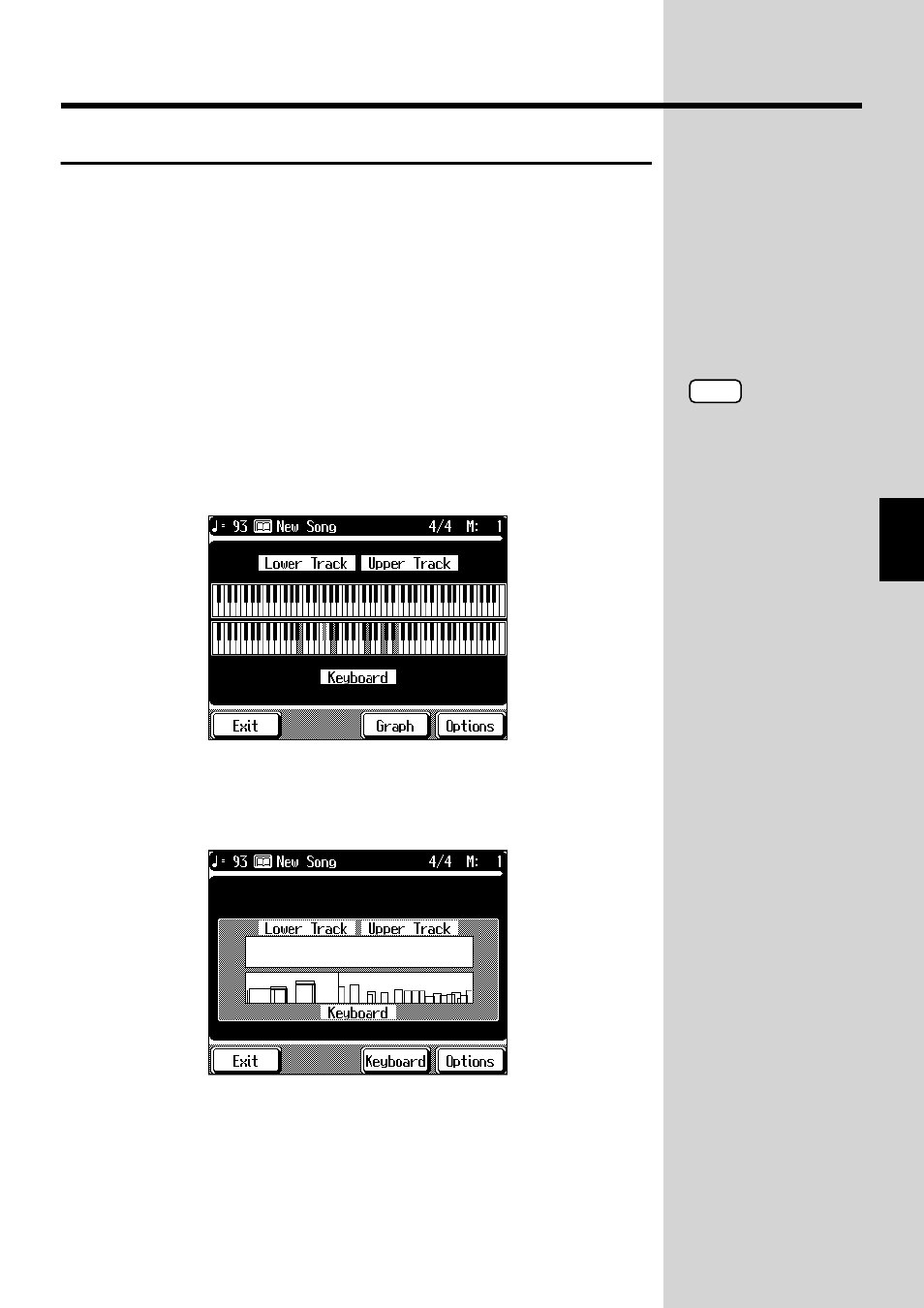
95
Chapter 3 Some Handy Features
Chapter 3
Checking Your Performance On Screen
You can play back a Music Files song or a previously recorded model song and
compare your own performance with the screen as you play back the song.
1.
Press the [Function] button.
The Function screen appears.
2.
Touch
A Keyboard screen or Graph screen like the one shown below is displayed.
You can switch between the two screens by touching
With either screen, the upper portion shows the playback of the song, and
the lower portion shows what’s played on the keyboard.
The Keyboard Screen
fig.03-20_60
When this screen is visible, you can check the pitch.
The key for the note being played is indicated.
The Graph Screen
fig.03-21_60
When this screen is visible, you can check a note’s velocity and length.
The height shows the note’s velocity, and the width shows the note’s length.
3.
Play back the song, and try playing along with it.
Now let’s check your performance on the screen.
Touch
NOTE
If the upper screen doesn’t
change when you play back
a song, the part settings
displayed in the upper
screen do not match. Take a
look at “Specifying the Part
to Display” (p. 96) and
make the settings for the
part to display.
