Making the connections, Midi settings, 157 chapter 9 connecting external devices – Roland KF-90 User Manual
Page 157: Connecting with midi sequencer, Making the settings
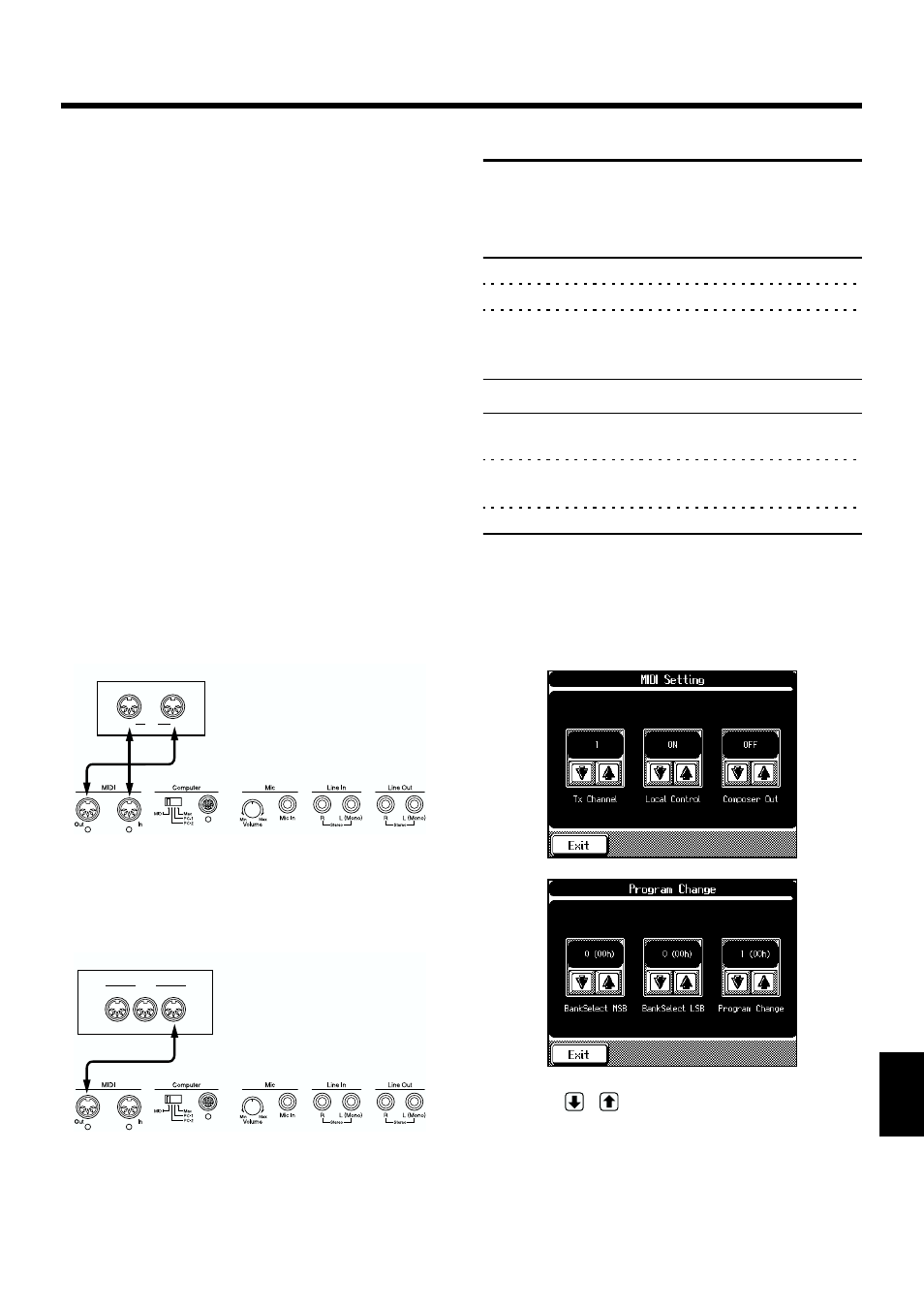
157
Chapter 9 Connecting External Devices
Chapter 9
■
Making the Connections
* To prevent malfunction and/or damage to speakers or other
devices, always turn down the volume, and turn off the power
on all devices before making any connections.
1.
Turn the volume all the way down on the KF-90
and on the device you’re about to connect.
2.
Switch off the power to the KF-90 and the device
you’re about to connect.
3.
Set the Computer switch on the back of the unit
to “MIDI.”
4.
Use a MIDI cable (sold separately) to connect the
MIDI connectors to each other.
Please refer to the connection examples below.
5.
Switch on the power to the KF-90 and the
connected device.
6.
Adjust the volume level on the KF-90 and the
connected device.
7.
You should also set the MIDI settings as needed.
For details on the MIDI-related settings, refer to p. 157–p.
Connecting with MIDI Sequencer
fig.09-10
* When the KF-90 is connected to a MIDI sequencer, set it to
Local OFF. Refer to “Disconnecting the Keyboard from the
Internal Sound Generator (Local On/Off)” (p. 158).
❍
Connecting with a MIDI Sound Module
fig.09-
MIDI Settings
With the KF-90, you can make MIDI settings like those
described below.
“MIDI Setting Screen”
Display
Description
TX. Channel
Chooses the MIDI send channel (p. 158).
Local Control
Switches Local Control on or off (p. 158).
Composer Out
Determines whether a recorded
performance is sent to the MIDI
“Program Change Screen”
Program Change
Sends Program Change messages
Bankselect MSB
Sends Bank Select MSB messages. (p.
Bankselect LSB
Sends Bank Select LSB messages. (p. 158)
Making the Settings
1.
Press the [Function] button.
2.
Touch
3.
Touch
fig.09-04.eps
fig.09-04.eps
4.
Touch
to make the setting for the
corresponding item.
Touch
the previous screen.
MT Series
In
Out
MIDI
* The MT-80s has no MIDI Out
connector.
Sound Module
OUT
THRU
IN
MIDI
