Changing the settings for score screen, Changing the tone set when playing back a song, Changing the – Roland KF-90 User Manual
Page 149: Settings for score screen, P. 149), 149 chapter 8 changing various settings
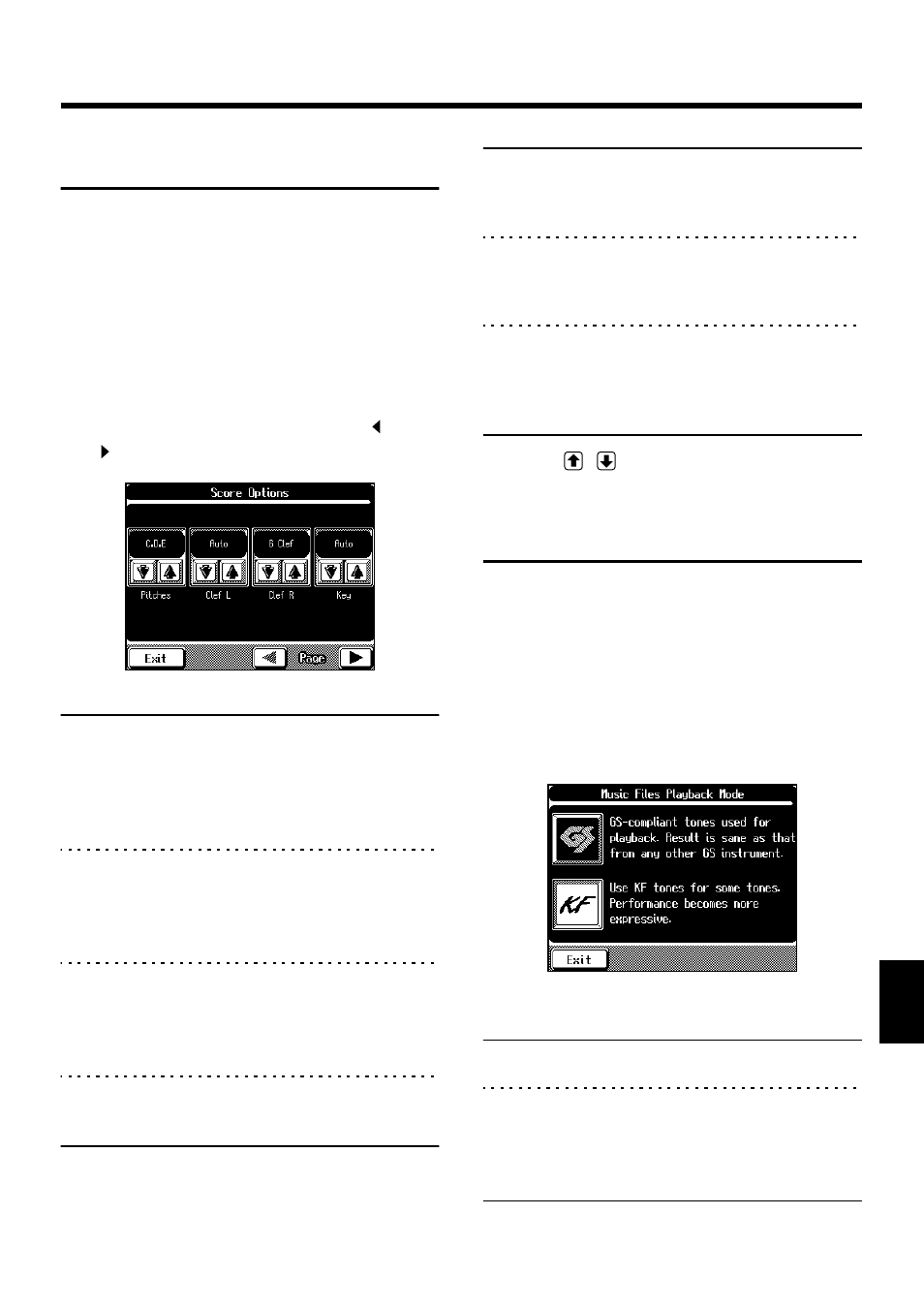
149
Chapter 8 Changing Various Settings
Chapter 8
Changing the settings for
Score screen
You can set which parts are displayed, and how the scores
are to be displayed.
1.
Press the [Song/Disk] button.
A Song/Disk screen appears.
2.
Touch
The score screen appears (p. 84).
3.
Touch
The following screens appears.
This screen consists of two pages. Use Page <
> and
<
> to change pages.
Display
Value
Description
Pitches
C,D,E
Letter names (fixed do) are
displayed in the detailed score.
Do,Re,Mi
Solmization syllables (movable
do) are displayed in the detailed
score.
Off
Not displayed
Clef L
Auto
Changes automatically
G Clef
Display the G-clef staff of the
left-hand part
F Clef
Display the F-clef staff of the
left-hand part
Clef R
G Clef
Display the G-clef staff of the
right-hand part
F Clef
Display the F-clef staff of the
right-hand part
Auto
Changes automatically
Key
Auto
Display automatically
b x 5–0–# x 6
Display the score in the selected
key
Display
Value
Description
Lower Part
Lower Track, 1–16
Select the part to be displayed as
the left-hand part. The power-
up default is “Lower Track.”
Upper Part
Upper Track, 1–16
Select the part to be displayed as
the right-hand part. The power-
up default is “Upper Track.”
User Part
Whole Track, 1–16
Select the part used for
recording your performance.
The power-up default is “Whole
Track.”
4.
Touch
to set each setting.
Touch
Changing the Tone Set When
Playing Back a Song
When playing back song data, the data is normally set to be
played back using GS tones (tones compatible with other GS
devices). By changing the settings, you can play back
portions of the data using tones particular to the KF-90.
1.
Press the [Composer Navigator] button.
The Composer Navigator screen appears.
2.
Touch
The following screen appears.
fig.08-13.e
3.
Touch an icon to select the setting.
Display
Description
GS
Playback uses GS-compatible tones. Result is same
as that from any other GS instrument.
KF
Playback will use KF tones for some tones. This
will make the performance more expressive.
However when the data is played back on non-KF
models, the nuances of the performance may be
different.
Touch
