Roland KF-90 User Manual
Page 56
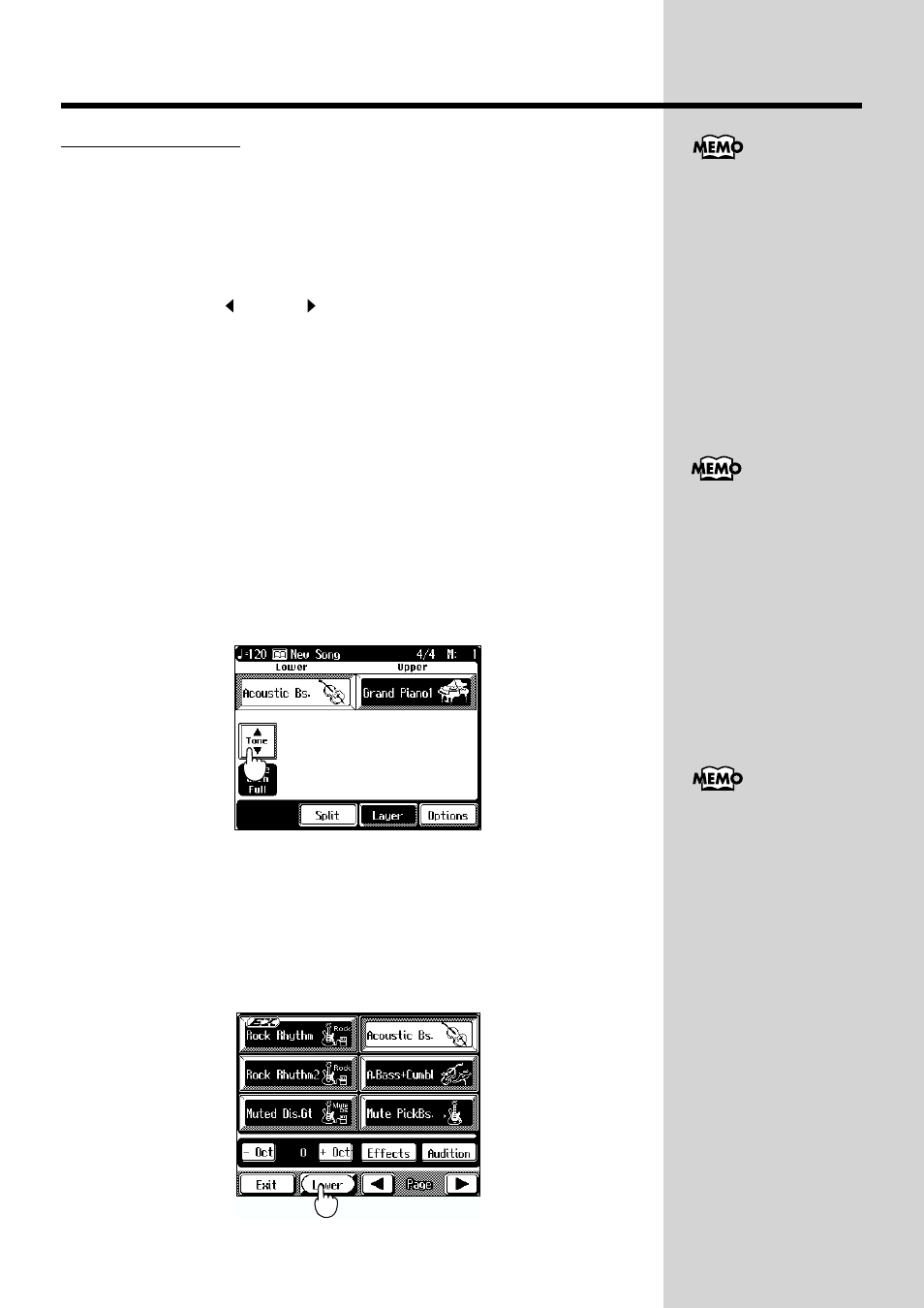
56
Chapter 1 Performance
Changing the Tones
1.
On the Touch Screen, touch the name of the Tone you want
to change.
2.
Press one of the Tone Select buttons.
The Tone Selection screen appears.
3.
Use Page < > and < > to switch screens, and touch the
screen to choose a Tone.
You can also choose a Tone using the Value [+] and [-] buttons or the dial.
4.
Touch
The Basic screen appears.
Play the keyboard to hear the Tone you selected.
■
Selecting a Different Tone in the Current Tone Group
You can select a tone in the currently selected Tone group without using the
Tone Select buttons.
1.
Display the Basic Screen (p. 19).
2.
Touch
fig.01-12.e_70
The tone selection screen appears.
3.
Touch an icon at the bottom of the screen to switch the Tone
part.
This allow you select a Tone of the Tone part displayed on the icon.
Touching the icon changes the Tone part, and Tone selection screen switches
of the currently Tone Group of the Tone part.
When the Split Play setting
is in effect, <- Oct> and
<+ Oct> appear at the
bottom of the Tone
Selection screen. Touching
these changes the pitch of
the keyboard by octaves.
To learn more, check out
“Shifting the Keyboard
Pitch in Octave Steps
(Octave Shift)” (p. 57).
Touching
the split function during
Automatic Accompaniment
activates the Piano Style
Arranger. Take a look at
“Adding Automatic
Accompaniment to Regular
Piano Performance (Piano
Style Arranger)” (p. 80).
T
he Tone part name is
displayed at the above or
below the Tone name at the
Basic screen.
