Applying effects to the sound (effects) – Roland KF-90 User Manual
Page 62
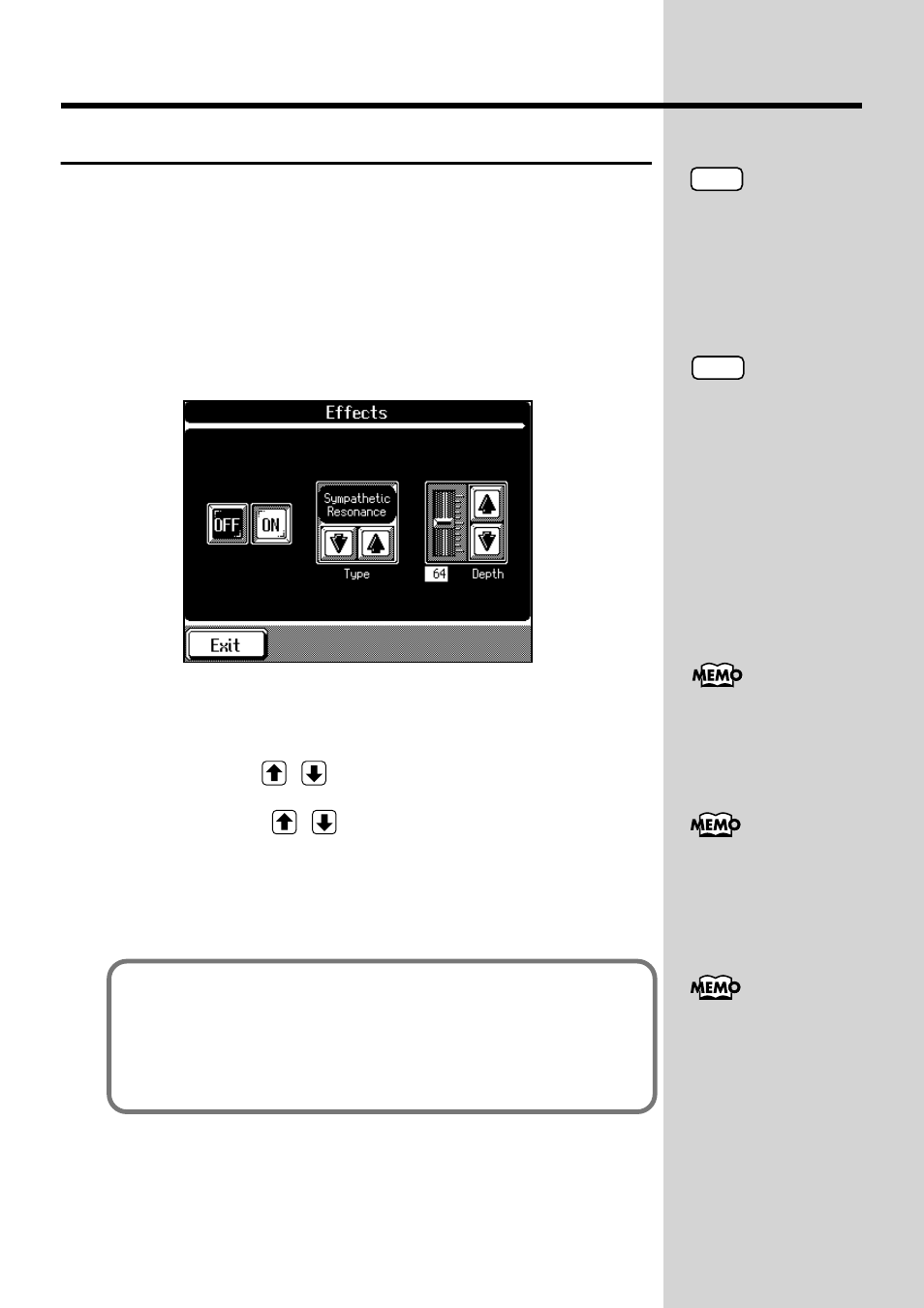
62
Chapter 1 Performance
Applying Effects to the Sound (Effects)
You can apply a wide range of different effects to the notes you play on the
keyboard.
1.
Press one of the Tone Select buttons to choose a Tone to
which you want to apply an Effect.
The Tone Selection screen (p. 51) appears.
2.
Touch
The Effect screen appears.
fig.01-20.e_70
3.
Touch
The optimal effect for the keyboard sound is applied.
4.
Touch
to choose the type of effect.
5.
Touch
to adjust the amount of effect
applied.
Touch
6.
To cancel the effect, touch
NOTE
When you press the One
Touch Program [Piano],
you cannot change the type
of effects.
NOTE
If you apply a different
effect to the Layer tone (p.
53) or the Lower tone (p.
55) than the effect applied
to the Upper tone (the tone
shown in the upper right of
the basic screen), the effect
may not be applied in some
cases. Select the same effect
as for the Upper tone.
For more information on
the different types of
effects, take a look at the
“Effects List” (p. 180).
About the Effects
When the effects is set to ON, the optimal effect is applied for the currently
selected sound. Also you can apply effects for each tone. Although turning
off the power returns the effects to their initial settings, carrying out
Memory Backup (p. 154) allows you to save and store the effect settings even
after the power is turned off.
You can select the type of
chorus effect. Please refer
to “Changing the Type of
Chorus Effect” (p. 152).
The same effect will apply
to all sounds of the [Voice/
GS] button that are
followed by a “GS” symbol.
If you change the effect for
these sounds, the effect will
also change for other
sounds with the “GS”
symbol.
