Replace recording (p. 116), Mix recording (p. 116), Loop recording (p. 116) – Roland KF-90 User Manual
Page 116: 116 chapter 5 advanced recording function
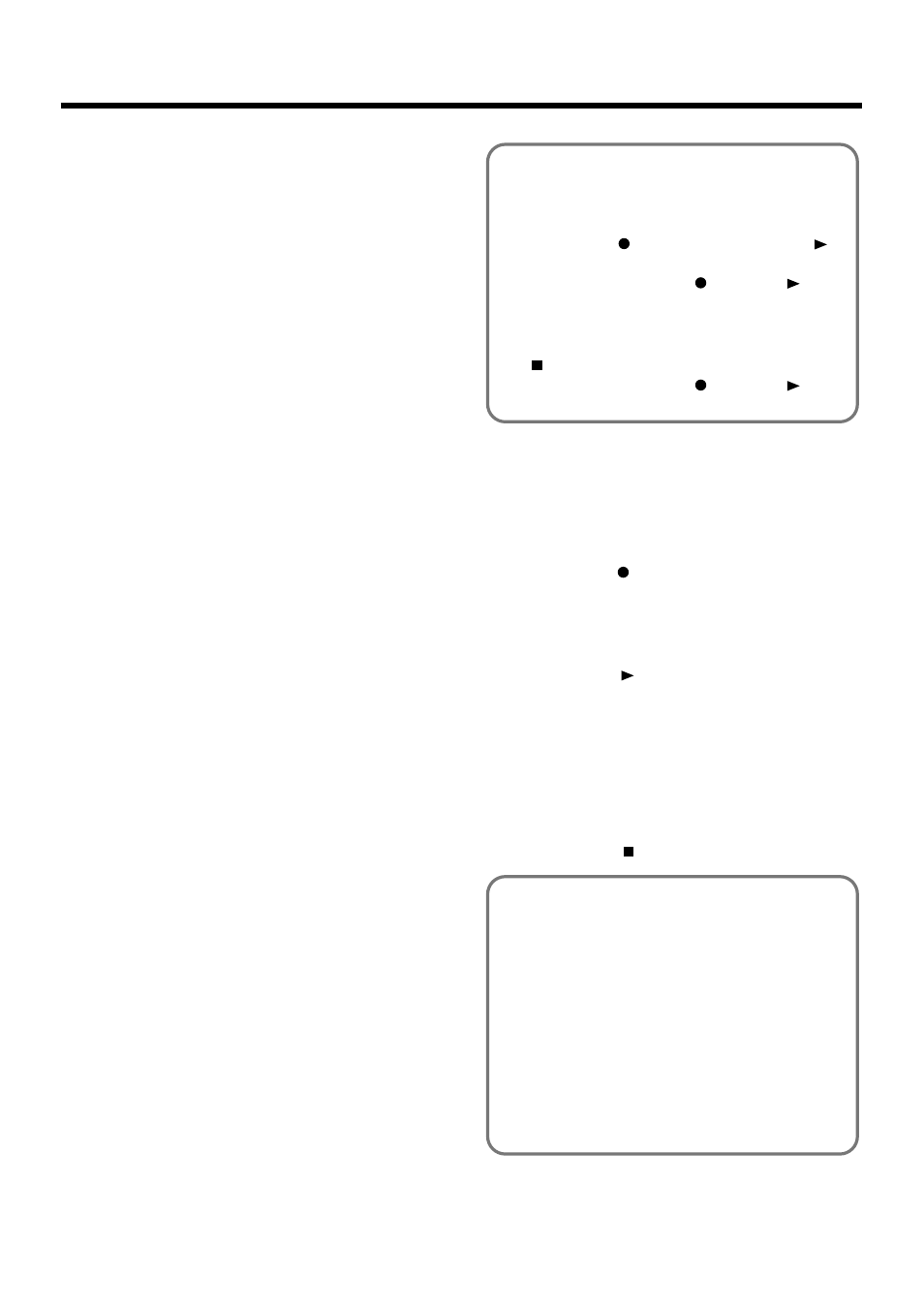
116
Chapter 5 Advanced Recording Function
■
Recording While Erasing the
Previous Recording
(Replace Recording)
Recording whereby you erase previously recorded material
as you record something new is called “Replace Recording.”
This setting is in effect when you turn on the power.
1.
At the Rec Mode screen (p. 115), choose
Touch
The KF-90 enters the Replace Recording mode.
Follow the recording method in Chapter 4 (p. 97) or the
procedures described in “Multitrack Recording with 16
Parts (16-Track Sequencer)” (p. 118) to record the
performance.
■
Overdubbing Without Erasing
the Previous Recording
(Mix Recording)
You can record a performance layered over an previously
recorded performance. This method is called “Mix
Recording.”
1.
At the Rec Mode screen (p. 115), choose
Touch
The recording method changes to mixing recording.
Record the performance, following the procedures
described in “Redoing a Recording” (p. 101) or
“Multitrack Recording with 16 Parts (16-Track
Sequencer)” (p. 118).
* After you have finished with mix recording, return to the
usual replace recording mode.
■
Repeatedly Recording Over the
Same Location
(Loop Recording)
You can record a specified passage over and over again as
many times as you like, layering the sound with each pass.
This method is called “Loop Recording.” This is handy when
recording a Rhythm Part.
For example, use this method to make a Loop Recording of a
four-measure segment.
First record the bass drum, the snare drum next, then the hi-
hat after that, and so on, repeatedly layering a different
instrument onto the same four measures. After you have
finished recording the four-measure rhythm pattern, you can
then just use the procedure in “Copying a Measure” (p. 125)
to create as many copies of the four measures as you need,
making completion of the Rhythm Part very simple.
1.
Place A and B markers at the beginning and end
of the passage you want to record.
Take a look at “Placing/Erasing a Marker Within a
Song” (p. 90).
If you haven’t recorded anything yet, then perform
“Blank Recording” for the necessary number of
measures before placing the markers.
2.
At the Rec Mode screen (p. 115), choose
Touch
The recording method changes to loop recording.
3.
Press the [Song/Disk] button and touch
4.
Press the Rec [
] button.
5.
Touch the Track button for the track you want to
record.
The KF-90 enters standby for recording.
6.
Press the Play [
] button to start recording.
Recording start from the measure which Marker A is
placed.
When the song advances to Marker B, it then returns to
Marker A, where recording continues.
Each time the recording is looped, the sounds being
played are layered over the sounds recorded on previous
passes.
7.
Press the Stop [
] button to stop recording.
* When you’re finished with Loop Recording, return to the
ordinary Replace Recording mode at the “Recording Mode”
screen.
What is Blank Recording?
Blank Recording is the recording of blank measures, that
is, measures with no performance recorded to them.
1. Set the basic tempo and beat of the song.
2. Press the Rec [
] button, then press the Play [
]
button.
The indicators for the Rec [
] and Play [
]
buttons light up, and recording starts.
3. Without actually playing anything, record the
necessary number of measures, then press the Stop
[
] button.
The indicators for the Rec [
] and Play [
]
buttons go dark, and recording stops.
Loop Recording Shortcut
You can also use the method described below to make
the setting for Loop Recording.
1. Place A and B markers at the beginning and end of the
passage you want to record.
Take a look at “Placing/Erasing a Marker Within a
If you haven’t recorded anything yet, then perform
“Blank Recording” for the necessary number of
measures before placing the markers.
2. At the Marker screen (p. 90), touch the
This sets the loop recording mode.
Start a recording.
