Fine adjustment of the piano tone, Changing the settings for automatic accompaniment, Changing the keyboard’s split point – Roland KF-90 User Manual
Page 145: Changing the keyboard’s split point” (p. 145), 145 chapter 8 changing various settings
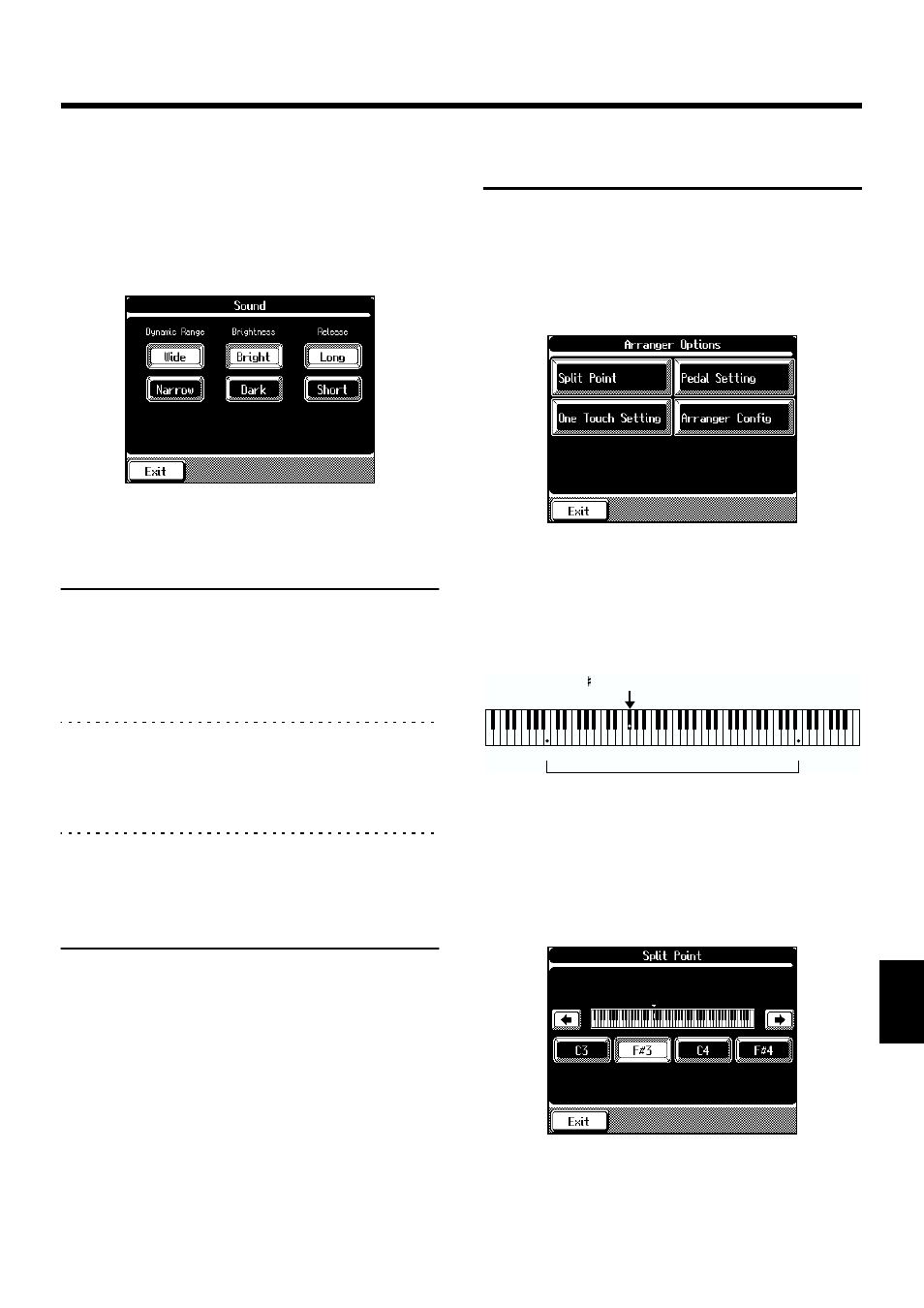
145
Chapter 8 Changing Various Settings
Chapter 8
■
Fine Adjustment of the Piano
Tone
You can make more detailed adjustments to the piano’s tone.
1.
At the Piano Customize screen (p. 142), touch
The following screen will appear.
fig.08-06.e
2.
Touch the icons on the screen to adjust the piano
sound.
Indication
Description
Dynamic Range
Adjusts the range of change in the tone
made in response to velocity, or the
force with which the keys are played.
Select “
Wide
” to widen the dynamic
range of the sound; select “
Narrow
” to
narrow the dynamic range.
Brightness
Allows you to change the brightness of
the piano tone.
Select “
Bright
” to brighten the sound;
select “
Dark
” to make the sound
darker.
Release
Sets the length of decay of the sound
after the keys are released.
Select “
Long
” to lengthen the sound’s
release time; select “
Short
” to shorten
the sound’s release.
Touch
Changing the Settings for
Automatic Accompaniment
You can change a variety of settings for automatic
accompaniment.
Touch
19) to display the setting screen.
screen.”
fig.08-08.eps
■
Changing the Keyboard’s Split
Point
You can change the location where the keyboard is divided
(the split point).
The setting is at “F#3” when the piano is powered up.
fig.08-09
1.
Press the One Touch Program [Arranger] button
to display the Basic screen.
2.
Touch
screen.
3.
Touch
below.
fig.08-10.eps
4.
Touch
The key you chose becomes the split point.
→ The key you chose for the split point belongs to the left-hand
section of the keyboard.
F 3 (Split Point)
B1
B6
