Copying a rhythm pattern, Correcting timing discrepancies, In a recorded performance (p. 126) – Roland KF-90 User Manual
Page 126: 126 chapter 6 editing functions
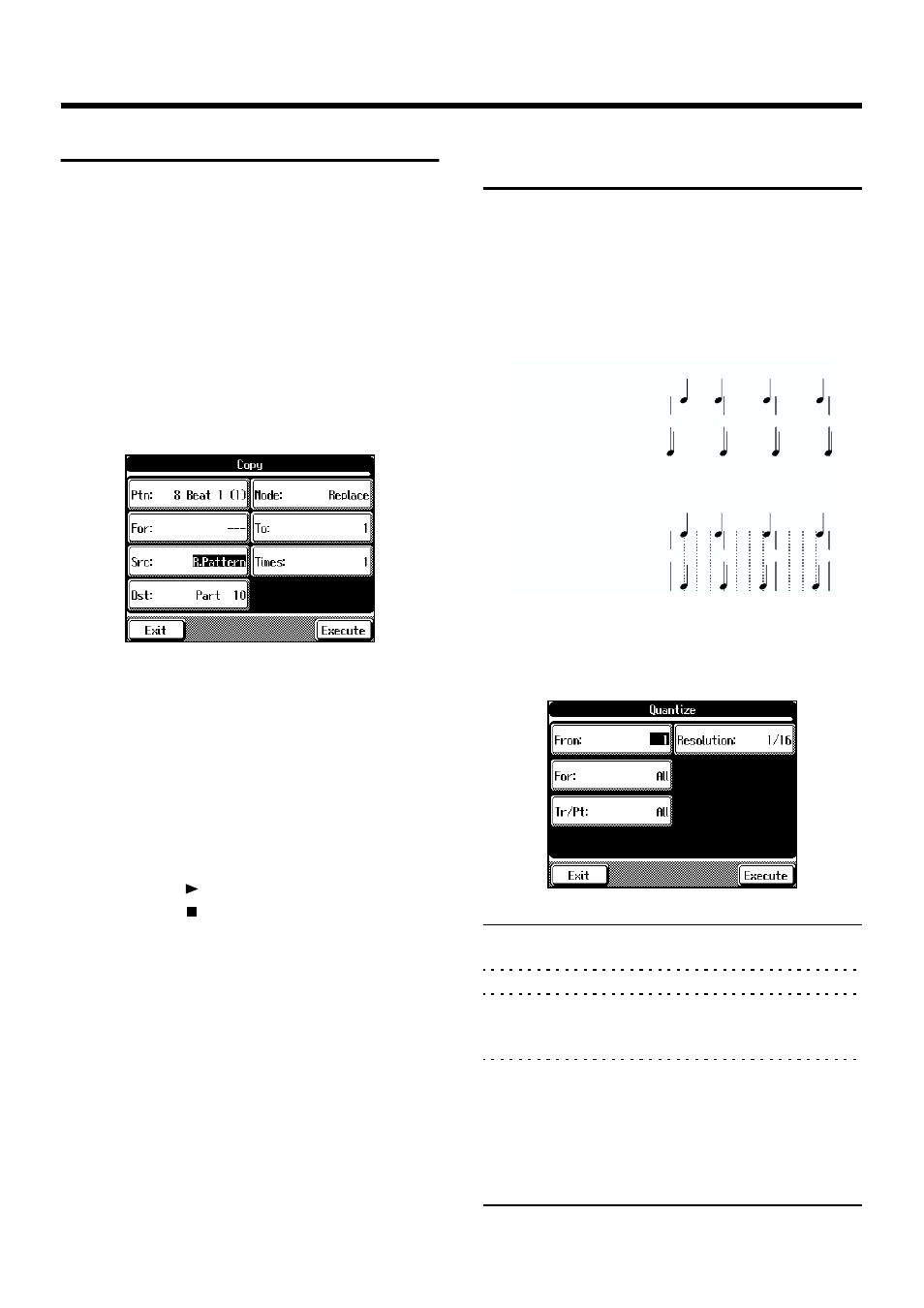
126
Chapter 6 Editing Functions
Copying a Rhythm Pattern
The KF-90 has a large number of onboard rhythm patterns.
You can copy these rhythm patterns to create a rhythm part.
For more information about the kind of Rhythm Patterns,
please refer to “Rhythm Pattern List” (p. 177).
1.
Follow the steps in “Choosing an Editing
Function” (p. 124) to choose
For more about ordinary copying, please refer to
2.
Touch
This makes the setting for copying a built-in Rhythm
Pattern.
fig.06-09.eps
•
Rhythm Pattern’s name and number of bars.
•
• Switching
makes the setting for ordinary copying.
3.
Touch the screen to choose the item you want to
make the setting for.
4.
Use the Value [-] and [+] buttons or the dial to set
the item.
Press the Play [
] button to hear the rhythm pattern.
Press the Stop [
] button to stop playing the rhythm
pattern.
Touching
without the copy being executed.
5.
When you’re done making all the settings, touch
Copying starts.
When copying is done, you are returned to the Song Edit
screen.
→ You can also record the rhythm pattern. Take a look at
“Creating a Rhythm Part with Ease” (p. 108).
Correcting Timing
Discrepancies
You can correct for timing discrepancies in a recorded
performance by having the music be aligned with a timing
you specify. This is called “Quantizing.”
As an example, let’s say that the timing of some quarter-
notes in a performance is a little off. In this case, you can
quantize the performance with quarter-note timing, thus
making the timing accurate.
fig.06-04.e
1.
Follow the steps in “Choosing an Editing
Function” (p. 124) to choose
The following screen will appear.
fig.06-05.eps
Display
Description
From
The first measure in the passage you want to
quantize
For
The number of measures you want to quantize
Tr/Pt
Track button or Part number to quantize
Choosing “All” quantizes the same passage in
all Parts.
Resolution
Timing of quantizing
Select one of the following values.
1/2 (half note), 1/4 (quarter note),
1/6 (quarter-note triplet), 1/8 (eighth note),
1/12 (eighth-note triplet), 1/16 (sixteenth note),
1/24 (sixteenth-note triplet),
1/32 (thirty-second note)
1
2
3
4
1
2
3
4
Example: Quarter-note resolution
Example: Sixteenth-note resolution
Actual note data
Note data after quantization
Actual note data
Note data after quantization
