Roland SC-88 Pro User Manual
Page 111
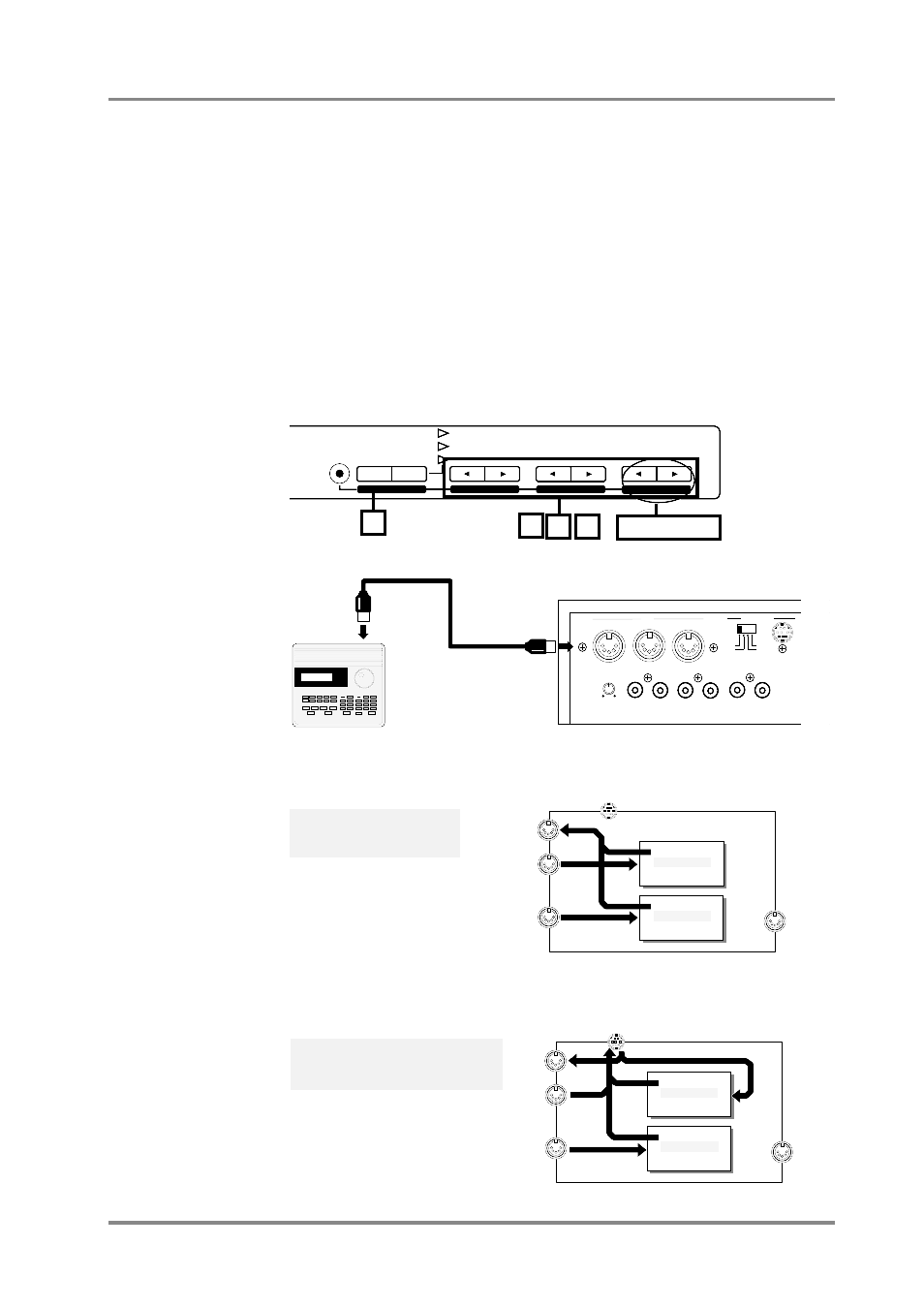
❍
Transmission procedure for Insertion Effect parameters
1.
Press the [EFX] button to make the indicator light orange.
2.
Use the EFX TYPE and EFX PARAM buttons to select the parameter you
wish to transmit, and use EFX VALUE to set the value.
3.
Press EFX TYPE [
l
l
l
l
] or [
r
r
r
r
], and the Effect Type will be displayed. At this
time, simultaneously press EFX VALUE [
l
l
l
l
] and [
r
r
r
r
], and the Effect Type
data will be transmitted.
4.
Press EFX PARAM [
l
l
l
l
] or [
r
r
r
r
], and the effect parameters will be displayed.
At this time, simultaneously press EFX VALUE [
l
l
l
l
] and [
r
r
r
r
], and the effect
parameter data will be transmitted.
The data will not be transmitted when MIDI OUT/THRU Select (p.136) is set to
THRU.
It is also possible to transfer data to a computer via the computer connector without
using the MIDI connectors. (p.120)
SELECT
EFX
ON/OFF
USER
INST
VIB RATE
ATTACK
VIB DEPTH
CUTOFF
DECAY
VIB DELAY
RESONANCE
RELEASE
EFX VALUE
EFX PARAM
EFX TYPE
1
2
3 4
Data Transmission
MIDI IN
MIDI OUT
OUT/THRU
IN B
IN A
MIDI
Mac
PC-1
PC-2
MIDI
COMPUTER
INPUT
L
R
OUTPUT1
L
R
INPUT
VOLUME
MC-50mkII
OUTPUT2
MIDI OUT/THRU Select : OUT
COMPUTER switch : MIDI
MIDI IN B
(Front)
MIDI IN B
(Rear)
MIDI IN A
COMPUTER
MIDI
OUT/THRU
Part group A
GM/GS
Sound generator
Part A1 - A16
Part group B
GM/GS
Sound generator
Part B1 - B16
MIDI OUT/THRU Select : OUT
COMPUTER switch : MAC, PC-1, PC-2
MIDI IN B
(Front)
MIDI IN B
(Rear)
MIDI IN A
COMPUTER
MIDI
OUT/THRU
Part group A
GM/GS
Sound generator
Part A1 - A16
Part group B
GM/GS
Sound generator
Part B1 - B16
Chapter 5. Convenient functions
109
