National Instruments NI-FBUS User Manual
Page 60
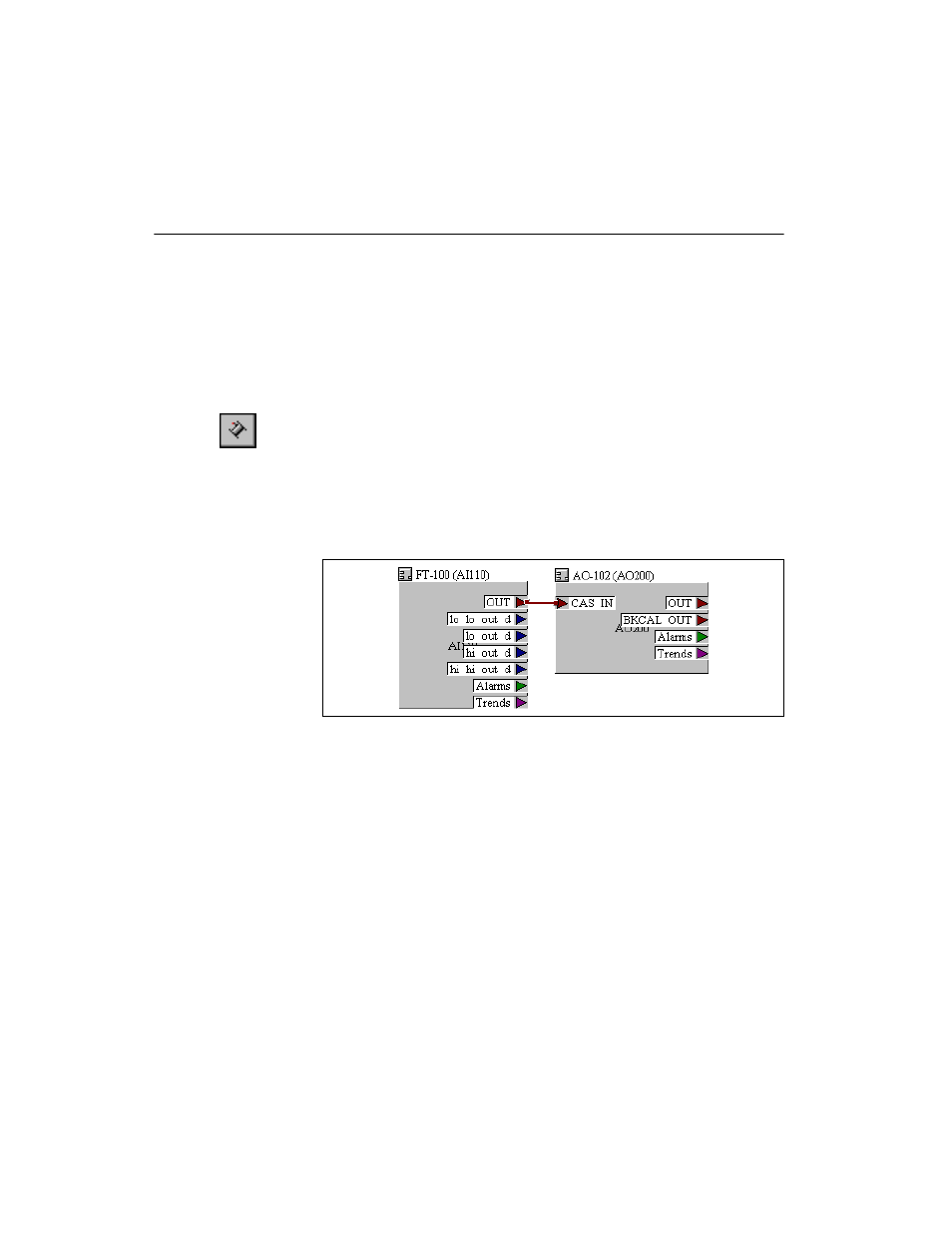
Chapter 3
NI-FBUS Configurator Tutorials
NI-FBUS Configurator User Manual
3-2
ni.com
Tutorial 2: Create Basic Connections to AI and AO Blocks
1.
Double-click Function Block Application in the configuration tree.
This opens a blank window to the right of the configuration tree,
referred to as the Function Block Application Editor.
2.
Drag one of each of the following types of function blocks from the
configuration tree to the Function Block Application Editor window.
•
AI block
•
AO block
3.
Use the wiring tool to connect data together to pass the data value from
one function block to the next. Connect the AI and AO modules
together, as shown in the following figure. Use the pointer tool to
arrange the blocks or nudge wires to make the Function Block
Application Editor diagram look more organized. The Zoom menu has
several options to make the code within the Function Block
Application Editor more manageable.
4.
At this point, you could download the configuration so that the
function blocks can begin executing. However, if the device is
controlling a real-world signal, it is generally better to set the
parameters appropriately before downloading to avoid unexpected
output values resulting from unconfigured parameters. The function
blocks will not go into
Auto
mode until after they have been scheduled
to execute by placing them in the Function Block Application Editor
window and downloading. If you would like to download the
configuration now, proceed to Step 8.
5.
Fine-tune your application by adjusting the scaling. For the AI block,
you will set as many as three types of scaling—
XD_SCALE
,
OUT_SCALE
, and
L_TYPE
. For more information about scaling, refer
to the
section of Chapter 4,
.
6.
To change the scaling parameters, double-click the AI function block.
