Function block application editor window, Schedule window – National Instruments NI-FBUS User Manual
Page 18
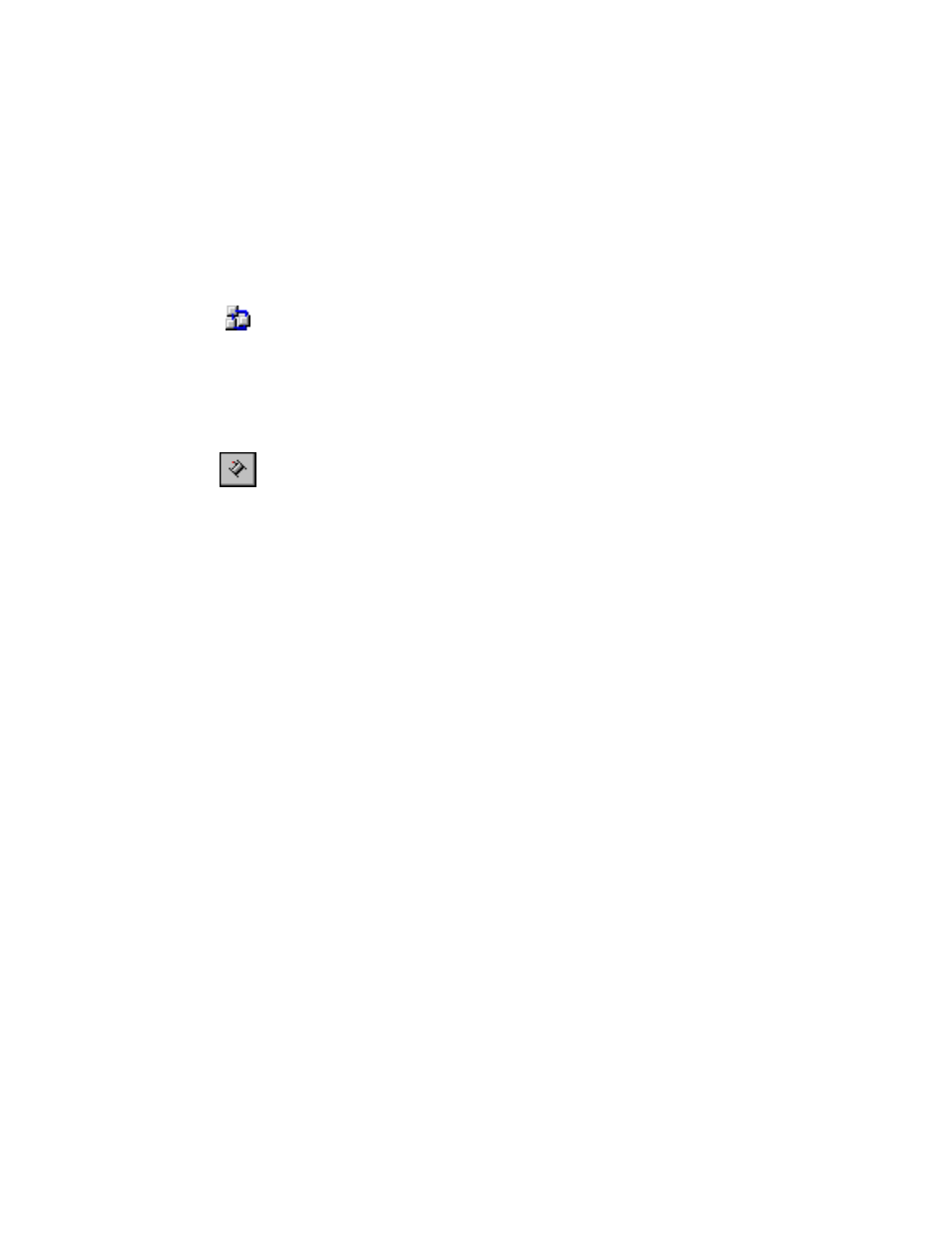
Chapter 1
NI-FBUS Configurator Overview
NI-FBUS Configurator User Manual
1-6
ni.com
Function Block Application Editor Window
The Function Block Application Editor is the graphical interface you use to
create your Foundation Fieldbus control strategy (also known as the block
diagram) in the NI-FBUS Configurator.
You can open the Function Block Application Editor by double-clicking the
Function Block Application icon in the configuration tree. The Function
Block Application Editor appears in the middle frame of the NI-FBUS
Configurator. You can minimize and maximize this window using the
resize buttons in the upper-right corner. When this window is maximized,
the resize buttons appear under the main window resize buttons, above the
help window.
To connect blocks, use the Wiring tool. For help using this tool, refer to the
section of Chapter 2,
To switch between the pointer, wiring, and loop tools in the Function Block
Application Editor window, press the
pointer and the wiring tool, press the spacebar.
You can drag and drop block or device icons from one window into another.
This is especially helpful when dragging function blocks from the
configuration tree into the Function Block Application Editor window.
Schedule Window
The NI-FBUS Configurator combines the link active schedule and function
block schedules into one diagram, as shown in the following figure.
