Set device or block tags, Set device or block tags -5 – National Instruments NI-FBUS User Manual
Page 28
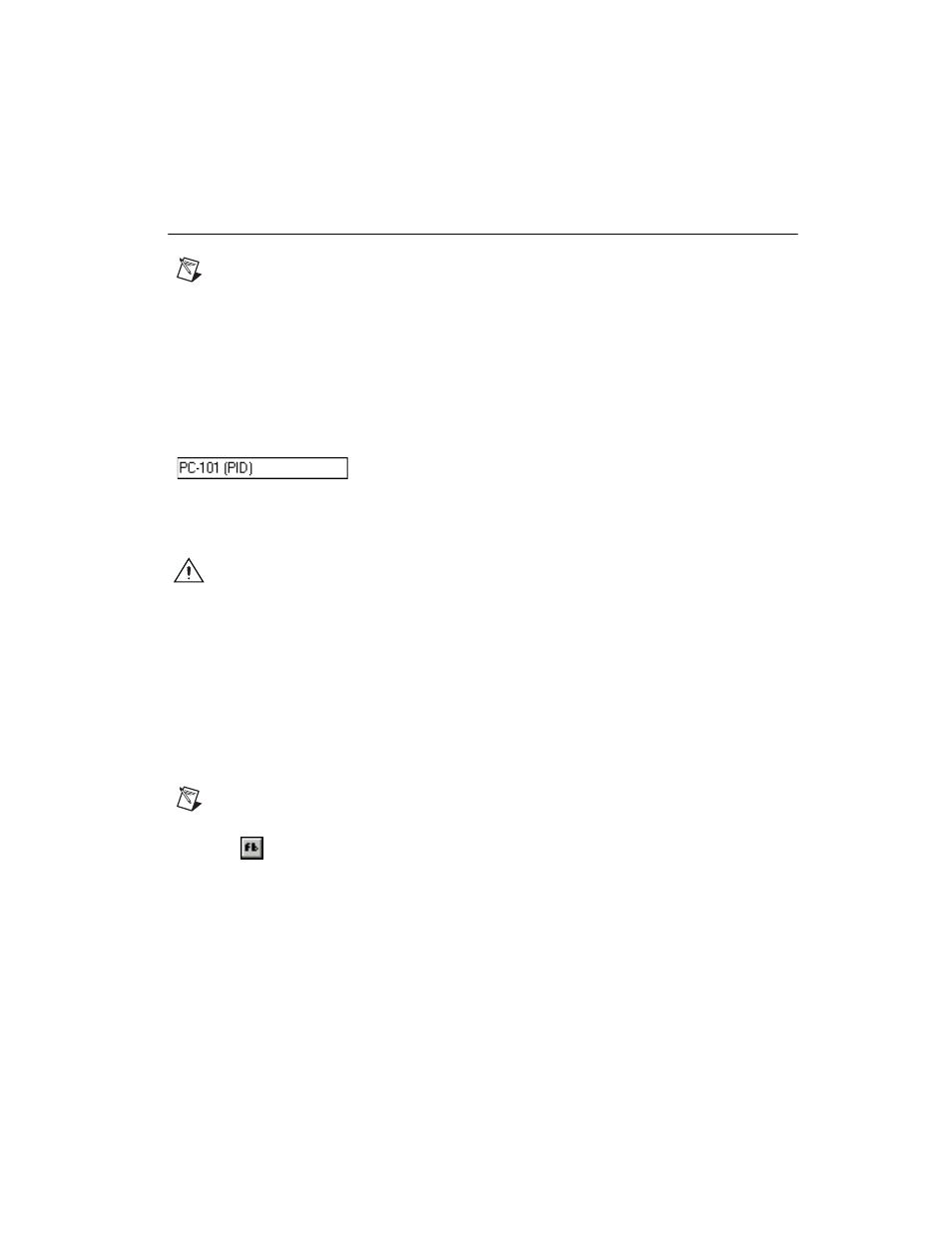
Chapter 2
Using the NI-FBUS Configurator
© National Instruments Corporation
2-5
NI-FBUS Configurator User Manual
Set Device or Block Tags
Note
If you have multiple host machines, setting a device or block tag may affect how
other host machines on an operating network access a device.
1.
There are three ways to change a tag.
•
In the configuration tree, right-click the device or block whose tag
you want to change and select Set Tag.
•
Select the object menu item from the main menu bar and select
Set Tag.
•
Double-click the device or block in the configuration tree to
launch the block configuration window. Then, click the Device
Tag field in the block configuration window.
2.
In the New Tag field, type the tag you want to assign.
3.
Make sure the Set to OOS Mode checkbox is selected.
Caution
The host device does not permit this operation because it keeps in constant
communication. The HSE/H1 linking device also does not permit this operation because
it contains the H1 host device. Be aware that when you set the device tag, the device loses
all linkage and communication configuration information and loses control of the process.
You should not change device tags after you have configured your process.
4.
Click the Set button. The NI-FBUS Configurator sets the block or
device to
OOS
mode before setting the new tag. If the device or block
does not go to
OOS
mode, the NI-FBUS Configurator notifies you and
you must determine whether to continue to set the tag. You should not
try to set the tag without putting the device in
OOS
mode.
Note
It may take a few minutes for the tag to set.
5.
After you successfully set the tag, double-click the block icon to
launch the block configuration window.
6.
On the Process tab, change the block from
OOS
mode to a desired
mode (usually
Auto
) by selecting the desired
Target
mode from the
MODE_BLK
parameter. For a description of modes, refer to the
section.
