Changing parameter settings, Block configuration window icons, Table 1-1. block configuration window icons – National Instruments NI-FBUS User Manual
Page 22: Block configuration window tabs
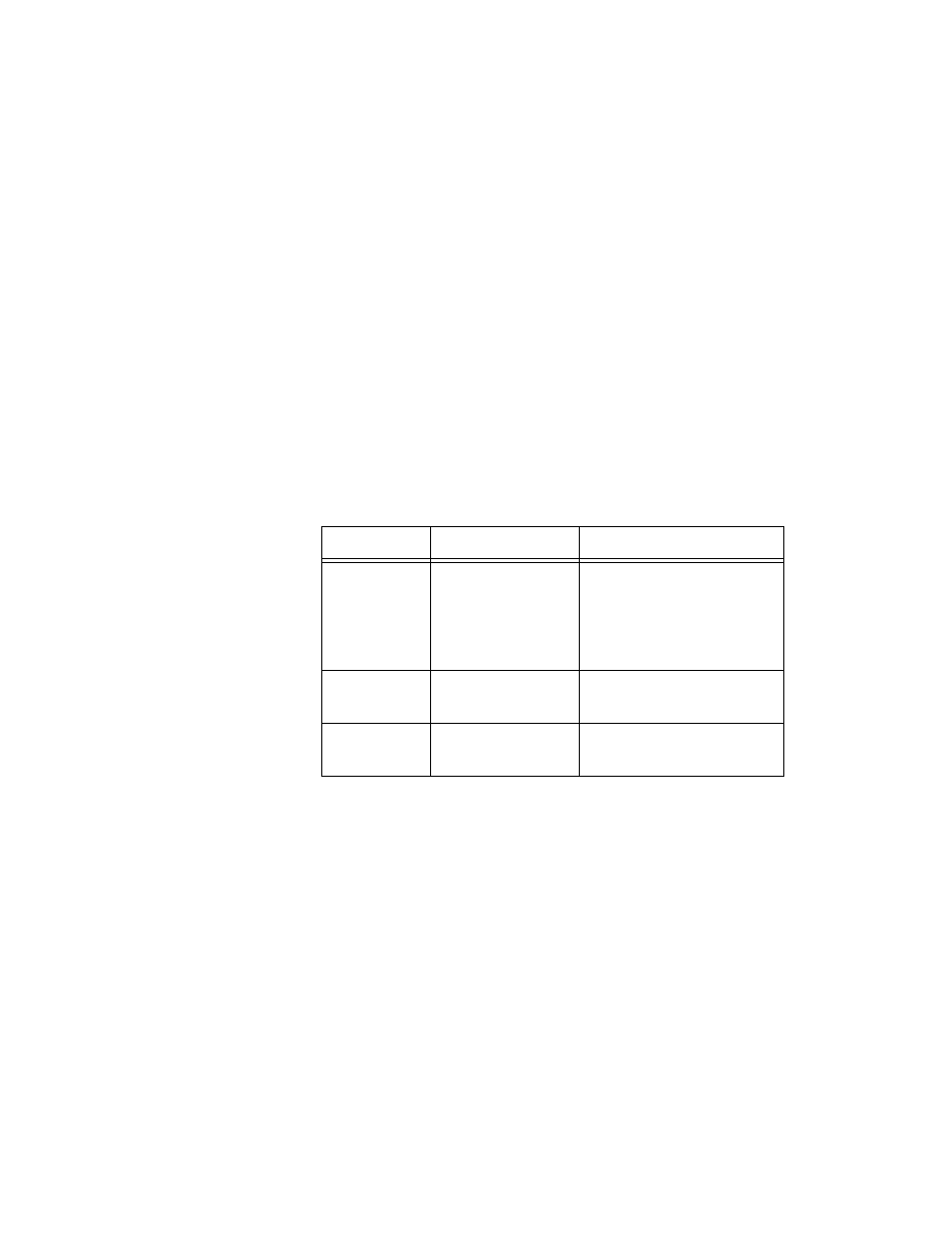
Chapter 1
NI-FBUS Configurator Overview
NI-FBUS Configurator User Manual
1-10
ni.com
Changing Parameter Settings
You can change parameter settings either by clicking the desired field and
typing the new value or by selecting the new value from a pull-down menu,
if provided. For more information, refer to the
section of Chapter 2,
Using the NI-FBUS Configurator
Yellow highlighting in the block configuration window indicates that a
parameter setting has been changed and does not match the parameter value
stored in the device.
Block Configuration Window Icons
As shown in the previous figure, an icon to the left of each parameter name
color-codes and symbolically represents the class of the parameter.
Table 1-1 describes the classes of the parameters.
Block Configuration Window Tabs
The block configuration window groups the parameters by functional
category. For example, parameters related to alarms appear on the
Alarms tab, and parameters related to tuning appear on the Tuning tab.
Uncategorized parameters appear on the Others tab. Some parameters
appear on multiple tabs. The tabs and their contents that you see will vary,
depending on the type of block you select.
You also can customize the tabs of the block configuration window. You
can add or delete tabs, change the order in which they appear in the window,
and add or remove any block parameters from an individual tab. For more
Table 1-1. Block Configuration Window Icons
Shape
Color
Description
Circle
Green—Alarms
Represents contained
parameters. Contained
parameters cannot be linked
to other parameters; they are
contained in the block.
Light blue—Tuning
Black—Others
Right arrow
Red
Represents output that can be
sent to another block.
Left arrow
Blue
Represents input that can be
obtained from another block.
