Missing function blocks – National Instruments NI-FBUS User Manual
Page 123
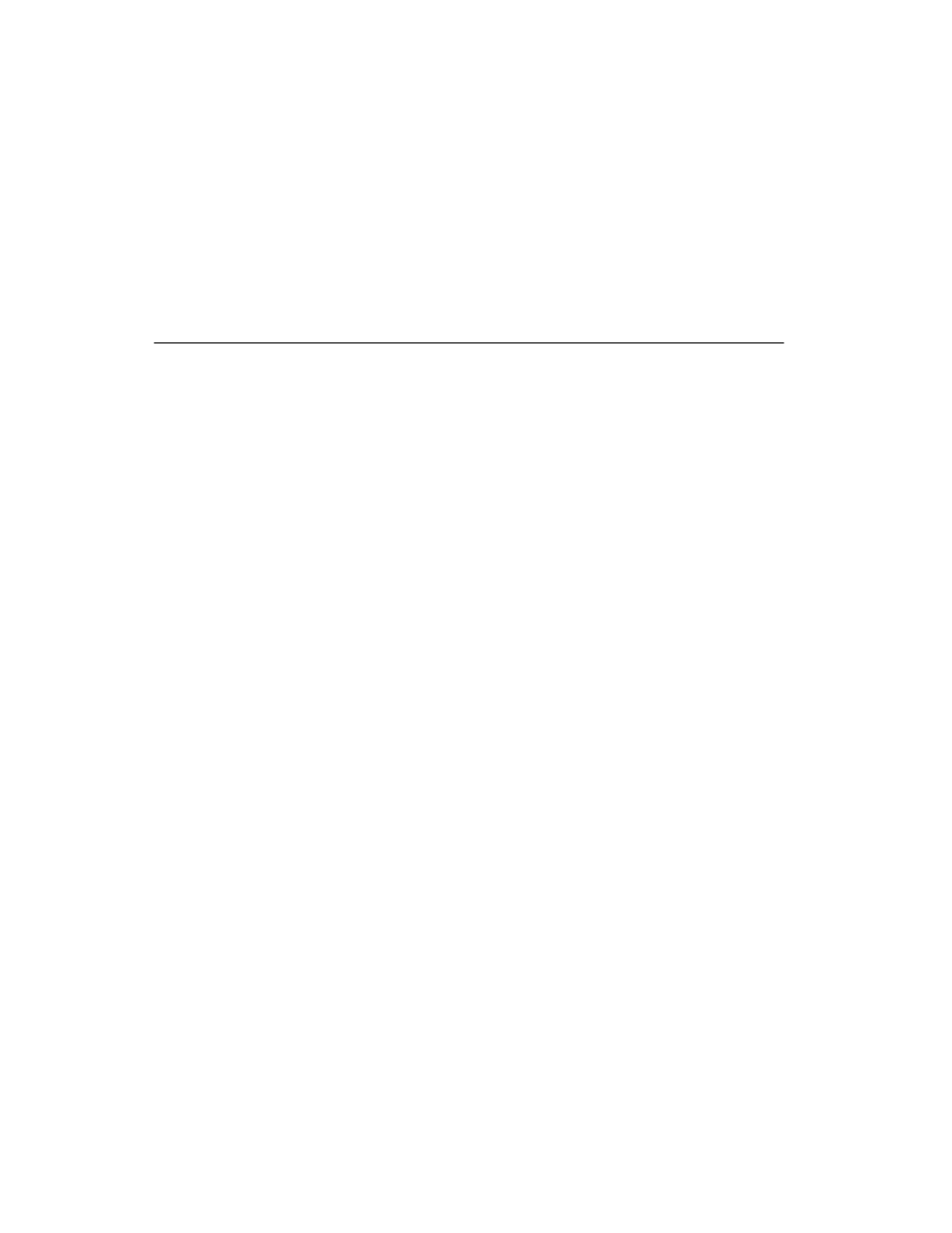
Appendix B
Troubleshooting and Common Questions
NI-FBUS Configurator User Manual
B-14
ni.com
10. Launch the NI-FBUS Interface Configuration utility again.
11. Restore the device description base path that you wrote down in step 3.
12. Restart NIFB and launch the NI-FBUS Configurator. The new tabs
should show up in the block configuration window.
Missing Function Blocks
Only some Fieldbus devices and configuration software support the
instantiation (creation) and deletion of function blocks. Most devices are
shipped with hard-coded function blocks. The NI-FBUS Configurator
detects the difference automatically.
The function blocks in the NI-FBUS Configurator show up as
unknown (UNK).
Information is stored in Device Description (DD) files that describe the
function blocks available on the device. This data is stored in two files:
the
.ffo
(definitions) and the
.sym
(names). You import device
descriptions in the NI-FBUS Interface Configuration utility. There is an
Import DD button that will copy the
.ffo
and
.sym
files into the correct
directory. Files install under
C:\NIFBUS\Data
by default. There is a
subdirectory for each device manufacturer. Under the manufacturer, there
are additional directories for each device. If these files are not imported
properly, any function blocks specific to the device will show up as
UNKnown. Just copying the
.ffo
and
.sym
files into the
nifbus\data
directory will not work. Refer to the
Start the NI-FBUS Configurator and
section of Chapter 2,
Using the NI-FBUS Configurator
Notice that you do not need a device description for the National
Instruments interface boards, but you do if you have an FP-3000 device.
After updating the firmware, the NI-FBUS Configurator no longer
recognizes these as the same function blocks.
If there is a firmware update which results in a change in item IDs,
the NI-FBUS Configurator cannot recognize the new blocks as being
compatible with the old blocks. Below is a brute-force way to correct
the problem.
1.
Make a backup copy of your project.
2.
Create a template, as described in the
section of
Chapter 2,
Using the NI-FBUS Configurator
. Select the blocks that
need to be changed to the new item IDs, and create a template from
them.
