Chapter 2 using the ni-fbus configurator, Start the ni-fbus configurator and nifb process, Create a new project – National Instruments NI-FBUS User Manual
Page 24: Using the ni-fbus, Configurator, Ter 2, Using the ni-fbus configurator
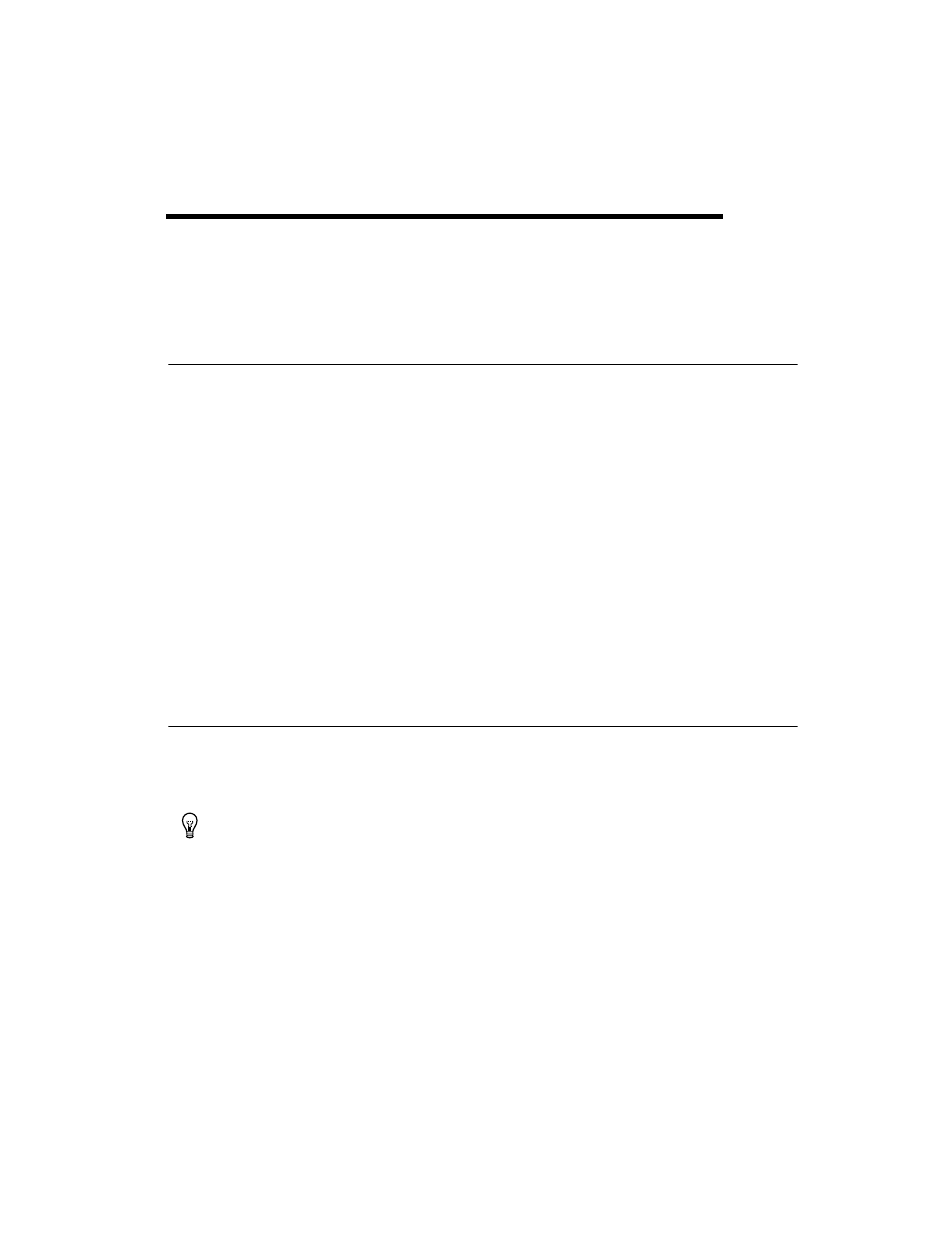
© National Instruments Corporation
2-1
NI-FBUS Configurator User Manual
2
Using the NI-FBUS Configurator
Start the NI-FBUS Configurator and NIFB Process
1.
Install and configure your software and any Foundation Fieldbus
interfaces, as instructed in your getting started manual.
2.
Install device descriptions, as instructed in your getting started manual.
3.
Install and wire your Foundation Fieldbus device(s), as instructed in
the documentation that came with your device(s).
4.
Select Start»Programs»National Instruments»NI-FBUS»
NI-FBUS Configurator to start the NI-FBUS Configurator and when
prompted, click Yes to start NIFB.EXE.
or
Select Start»Programs»National Instruments»NI-FBUS»
NI-FBUS Communication Manager to start the NIFB process,
then select Start»Programs»National Instruments»NI-FBUS»
NI-FBUS Configurator. Refer to your getting started manual for
more information about the NIFB process.
Create a New Project
1.
When you start the NI-FBUS Configurator, the Start Up dialog box
appears automatically. If you want to create a new project at any other
time, select File»New.
Tip
Close any open projects before opening or creating another. The multiple window
structure of the NI-FBUS Configurator quickly becomes confusing with multiple open
projects.
To hide the Start-up dialog box the next time you launch the NI-FBUS Configurator,
check Don't display this dialog again. To reveal the Start-up dialog box, select
Show New-Open Dialog at Start-up in the General page of the preferences dialog under
View»Preferences.
