Configure block parameters, Categorizing block parameters, Adding tabs – National Instruments NI-FBUS User Manual
Page 30: Configure block parameters -7, Categorizing block parameters -7, Adding tabs -7
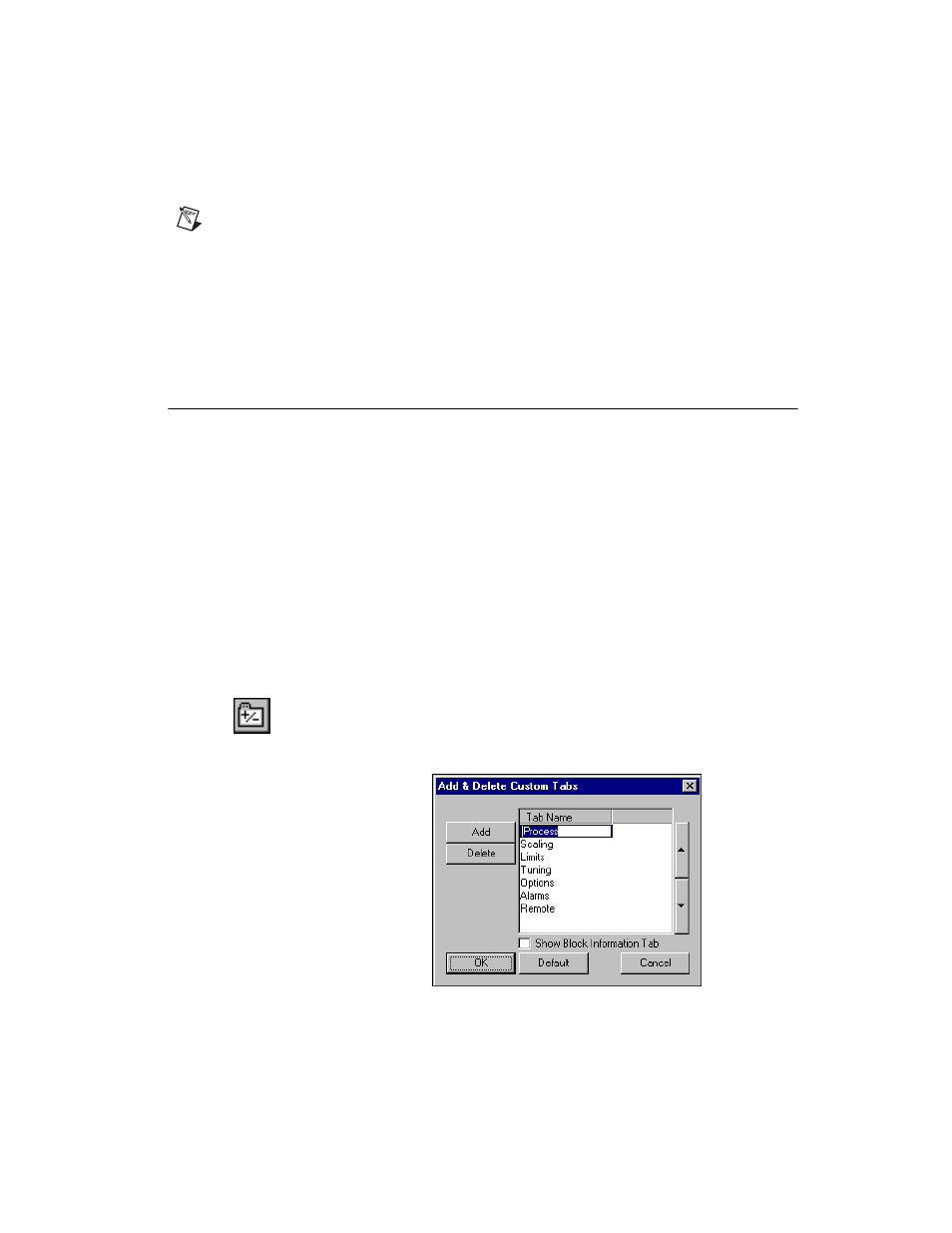
Chapter 2
Using the NI-FBUS Configurator
© National Instruments Corporation
2-7
NI-FBUS Configurator User Manual
Note
If the block is not currently scheduled, it will always remain in
OOS
mode, regardless
of any writes to the
TARGET
field. A block is scheduled by placing it in a Function Block
Application Editor window and downloading the project to the device. Refer to the
Blocks to the Function Block Application
section and the
section for more information.
For more information on all the allowable modes, refer to the
parameter description of Chapter 4,
Configure Block Parameters
Categorizing Block Parameters
The NI-FBUS Configurator lets you customize the parameter
categorization. You can add or delete custom tabs on the block
configuration window.
All custom changes that you make will be saved on this computer, and
associated with this block type, so all blocks of this type in all projects will
use your custom setup.
If you do not want to change the default categorization, skip to the
section.
Adding Tabs
1.
Click the Add or Delete Custom Tab button in the block
configuration window toolbar. The Add & Delete Custom Tabs
dialog box appears.
2.
Click the section where you want to add the tab.
