Using fieldbus with lookout – National Instruments NI-FBUS User Manual
Page 125
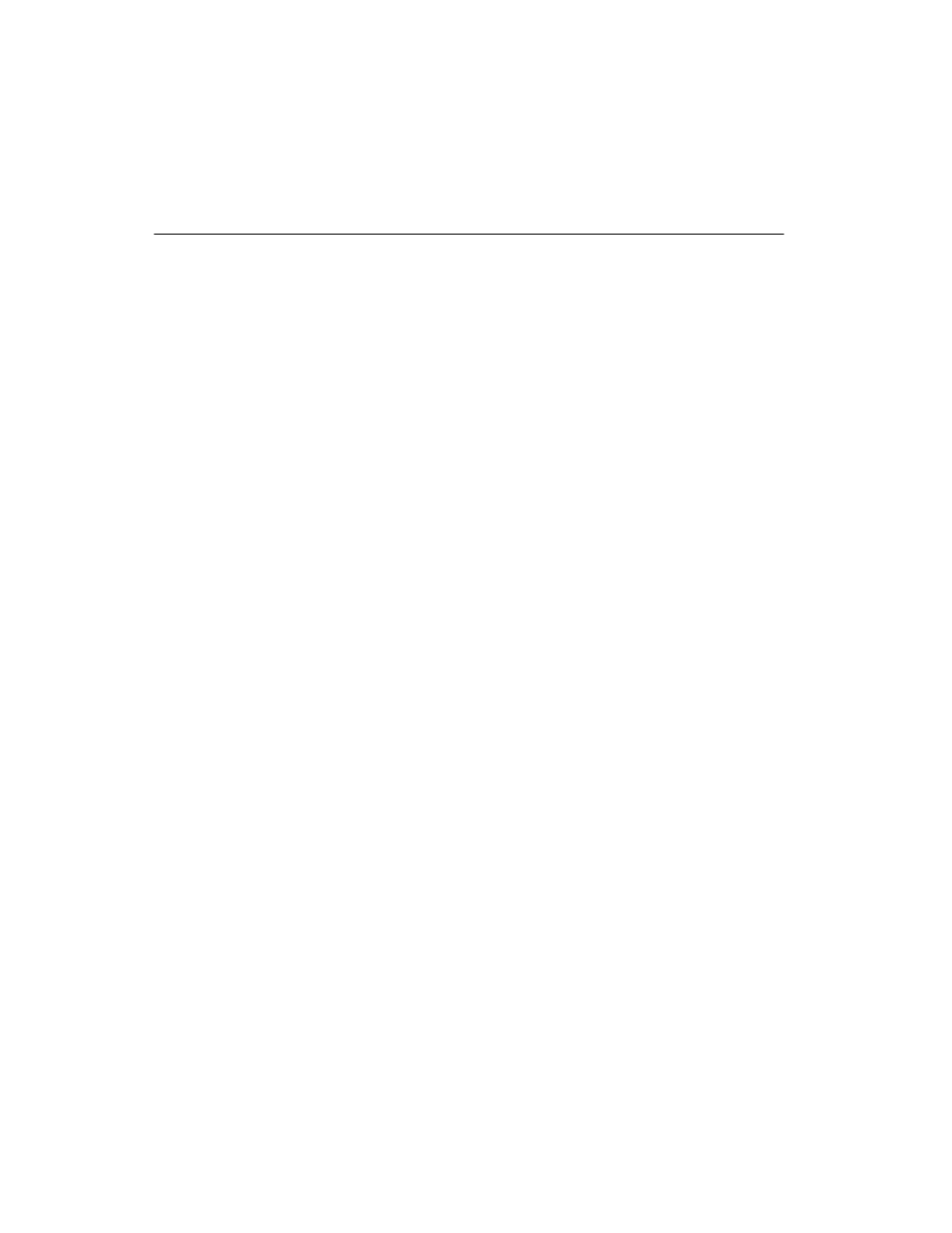
Appendix B
Troubleshooting and Common Questions
NI-FBUS Configurator User Manual
B-16
ni.com
Using Fieldbus with Lookout
How do I use Fieldbus with Lookout?
1.
In Lookout, create an
OPCClient
object. Edit connections for this
OPCclient
object and set the
Activate
member to
FALSE
.
2.
Add all the items you are interested in.
3.
Activate the
OPCclient
object by going through Edit Connections
dialog box and setting the
Activate
member to
TRUE
. This will
configure the MVC items.
4.
To open a previously saved lkp/process file, follow a similar
deactivation/activation procedure.
What do I do if Fieldbus objects do not appear in Lookout?
If you want to use the native Fieldbus objects in Lookout, you have to delete
the
lookout.dat
file in the Lookout directory. This file is an index file
that tells Lookout what objects it has available. Fieldbus objects are not
available by default. Lookout will regenerate the
lookout.dat
file the
next time it is started. When it regenerates the file, it will see that Fieldbus
software has been installed and will make the Fieldbus objects available.
How do I use Fieldbus Alarms in Lookout?
In Lookout, there is a separate alarms window for Fieldbus alarms. Under
the Options menu, choose Fieldbus to show this window. The window can
also be shown using traditional Lookout datamember
ShowAlarms
. Refer
to the entry for National Instruments Fieldbus in the Lookout object
reference manual (also available from the Help menu within Lookout).
Note that if you want alarms to appear in the standard Lookout alarm
window (rather than the Fieldbus alarms window), you must create
Lookout alarm objects.
I am trying to control a PID loop within the FP-3000. On occasion, the
Lookout operator may want to override the output of the PID with a
manual output setpoint. How can I implement this?
1.
Double-click your PID block in the NI-FBUS Configurator.
2.
Under the Options tab, you will see a parameter called
CONTROL_OPTS
. There are several options that you can enable or
disable. When you click to the right of the parameter name, a drop box
appears. Check the box next to
TRACK ENABLE
. This gives you the
