Example 2. download a schedule to an interface, Example 3. read a parameter using tag.param access – National Instruments NI-FBUS User Manual
Page 133
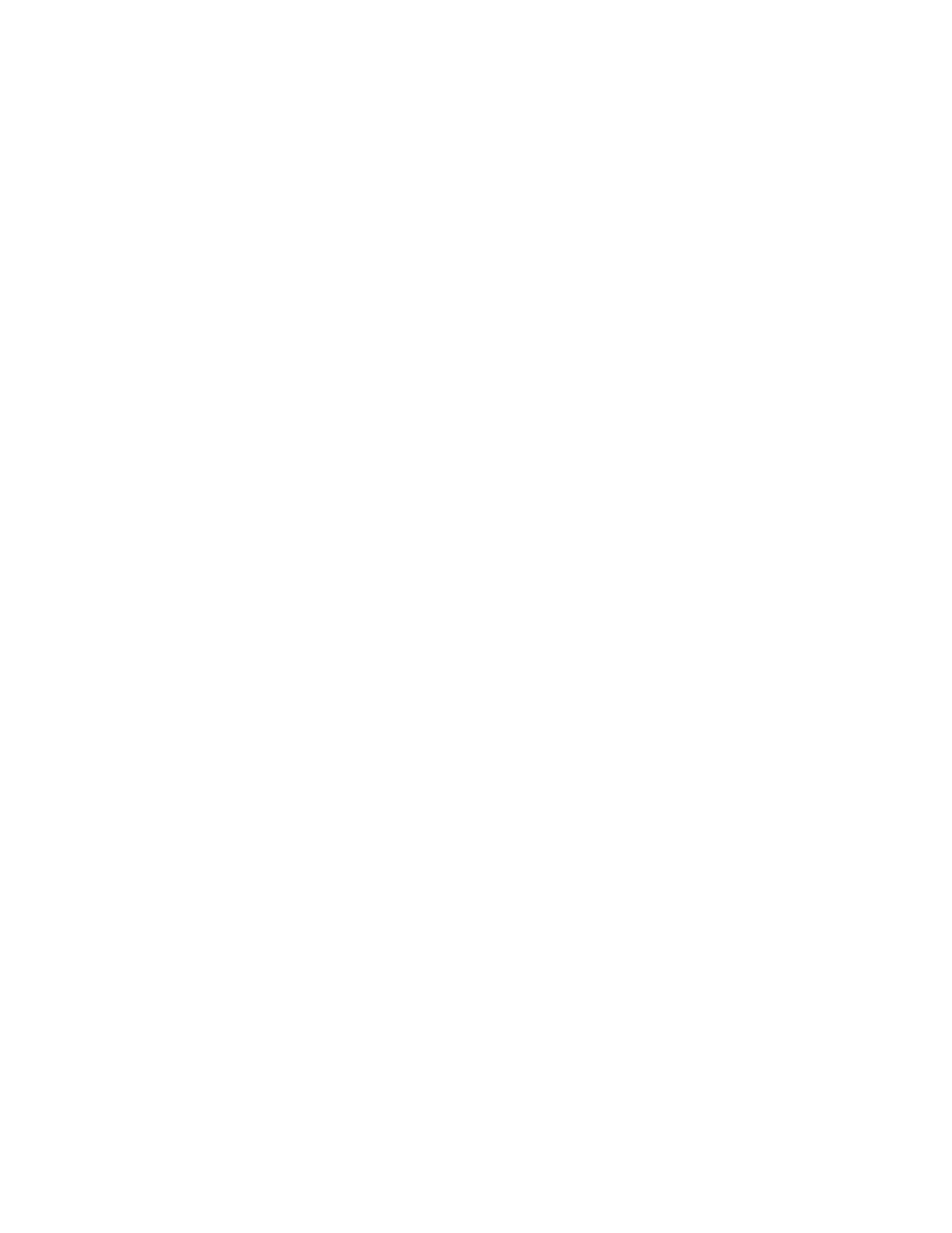
Appendix D
NI-FBUS Dialog Utility
© National Instruments Corporation
D-3
NI-FBUS Configurator User Manual
Example 2. Download a Schedule to an Interface
1.
Complete all the steps in the
section.
2.
Select an interface board by clicking an entry in the device list that has
an asterisk (*) on its left.
3.
Click the Open Device button. A new dialog box appears with the
identifying information for the interface board already filled in.
4.
Click the Open Device button on the new dialog box. If the call
completes successfully, a new icon for the device descriptor appears in
the tree structure on the screen.
5.
Right-click the new device icon and select DownloadLASSched.
Browse to open the schedule file for your device. Click the
Load&Activate button. A new dialog box appears with identifying
information for the device already filled in.
6.
In the new dialog box, click Browse to locate the
.ini
file that
contains the LAS schedule you want to download, or enter the full path
to the file, if you know it.
7.
Click the Download button. The NI-FBUS Communications Manager
downloads the schedule to the interface board and activates it
immediately.
Example 3. Read a Parameter Using TAG.PARAM Access
1.
Open the NI-FBUS Dialog utility.
2.
Click the Actions menu and select Open Session.
3.
Click the Open Session button. If the call succeeds, the NIFB process
in running and responding to requests, and a new session descriptor is
created under the Open Descriptors icon.
4.
Right-click the session descriptor icon and select ReadObject.
5.
In the dialog box that appears, enter the name of the parameter to read
in the
BLOCKTAG.PARAM
format, where
BLOCKTAG
is the tag of the
block containing the parameter, and
PARAM
is the name of the
parameter. For example, to read the
out
parameter of an Analog Input
block called FT-201, enter
FT-201.OUT
.
6.
Click the Read button to perform the read operation. If the call
completes successfully, the NI-FBUS Dialog utility automatically
determines the type of the data and displays it in the Data box. If the
call fails, the error message appears in the Result box.
•
Read by name—Enter the name of the parameter in the
BLOCKTAG.PARAM
format.
