Set network parameters, Change language, Save a project configuration – National Instruments NI-FBUS User Manual
Page 49
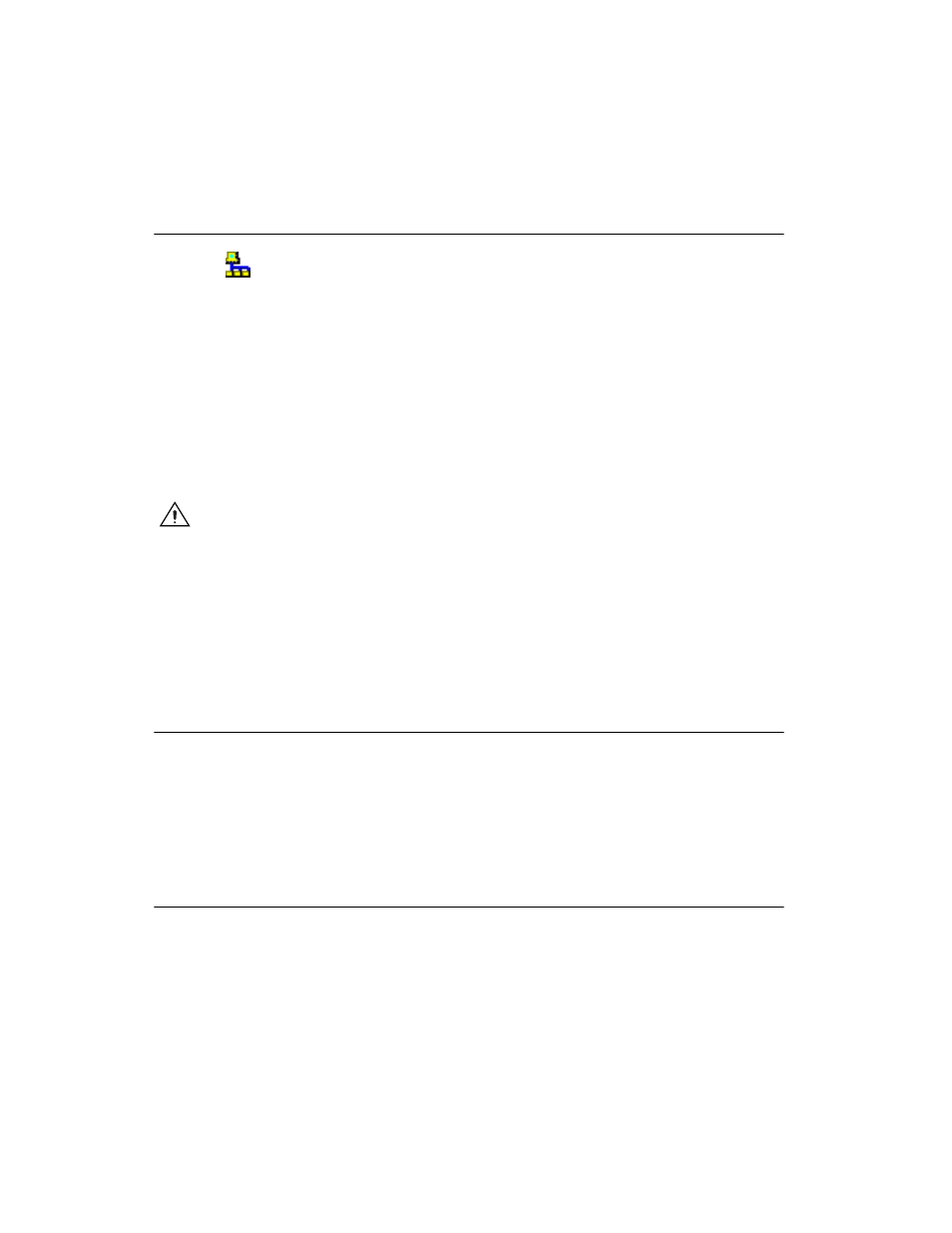
Chapter 2
Using the NI-FBUS Configurator
NI-FBUS Configurator User Manual
2-26
ni.com
Set Network Parameters
To change network parameters such as the Link Active Scheduler (LAS)
and primary time master, double-click the Network Parameters icon in
the configuration tree.
The Network Parameters dialog box appears. This dialog box lists all
devices capable of being link master for the link. Every device you select
in this dialog box receives the Link Active Schedule when you download
your configuration. Thus, if the primary LAS is unavailable, one of these
devices will step in and continue executing the Link Active Schedule.
This is how the Foundation Fieldbus implements redundancy.
Advanced link settings control the interaction of devices over the network.
They are set on a port-by-port basis.
Caution
This feature is disabled in the HSE segment. Do not modify advanced parameters
without good reason. If you must modify parameters for certain devices, the device
manufacturer will recommend settings. Modifying these parameters can have an adverse
affect on data throughput rates. If settings are incorrectly modified, some devices may
disappear off the bus.
To revert to the default network parameters, double-click Network
Parameters. Click the Link Settings tab. Press the Press to See Suggested
Values pushbutton. The next window shows the original settings.
Change Language
At the device manufacturer’s discretion, names and help strings can be
provided in multiple languages.
1.
Select View»Preferences»General tab.
2.
In the DD Language Codes field, enter the ISO standard two-letter
language abbreviation.
Save a Project Configuration
To save a configuration, select File»Save. This saves the entire project,
including the configuration tree, Function Block Application, schedule,
and notes/log.
