Setting or changing a password, System status, Procedure 23 setting or changing a password – Nortel Networks NN43001-504 User Manual
Page 164: Procedure 23
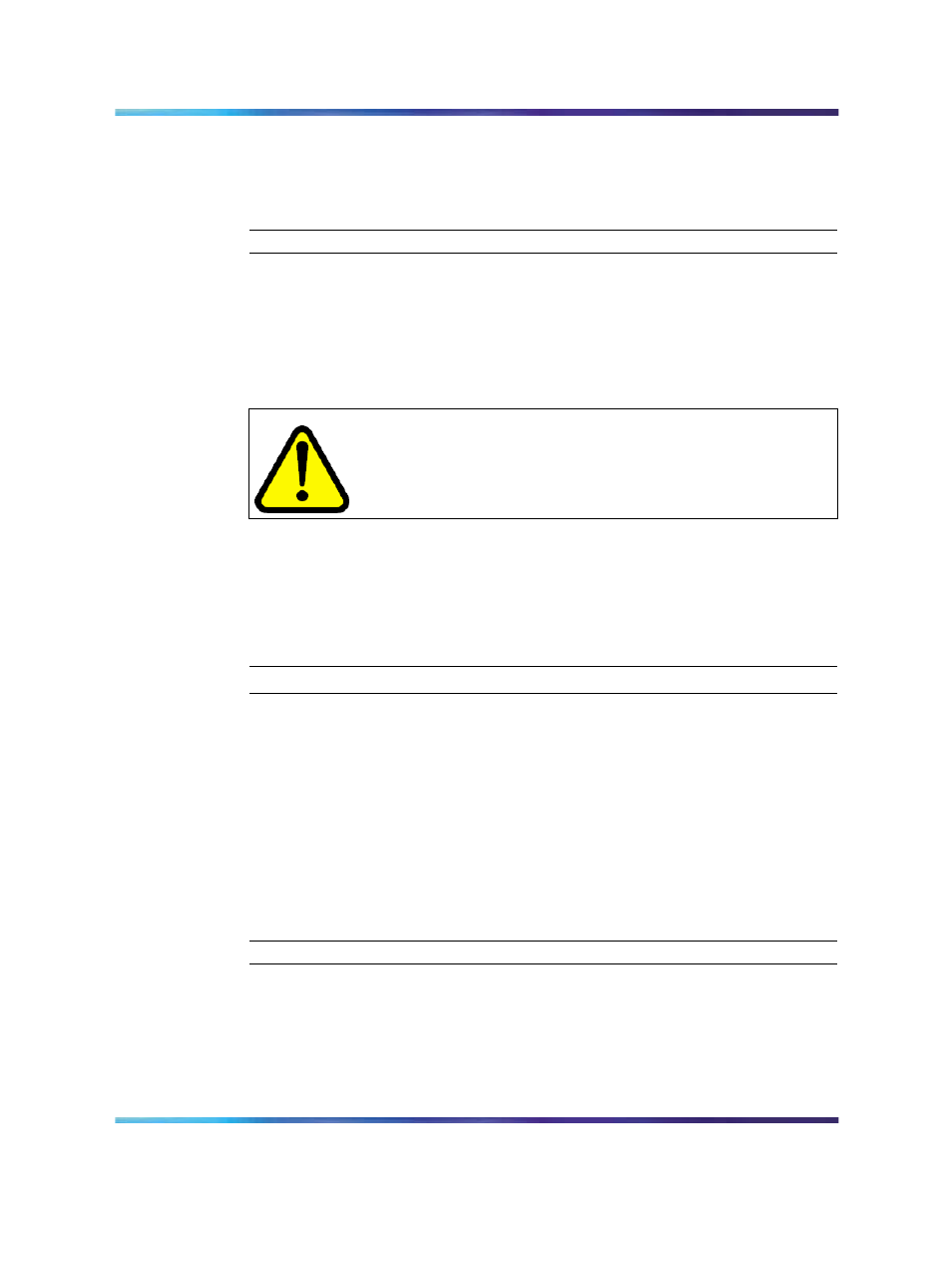
164
Appendix A WLAN Application Gateway 2246
3
Type any label up to six characters.
The label you type here appears on the handset telephone display
screen next to the assigned number on the FCN menu.
—End—
Setting or changing a password
You can configure a unique password for the WLAN Application Gateway
2246. The password restricts access to administrative functions of the
device.
WARNING
Record the password and store it in a safe place. If the password
is lost or forgotten, contact Nortel Technical Support.
Follow the steps in
Procedure 23 "Setting or changing a password" (page
to configure or change a password on the WLAN Application Gateway
2246.
Procedure 23
Setting or changing a password
Step
Action
1
From the NetLink OAI System screen, select Change Password
and press Enter.
The Change Password screen displays.
Note: An asterisk (*) indicates an item that is not applicable.
2
Enter the default password:
admin
3
Follow the prompts to configure a new password.
—End—
System status
Use the steps in
Procedure 24 "Viewing system status" (page 165)
to view
the status of the system.
Nortel Communication Server 1000
WLAN IP Telephony Installation and Commissioning
NN43001-504
01.02
Standard
Release 5.0
15 June 2007
Copyright © 2004-2007, Nortel Networks
.
